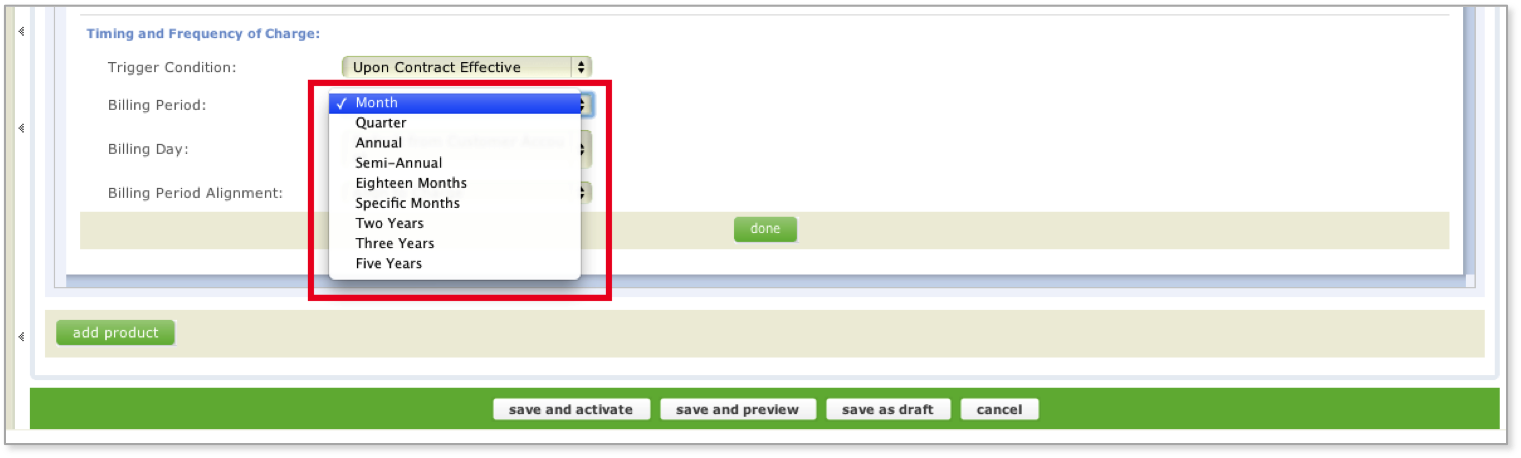Add products and rate plans
Creating and amending subscriptions in the Zuora Billing UI is:
- Only relevant for existing Subscribe and Amend customers who have not transitioned to Orders or Orders Harmonization. Any new customers will not see this UI.
- Restricted if you are an existing Subscribe and Amend customer and have enabled Order Metrics only. See Known Limitations in Orders and Order Metrics.
When adding products and rate plans to your subscription, you can choose from the active products and rate plans available in your product catalog. If you would like to choose a product that is not active, uncheck the box Only include products currently effective. Once you are done selecting the products and rate plans, you can specify the price, quantity, and charge description for the charges.
Adding Products and Rate Plans
To add a product and rate plan:
- In the Product field, select a product from your product catalog.
- When you select the product, Zuora Billing displays a list of available rate plans for that product. Select the rate plan you want to add from the Rate Plan list.
Use the type ahead feature to search for the product rate plan name by entering at least three letters contained in the rate plan name. Zuora Billing will provide a narrowed down list of possibilities.
- You can edit the charge Description, Unit Price, or QTY (quantity) in-line. If you need to edit the additional charge information, click an entry in the Charge Name column and edit the applicable fields.
- Some rate plans will allow you to edit either the quantity or price, but not both. For example, tiered pricing rate plans will allow you to update the quantity. However, the updated price is calculated by Zuora Billing based on pricing for the applicable tier.
- You can add additional products and rate plans, and modify the details for each.
- Products have a default billing period for each of their rate plan charges, as defined in the product catalog. The 'Billing Period' option allows you to override this with a custom billing period. It is possible to set a different billing period for each rate plan charge that you add to a product's rate plan.
- It is important to note however that changes cannot be made to a rate plan charge's billing period once a subscription has become active. For more information on what can and can't be changed in an active subscription, see Changing Subscriptions (Amendments)
- When you are done, click save and activate to activate the subscription. If you are not finished editing the subscription, click save as draft to save the subscription in draft status.
Selecting Products and Rate Plans
When selecting a product and rate plan to add to your subscription, Zuora Billing displays up to 15 products and rate plans in the list. If your company has more than 15 products or rate plans, you can easily search for your desired product or rate by using our type ahead feature. Using type ahead, enter at least three characters contained in the product or rate plan name you want to search for in the Product or Rate Plan field. Zuora Billing will display all products and rate plans that match.
- To search for a product, begin by typing in the full or partial name of the product and select the desired product from the Product list. When typing in the partial product name, enter at least three characters contained in the name of the product you want to add, and Zuora Billing will display all products that match.
- After you select the product, Zuora Billing will display a list of available rate plans for such product. Select the rate plan that you want to add from the Rate Plan list. If your rate plan is not listed, search for the rate plan using our type ahead feature: enter the partial product or rate plan name (enter at least three letters of the name) and Zuora Billing will display all the rate plans that match.