View details of order line items
After an order line item is created, it is associated with an order and a customer account. There are many different ways to access the order line item details:
- Access the order line item details page from the order details page in the UI. See View order line item for an order.
- Access the order line item details page from the customer account details page in the UI. See View order line item for a customer account.
- Access the order line item details by using the REST API. See View order line item by using the REST API.
View order line item for an order
To view order line items in an order, complete the following steps:
-
Navigate to Customers > Orders. The Orders page opens and lists the orders in your tenant. The order line items included in an order are listed in the ORDER LINE ITEMS column.
You can click the item name to view the details of the order line item directly. Alternatively, you can view a summary of the order line item on the order details page by following the steps below.
-
Search for the order that contains the order line items. For information about how to search for an order, see View the Details of an Order.
-
Open the order details page by clicking the order number in blue in the ORDER column.
-
In the Order Line Items area, view the summary of all the associated order line items.
-
To view the details of a specific order line item, click the order line item name in the ITEM NAME column. The order line item details page opens. The order line item details page opens. See the field description about the order line items in step 7 of Creating a sales order line item without fulfillments.
View order line item for a customer account
If a customer account is charged for order line items, you can get the order line item information from the Customer Account page.
- Log in to the Zuora application and then navigate to Customers > Customer Accounts. All customer accounts are listed on the page.
- Search for the target customer account to open the customer account details page. For information about how to search for an account, see Find Customer Accounts.
- In the Orders & Subscriptions section, click the Orders tab. The order line items that are associated with the current account are listed in the Order Line Items column.
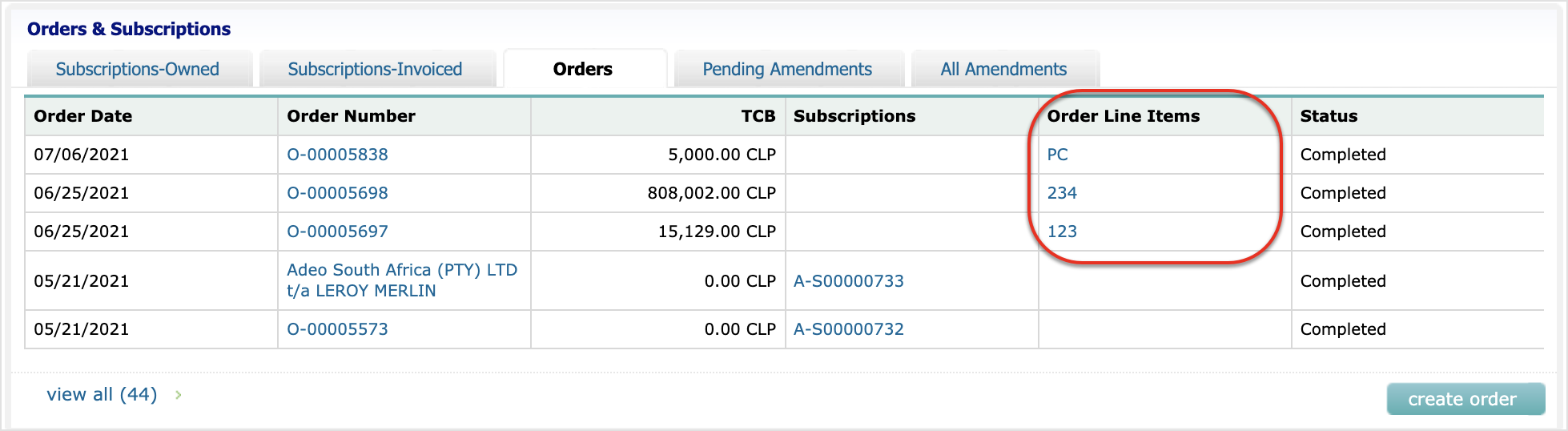
- To open the order line item details page, click the order line item name in the Order Line Items column. The order line item details page opens. The order line item details page opens. See the field description about the order line items in step 7 of Creating a sales order line item without fulfillments.
View order line item by using the REST API
Use the Retrieve an order line item operation to get the details of an order line item.
-
Determine the value of the following variable:
Variable Description itemIdThe ID of the order line item. For example, 4028fc827a0e48c1017a0e4dccc60002. You can obtain the ID of an order line item from the order that includes the order line item by using the Retrieve an order operation or from the URI of the Order Line Item Details page in the UI. -
Use the "Retrieve an order line item" operation to view the details of the order line item:
Request GET /v1/order-line-items/{itemId}
