Delete Products, Rate Plans, and Product Rate Plan Charges
To preserve historical data, products, rate plans, and product rate plan charges that have been added to a subscription can expire, but cannot be deleted. You can make products and rate plans expire by editing their effective end date. However, you can delete products, rate plans, and rate plan charges that have not been added to a subscription.
Delete a product
To delete a product that is not linked to a subscription:
- Navigate to Products > Product Catalog in the left-hand navigation section.
- Locate the product you want to delete.
- On the target product row, click the Delete icon
 .
. - When prompted, click Delete to delete the product.
After the product is removed, it will no longer be displayed in the UI.
Delete a rate plan or product rate plan charge
You can also remove a rate plan and product rate plan charge if the applicable items are not linked to a subscription.
To remove a rate plan or rate plan charge that is not linked to a subscription:
- Open the product detail page containing the rate plan or rate plan charge to delete.
- Locate the target rate plan or rate plan charge, and hover over it to find the Delete icon
 on the right side.
on the right side.
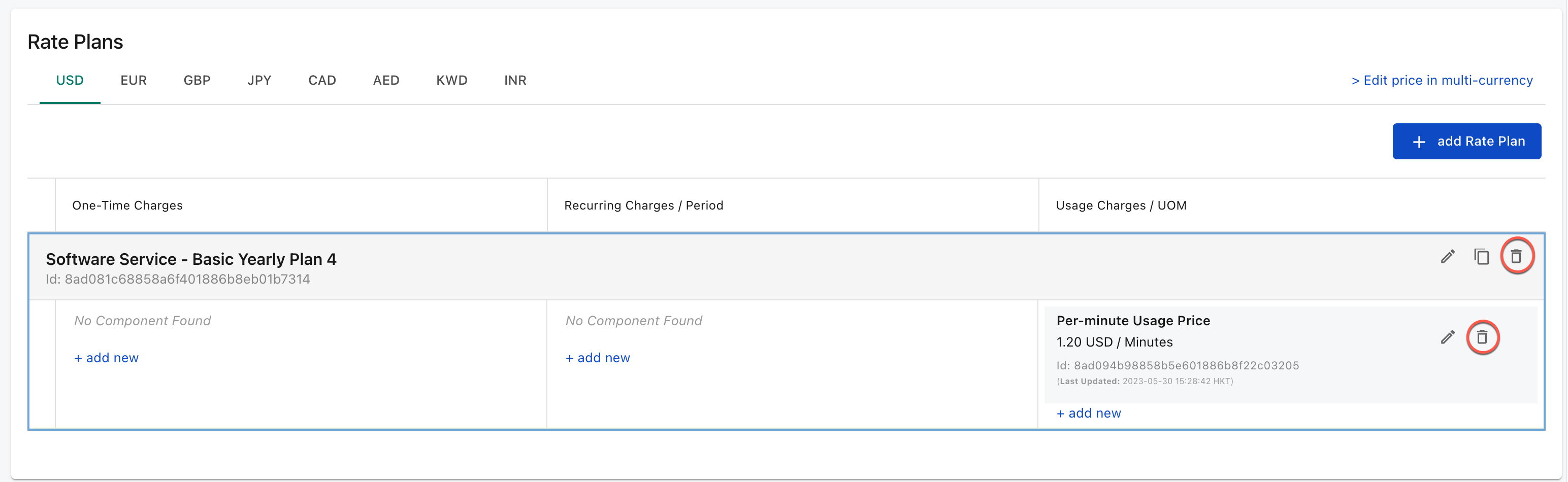
- Click the Delete icon to delete the rate plan or product rate plan charge.
- When prompted, click Yes to remove the rate plan or rate plan charge.
After the rate plan or product rate plan charge is removed, it will no longer be displayed in the UI.
Expire a product
At some point, you might want to expire a product, and prevent it from being sold after a specific date.
To mark a product as expired, open the product detail page and click Edit at the upper-right corner of the Product Information section. Change the Effective End Date field to the last day you want the product to be able to be sold.
If the rate plans associated with the product expire after the day you want to expire the product, you must first edit the individual rate plans to expire them on or before the date you expire the product.
Expired products and Zuora Quotes
After the change is made the next time you sync Zuora with Salesforce the product will no longer show in Zuora Quotes. If you try to send a new quote from Salesforce to Zuora after you expire the product in Zuora but before you re-sync the product catalog, you will get an error when you click Send to Zuora in Zuora Quotes because the product is no longer available to add to subscriptions in Zuora.
Expired products and Zuora API
If you have an external website that uses the API to create orders, you must update your API code immediately after you expire the product to ensure that product is no longer referenced in the code. If this is not done, then any API calls that reference the now-expired product will cause an error, and no new subscription will be created.
