Update products
Creating and amending subscriptions in the Zuora Billing UI is:
- Only relevant for existing Subscribe and Amend customers who have not transitioned to Orders or Orders Harmonization. Any new customers will not see this UI.
- Restricted if you are an existing Subscribe and Amend customer and have enabled Order Metrics only. See Known Limitations in Orders and Order Metrics.
Which product fields can I update?
You can update products in a subscription with charges based on most charge models. You cannot edit one-time charges, fixed-amount discounts, or billing timing.
You can edit the following product fields:
- Description.
- Revenue Recognition Code.
- Revenue Recognition Trigger.
- Conditional Trigger. Selections include:
- Upon Contract Effective
- Upon Service Activation
- Upon Customer Acceptance
- Upon Specific Date. When selected, you must enter a date. In view mode, the date is displayed next to the trigger condition.
- Bill Period Alignment. This field is shown only when certain Billing Period-Billing Day combinations are selected. If editable, selections include:
- Align to Charge
- Align to Subscription Start
- Align to Term Start
- Price.
- Quantity. Available for edit for Per Unit Pricing and Volume/Tiered Pricing.
- Discount Percentage. Available for edit only for Discount-Percentage.
- Apply Discount To. Available for edit only for Discount-Fixed Amount and Discount-Percentage.
- Custom Field(s). (You can only edit custom fields with update product amendments created in the Zuora application or through the SOAP API. You cannot edit custom fields by creating an update product amendment using Mass Order Entry.)
These amended product updates affect only the subscription. Product Rate Plan Charges are not updated.
Using the Zuora Application to Update a Product
Use the following steps to update a product in an existing subscription. Repeat this procedure for each product you want to update.
- View the subscription that you want to change.
- Click Amendment. The Amendment Information page appears.
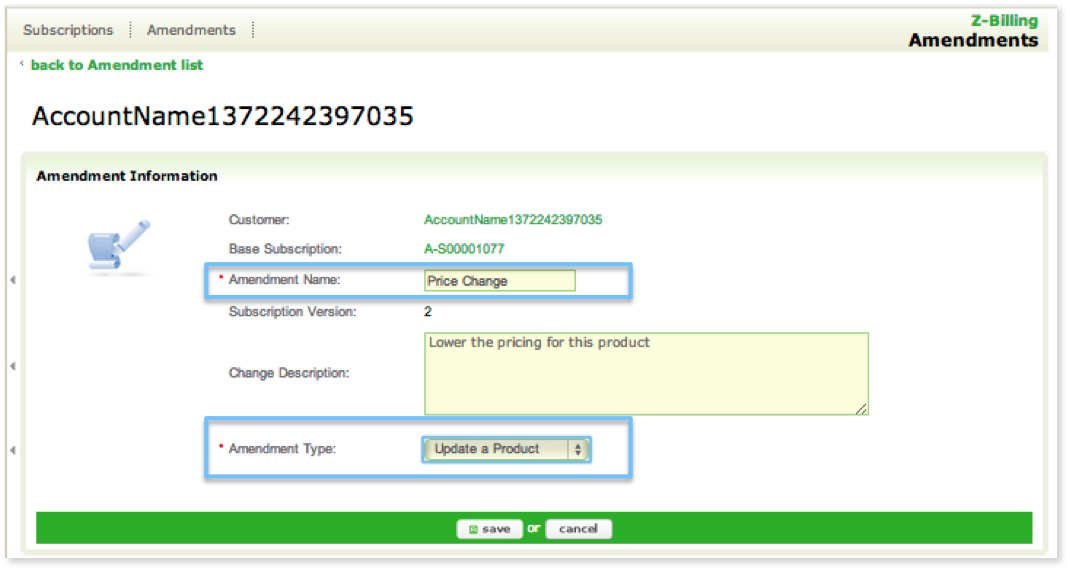
-
Enter the Amendment Name and optionally the Change Description.
-
Select Update a Product from the Amendment Type list and click Save. An Amendment Details panel appears.
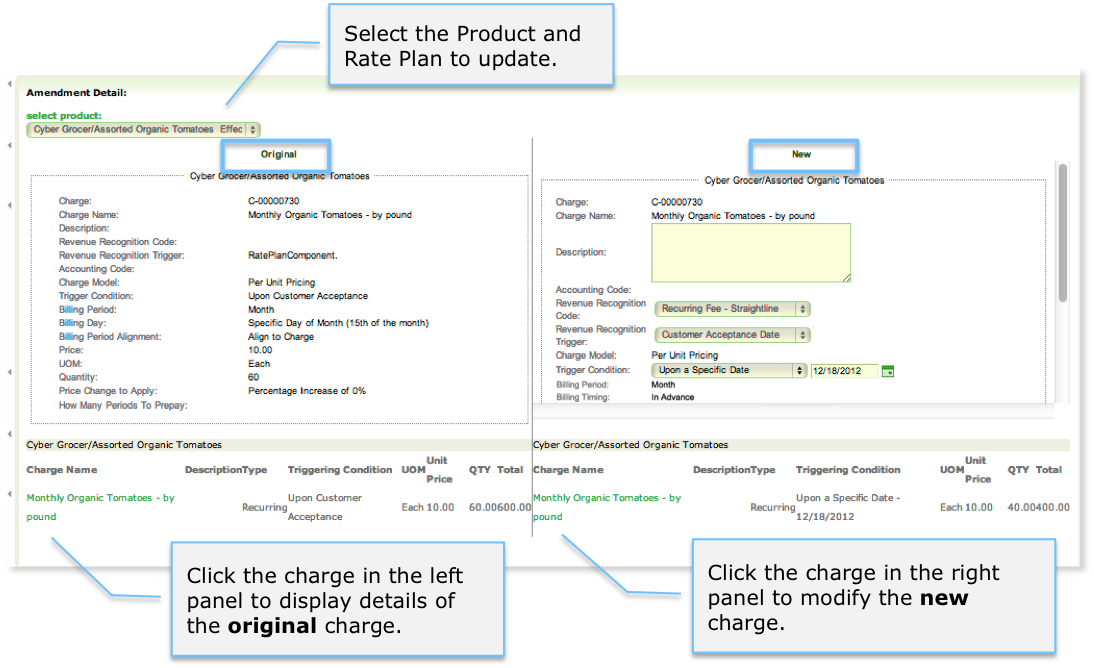
-
Select the product and rate plan you want to update from the select product list.
If there is already a draft Update a Product amendment for a product and rate plan, you cannot create another Update a Product amendment for the same product and rate plan.
-
In the Original section, click Charge Name to view details about the current product.
-
In the New section, click the Charge Name to view and edit the product details. Click Save.
-
By default, the amendment is a draft amendment. To complete the amendment, click Contract effective in the Amendment Information section. Then enter a contract effective date and click save.
Set the contract effective date to the date you want the product update to take effect.
Most companies make product updates effective immediately during an invoice period.
- If proration is enabled the next invoice will include a prorated charge for any recurring fees for the partial period and full charges for any usage and one time fees for the partial period.
- If proration is disabled, the next invoice will only include one time fees for the partial period and will not include and recurring or usage fees for the partial period.
If you want to make product updates effective for the next invoice period or next term, set the contract effective date to the first day of the next invoice period or the first day of the next term.
- If you have the Service Activation and Customer Acceptance dates enabled:
- Click Service Activation and enter the Service Activation Date. Click Save.
- Click Customer Acceptance and enter the Customer Acceptance Date. Click Save.
If a product is updated in a subscription while you are preparing to update the same product in the same subscription, you will not be able to complete your amendment. This prevents you from accidentally overwriting a newer version of the subscription. To update the product, delete your amendment then create a new amendment.
Using the Zuora API to Update a Product
You can use Zuora SOAP API and REST API to update a product:
-
For SOAP API, see the Updating a Product use case and follow the instructions based on your WSDL version.
-
For REST API, use the Update subscription method.
Set the contract effective, effective, service activation, and customer acceptance dates to the date you want the product update to take effect.
Most companies make product updates effective immediately during an invoice period.
- If proration is enabled the next invoice will include a prorated charge for any recurring fees for the partial period and full charges for any usage and one time fees for the partial period.
- If proration is disabled, the next invoice will only include one time fees for the partial period and will not include and recurring or usage fees for the partial period.
If you want to make product updates effective for the next invoice period or next term, set the contract effective date to the first day of the next invoice period or the first day of the next term.
-
Update Products with Future-dated Amendments on Subscription
- You can update products even when future-dated amendments exist on the subscription.
- See Future-dated Amendments for more information about supported types of future-dated amendments.
- See Update a Product on Subscription with Future-dated Updates and Update a Product on Subscription with a Future-dated Remove for detailed information.
