Display Charge Level Metrics
This article describes the steps to display charge level metrics on the Quote Detail page.
The charge metrics are available for the quotes of the New Subscription, Amendment, Renewal, and Cancellation types. The charge level metrics, such as TCV, Delta TCV, MRR, and Delta MRR, are retrieved directly from Zuora's Rating and Billing engine and stored in the Quote Charge Detail (zqu__QuoteChargeDetail__c) object.
For newly added charges, i.e. all charges for New Subscription quotes and Add Product Amendments, the Charge Number is set to the Id of the Quote Rate Plan Charge.
When updating the quote charge details, the latest billing metrics from Zuora are mapped to the existing quote charge detail records by the Charge Number field (zqu__ChargeNumber__c).
The charge metrics are only populated or updated when you preview a quote on the out-of-the-box Quote Detail page. Take the following steps to display the charge metrics on the Quote Detail page.
To display charge level metrics in Quote Preview:
- Navigate to user name > Setup > Create > Objects > Quote > Page Layouts.
- Identify the Quote Layout item, click Edit.
- In the Related Lists section, drag and drop Quote Charge Details to the Related Lists section.
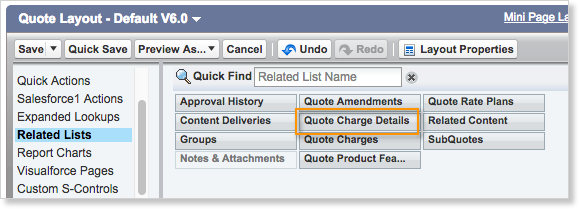
- In the Related Lists section, click the wrench icon for Quote Charge Details.
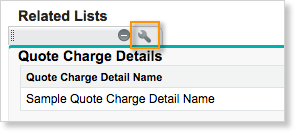
- In the Related List Properties dialog, add the charge metrics fields, such as MRR, TCV, Delta MRR, and Delta TCV, to the Selected Fields list.
- Click OK.
- Click Save.
