Configure Order Builder Connection Settings
This article describes how to set the connection setting in Salesforce for Order Builder.
Specify Connection Settings at the Organization Level
You must specify the connection settings in Salesforce before you can use Order Builder.
To specify the connection settings at the Organization level:
- Click the Connection Setup tab in the Zuora 360 application.
- Click and select Organization in the Location Selection section. An organization-level setting can only map to one Zuora API login.
- Click Edit.
- Specify the Endpoint URL. This is the URL of the latest supported version of the Zuora API. See Configure Zuora 360 Connection Settings for the supported URLs.
- Enter the Username and Password for your Zuora tenant.
-
Specify the timeout values for callouts of the Default, Subscribe, Amend and Query types. These values are used when a callout to Zuora needs to time out. The maximum allowed timeout is 120 seconds.
- Click Save.
- Click Test Connection to verify that you have entered the correct information.
Specify Connection Settings at the Profile Level
To specify the connection settings at the Profile level:
- Click the Connection Setup tab in the Zuora 360 application.
- Click and select Profile in the Location Selection section.
- Click and select the profile.
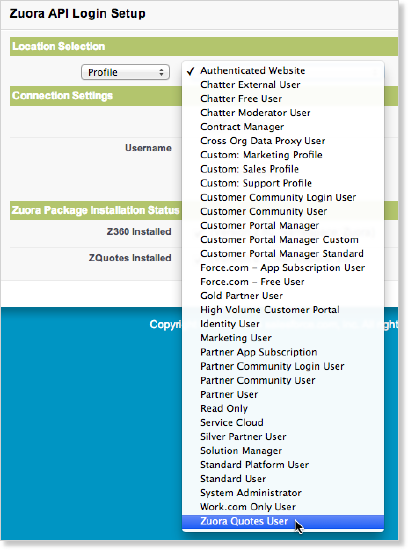
- In the Connection Settings section, click Edit.
- Enter the Username and Password for your Zuora tenant. A Profile-level setting can map to only one Zuora API login.
- Click Save.
- Click Test Connection to verify that you have entered the correct information.
Specify Connection Settings at the User Level
To specify the connection settings at the User level:
- Click the Connection Setup tab in the Zuora 360 application.
- Click and select User in the Location Selection section. A User-level setting can map to only one Zuora API login.
- Enter the User name, or click the lookup icon to get a list of available users.
- In the Connection Settings section, click Edit.
- Enter the Username and Password for your Zuora tenant. A Profile-level setting can map to only one Zuora API login.
- Click Save.
- Click Test Connection to verify that you have entered the correct information.
