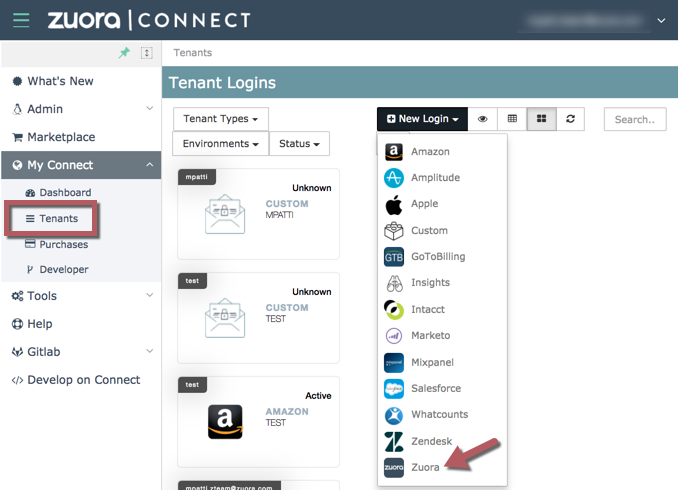Create an OAuth Tenant Login in Zuora Connect
Some apps use OAuth to authenticate to your Zuora tenant. This article explains how to create a Marketplace login that stores OAuth authentication details for you Zuora tenant. You can then select the Marketplace login when you install an app that uses OAuth.
To create a Marketplace login:
-
In your Zuora tenant, select Administration > Manage Users from the Profile & Settings menu, then create a user.
Apps that use OAuth to authenticate to your Zuora tenant will perform actions as this user.
Zuora recommends that you create an API user specifically for this purpose. See Create an API User for more information.
-
On the Users page in your Zuora tenant, select the user you created in the previous step, then create an OAuth client for the user.
See Manage Users for more information.
Zuora displays the Client ID and Client Secret for the OAuth client. Make a note of these details when Zuora displays them. This is the only time you can see the Client Secret.
-
In Zuora Connect, navigate to My Connect > Tenants, then select Zuora from the New Login menu:
The New Login dialog box opens.
-
In the New Login dialog box:
- Select your Zuora tenant's data center and environment type.
- Select OAUTH from the drop-down menu.
- Enter the Client ID and Client Secret for the OAuth client.
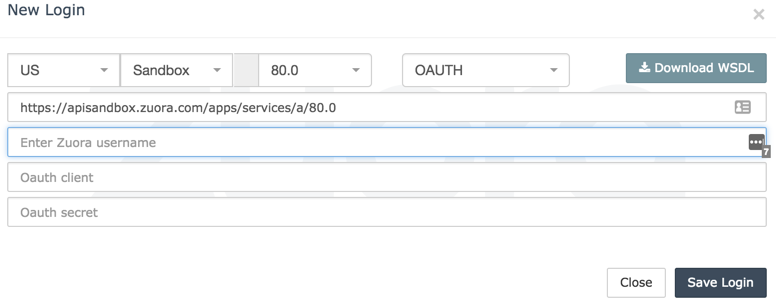
- A tile for the new login displays on the Tenants page. An OAuth login has the token following the account name at the top of the tile.
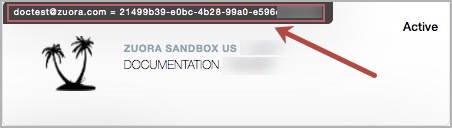
- When you install an app that uses OAuth, select the OAuth login in the New Configuration dialog box. See Install an App for more information.