Share an App Instance
After you have installed an app, you can share the app instance that you created. This procedure enables other Zuora Connect users to access the same app configuration.
You should perform this procedure in Zuora Connect, not in your Zuora tenant. This is because you can only manage app instances from within Zuora Connect if you have installed more than one instances of the app.
Share an App Instance
To share an app instance:
-
Log into Zuora Connect.
-
Navigate to My Connect > Tenants.
The Tenant Logins page opens.
-
Locate the Zuora Connect login for your Zuora tenant, then hover and click Apps.
For example:
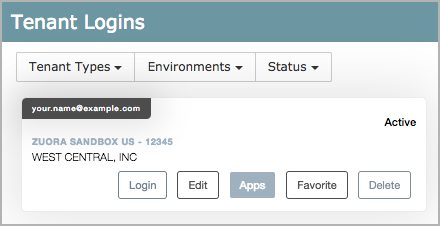
An overview page for your Zuora tenant opens.
-
Click the Apps tab.
Zuora Connect displays the available app instances for your Zuora tenant.
-
Hover over the app instance that you want to share, then click Share Task.
The Authorized Instance Users dialog box opens.
-
Enter the details of the Zuora Connect users that you want to share the app instance with, then click Save Permissions.
FAQs
-
Who can I share app instances with?
You can share app instances with anyone who has an approved Zuora Marketplace account, including Zuora consultants.
-
Can I control what someone can do with a shared app instance?
As the owner of a shared app instance, you can grant the following permissions to other users:
-
Read Access - Enables the user to view and clone the app instance.
-
Write Access - Enables the user to delete, edit, stop, and run the app instance.
-
-
If I share an app instance with someone, will they be required to purchase the app?
Other users are not required to purchase the app, but they will only have access to the shared app instance.
-
If someone clones an app instance, are the Zuora tenant logins or external logins also cloned? If so, will this expose any of my authentication credentials?
Zuora tenant logins and external logins are not cloned. The username will be exposed, but the password is encrypted and will not be exposed. Other users will not be able to edit the username or password.
When you create a Zuora Connect login for your Zuora tenant, Zuora recommends that you use the authentication credentials of an API-only user account. For more information about creating an API-only Zuora account, see Create an API User. To learn about creating tenant logins in Zuora Connect, see Create a Tenant Login of Basic Authentication in Zuora Connect or Create an OAuth Tenant Login in Zuora Connect.
-
Can I unshare an app instance?
As the owner of a shared app instance, you can revoke permissions at any time.
