User State Maps
To access the user state map, complete the following steps:
- Select Journey from the main menu
- Select User State Map from the menu options
The User State Map screen displays, as illustrated below:
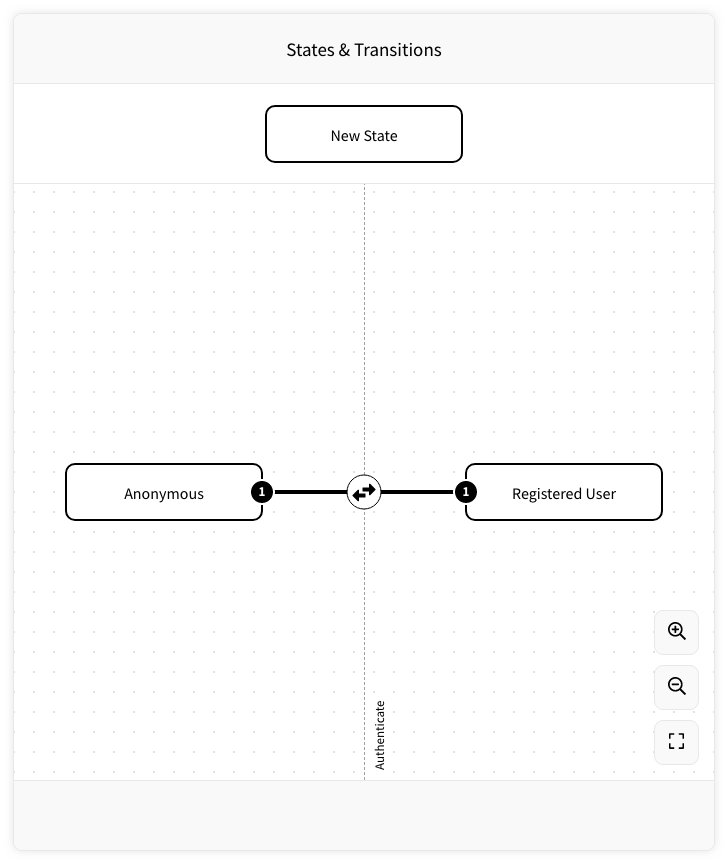
This contains states for anonymous and registered users.
In Zephr, we call end users without an authenticated session an anonymous user. If an end user is logged in, directly through Zephr or using a shared JWT session cookie, they are known as registered users. If the registered user logs out, they are once again recognised as an anonymous user.
The dashed line down the centre indicates the point at which the end users authenticates and transitions between the states.
The states are connected by a solid line, which represent the transitions. The two-way arrow in the example above shows that the transition is bi-directional; that is, the user can move from anonymous to registered and back to anonymous. Each line displays a number at either end; this number represents the order in which the transitions were added. The user state machine bases the order in which it examines the states on these numbers, examining each transition in ascending order.
You can do the following:
- Add states to the user state map, as described in the Add a User State topic
- Define the transitions, as described in the State Transitions topic
- View the details of a state or transition, as described in the View the Details topic
- Edit a state or transition, as described in the Edit a State or Transition topic
For an example of building a user state map and creating a feature rule that uses these states in deciding the user journey, see the Example User State Map Use topic.
