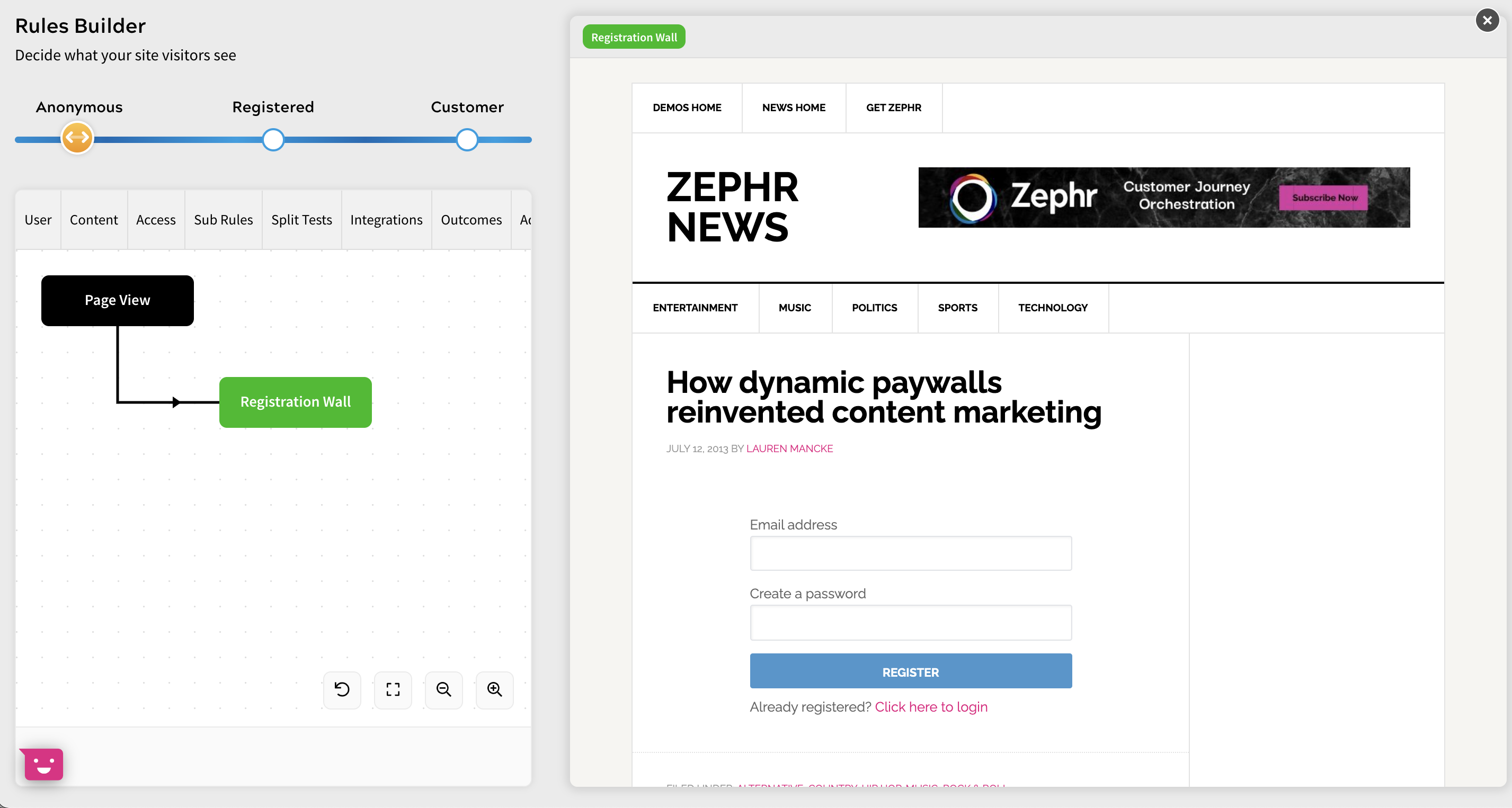Preview an Outcome
You can preview an outcome in a feature rule so that you can see how it displays in your site.
To show a preview of an outcome, Zephr must crawl your site to find the feature tags or CSS selector used to define the feature.
To allow Zephr to crawl your site and show a preview of your outcome, complete the following steps:
- Either create a feature, or select an existing feature and navigate to the Developer Interface
If creating a feature, this is the second screen. For further information on creating a feature, see the Creating and Managing Zephr Features topic.
If editing an existing feature, select the lock icon (
 ).
). - Select the Check Sites For Feature button, as illustrated below:
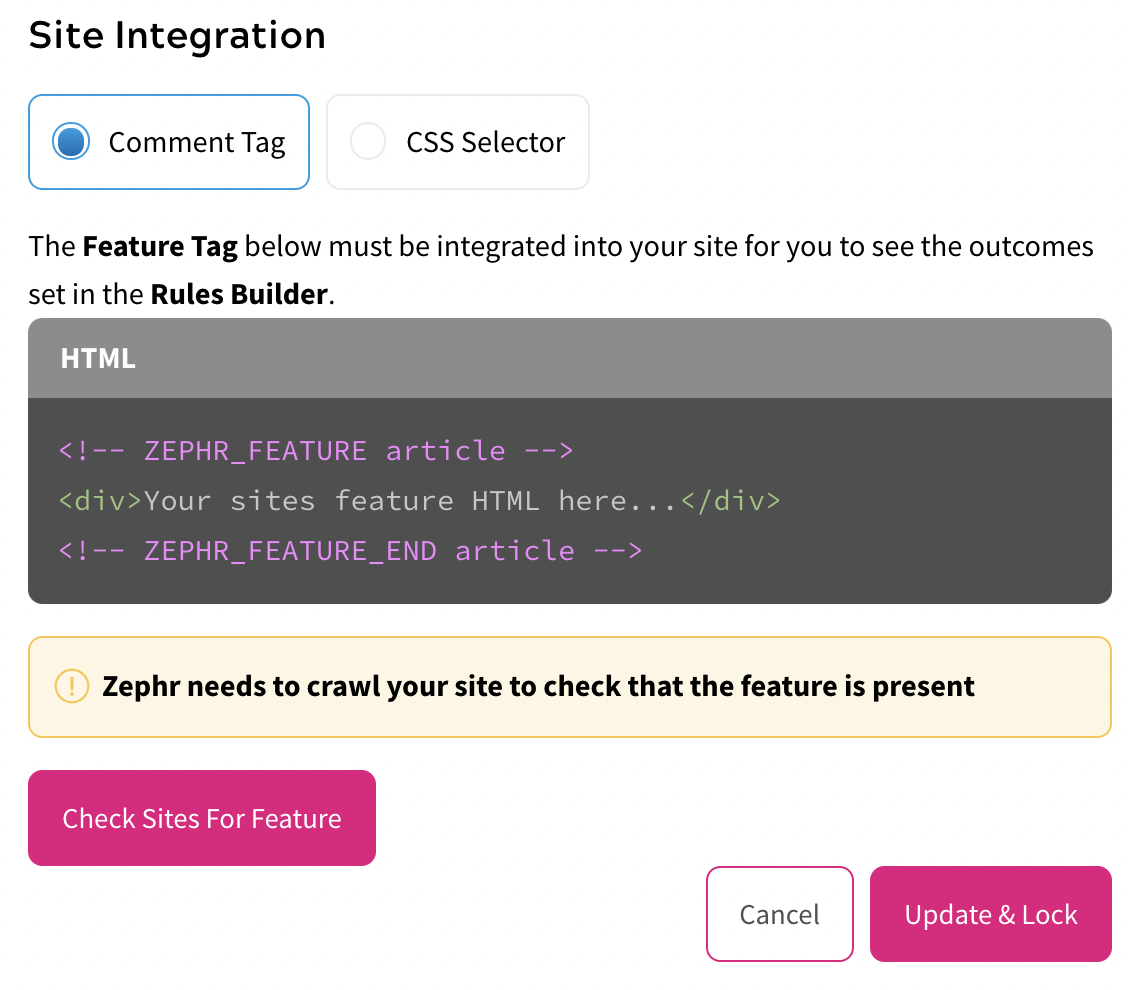
If the feature has been integrated, the screen updates as illustrated below:
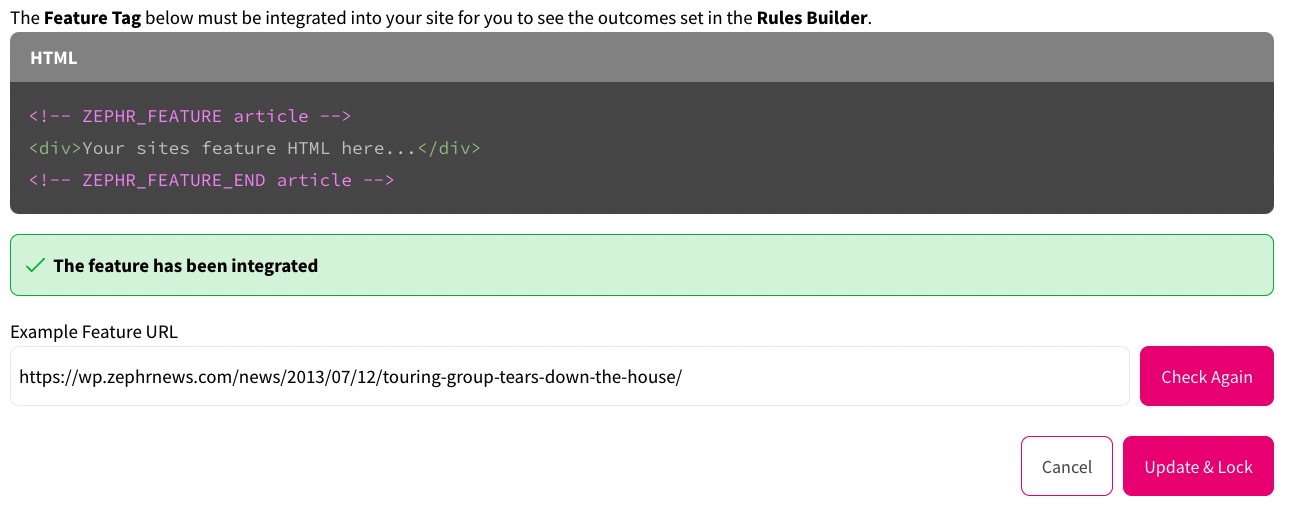
The example feature URL shows where the feature was found.
Note: The example feature URL uses the origin site URL. The origin site URL is the URL to which your domains, or vanity URLs, would point if you were not using the Zephr CDN; or, if not using the Zephr CDN, your live site.
Select the Check Again button if you want Zephr to crawl the site for the feature again.
- Select the Update & Lock button
- If required, add an outcome to the feature rule, as described in the Add an Outcome topic
- Right-click the outcome
The context menu displays, as illustrated below:

- Select Preview
A screen similar to the following displays with the rules canvas on the left and the preview of your site on the right: