Show or hide content
You can define how much of your feature content is displayed, as follows:
- Show all feature content
- Show a defined number of words
- Hide all feature content
By default, all content is hidden. You can change this setting by selecting the relevant button.
If using List View, the buttons display at the end of the feature content row, as illustrated below:
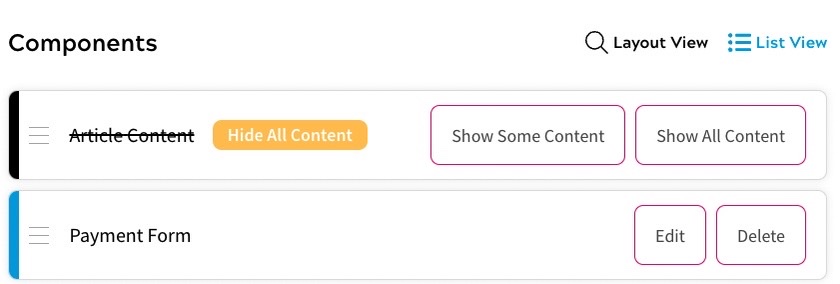
If using Layout View, the buttons display when the cursor is over the visual representation of the feature content, as illustrated below:
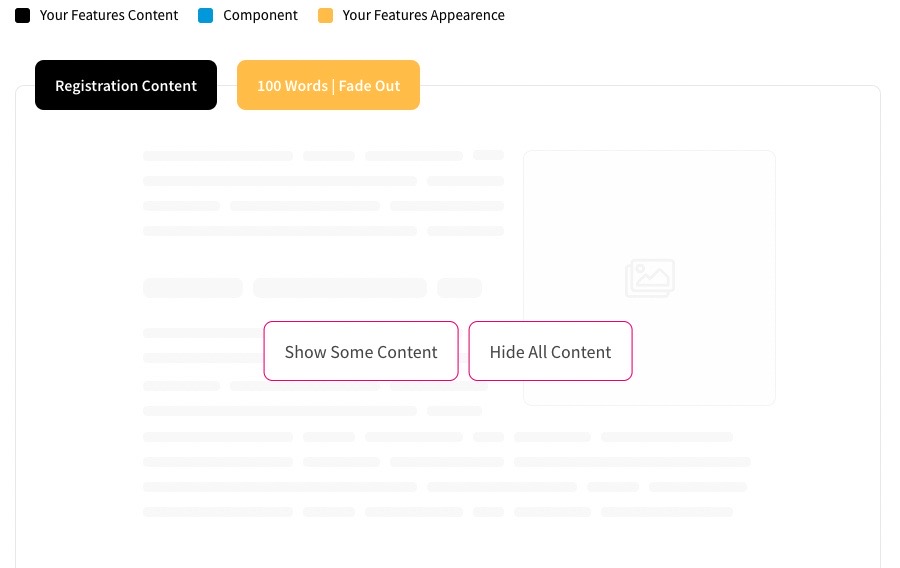
If you select the Show Some Content button, the Show Some Content dialog box displays as illustrated below:
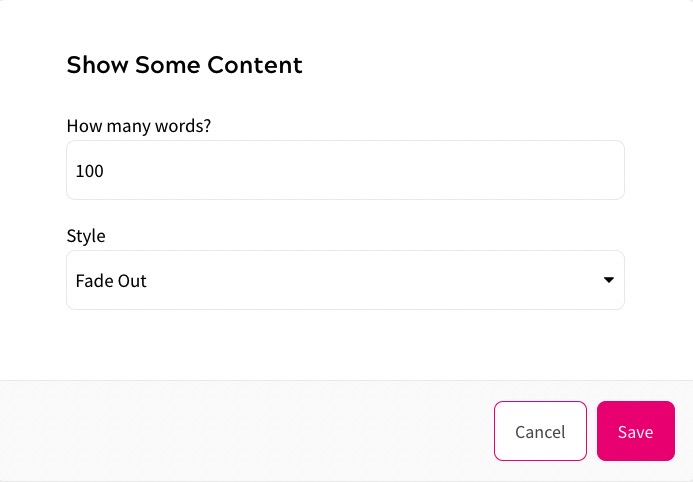
To define the content to display, complete the following steps:
- Enter the number of words to display in the How many words? text box
- Select the style to apply to the rest of the text from the Style drop-down menu. The options are as follows:
- Fade Out
Text beyond the specified number of words fades to the background with the outcome displayed below the faded-out text, as illustrated below:
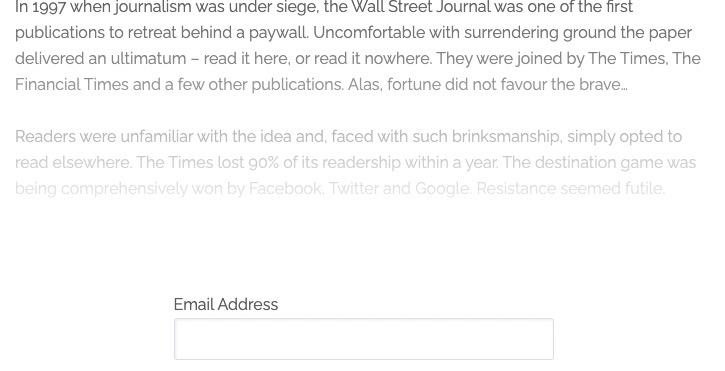
- Line Break
A line displays under the specified number of words, with the outcome displayed below the line, as illustrated below:
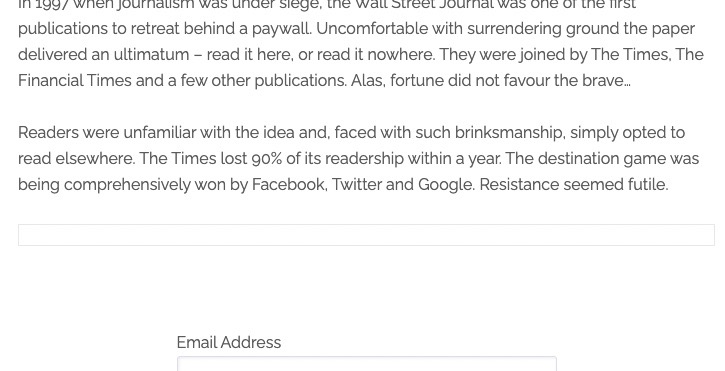
- No Style
Only the specified number of words display, with the outcome displayed below the text, as illustrated below:
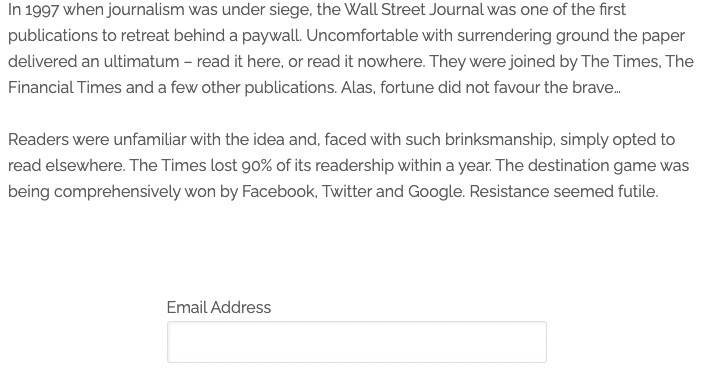
- Fade Out
- Select the Save button to save your changes and return to the Add an Outcome screen. Selecting the Cancel button displays the Add an Outcome screen without saving any changes
