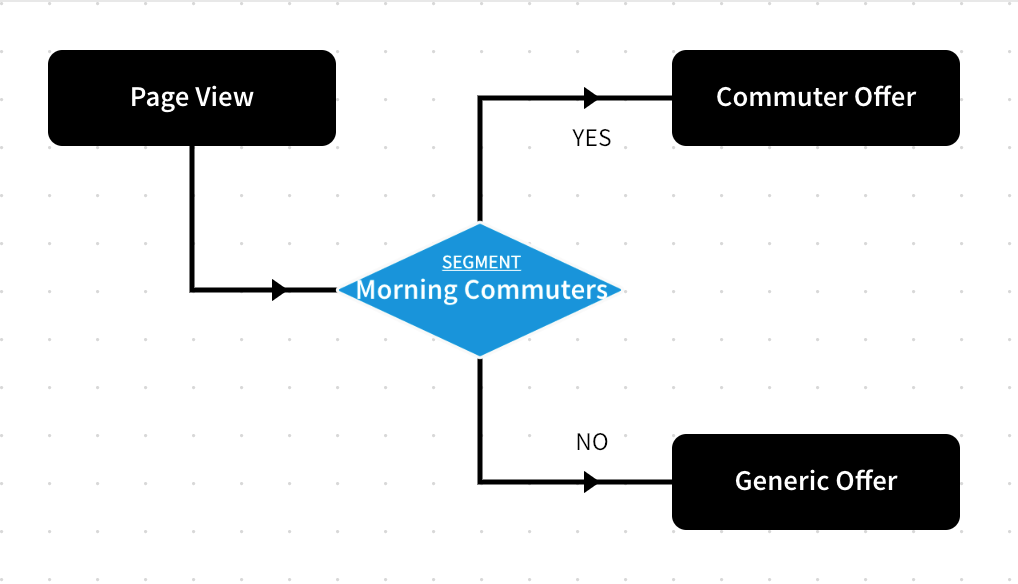User Segments
You can show different outcomes to different groups of end users of your site using User Segments.
User Segments allow you to segment your end users based on conditions, such as whether they have visited a defined URL or path, or match a specific User Attribute.
The end users that match the conditions are added to the segment, which allows you to target them using custom outcomes in a feature rule.
Segments are site-specific. This means that an end user can belong to a segment on one of your sites, but not another, depending on their behaviour.
Your Registered end users and Customers retain their user segments throughout their lifecycle.
Anonymous end user retain their user segment throughout the life of their session. This is generally around three months if they do not clear their cookies.
You can add, edit, delete, or archive a user segment. You can also revert an archived user segment. See the following sections for these tasks and examples of how you can use a user segment.
You can also view and manage the end user's segments. For more information, see View and manage the end user’s segments.
Add a user segment
To create a user segment, complete the following steps:
- Select Identity from the main menu
- Select User Segment from the menu options
The User Segments screen displays, as illustrated below:
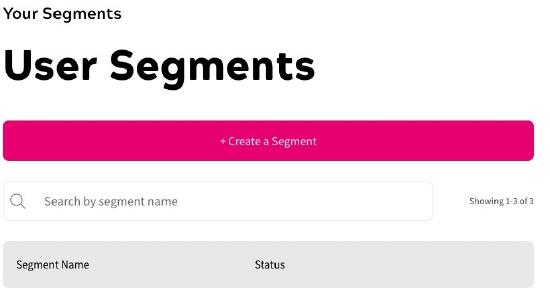
- Select the Create a Segment button
The Create a segment screen displays, as illustrated below:
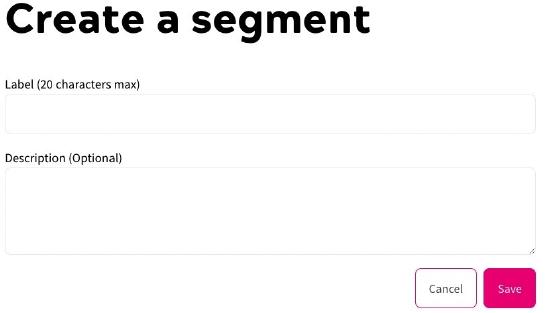
- Enter a name for the segment in the Label text box
Note: The name can be up to 20 characters in length.
- Optionally, add a description of the segment in the Description (Optional) text box.
- Select the Save button to save the segment and return to the User Segments screen. Selecting the Cancel button displays the User Segments screen without saving any changes.
Manage a Segment
You can edit, delete, or archive a segment. You can also revert an archived segment.
You cannot delete a segment in Active status. You cannot restore a deleted user segment.
- Select Identity from the main menu
- Select User Segment from the menu options
The User Segments screen displays.
- Select the three dots at the end of the segment, and select one of the following:
- Edit: After selecting Edit, update the required fields and click Save.
- Delete: After the deletion, the user segment is removed from the list in the User Segments screen.
- Archive: After the archiving, the status is changed to Archived.
- Revert: After the reversion, the status is changed to Active.
User Segment Example Use
When you have created your user segments, you can add an Add to Segment decision node in a rule to add end users to the segment at the appropriate time. You can then add a Segment decision node to make a decision based on the defined user segments.
For further information on the Add to Segment and Segment decision nodes, see the User topic.
For example, you could create a segment that adds end users who visit your Sports content to an Article feature rule.
In the following example rule, anonymous users who visit your Sports content on the /sports/ path in your site are added to the Sports user segment:
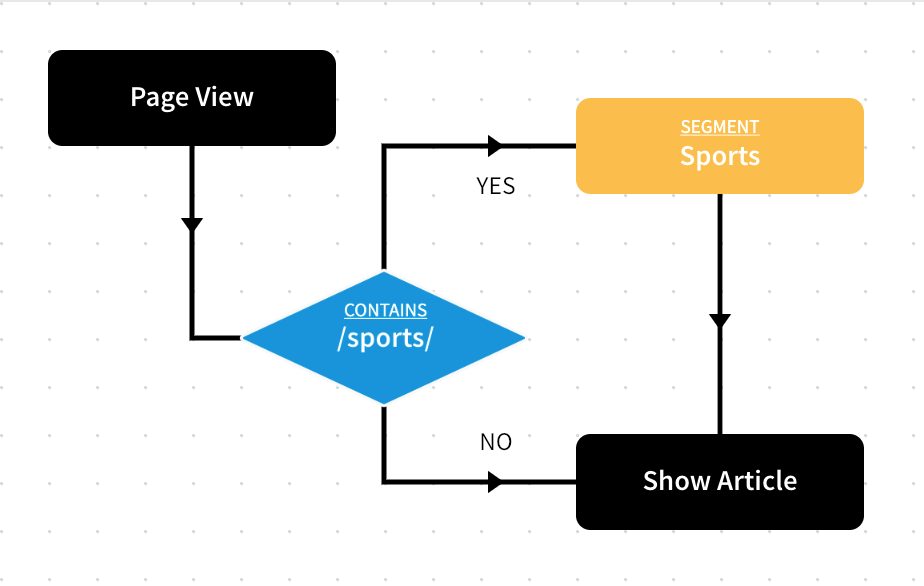
You can add an Add to Segment decision node anywhere in your rule, except as an outcome. You can use decisions based on the segment in which the end user is placed to personalise their user journey.
As you can connect the Add to Segment decision node to any other decision point, you can create and add users to different segments as required.
For example, you could check whether an end user is accessing a feature from a mobile device during commuter hours and add them to a Commuter segment.
In the rule illustrated below, the end user is checked against the Morning Commuters segment when they encounter an Ad Feature. If they belong to the Morning Commuters segment, they see a custom offer. If they do not belong to the Morning Commuters segment, they see a generic advertisement.