Update the User Profile
You can view or edit a user’s profile in the Admin Console.
To view a user’s profile, complete the following steps:
- Select Identity from the main menu
- Select Users from the menu options
- Select the user from the list, or use the filter to find the user. For further information on using the filter, see the Search or Filter the User List topic
The User Details screen displays.
- Select the User Profile Information button
The user profile uses the user attributes that you have defined. If you have not defined any attributes, the following message displays:
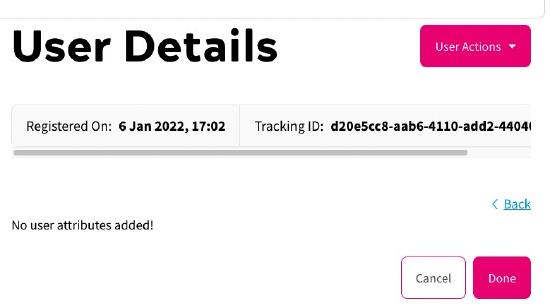
If you have defined user attributes, these are displayed under the summary, as illustrated below:
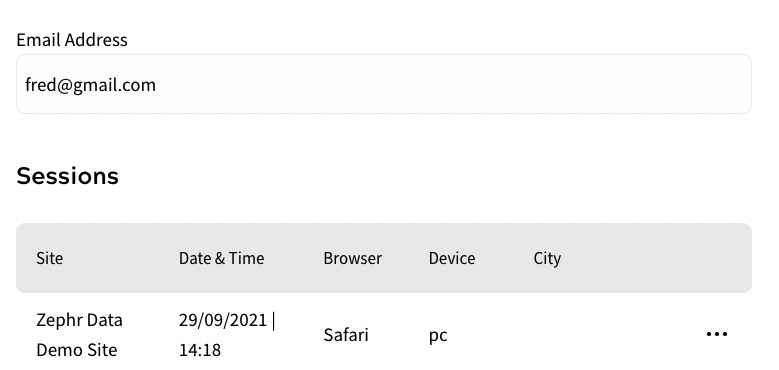
- Complete or update the fields as required
- Select the Done button to save the changes and return to the User Details screen. Selecting the Cancel button displays the User Details screen without saving any changes
