View and Update a User's Details
When you have added users, the following information is summarised at the top of the screen:
- Total number of users
- Number of new users in the previous seven days
- Number of inactive users
A list of registered users displays under this summary, ordered by the date the user was created in Zephr.

To view a user’s details, complete the following steps:
- Select Identity from the main menu
- Select Users from the menu options
- Select the user from the list, or use the filter to find the user. For further information on using the filter, see the Search or Filter the User List topicThe User Details screen displays.The following information is summarised at the top of the screen:
- The time and date on which the user registered
- The Zephr tracking ID for the user
You can also see the user’s email address and details of their sessions, as illustrated below:
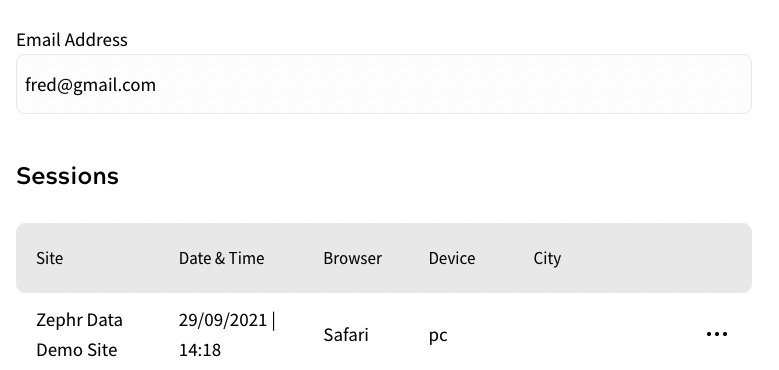
From the User Details screen, you can update the user details as follows:
- Update the user profile
- Set session limit for users
- Grant or revoke product grants
- View corporate accounts to which the user belongs by selecting the Company Accounts button. You can search for a company account using the Search text box. For further information on company accounts, see the Companies & Accounts topic.
- View user segments to which the user belongs by selecting the User Segments button. You can search for a user segment using the Search text box.
To remove an end user from a segment, select the thee dots at the end of the relevant row and select Remove from Segment.
- If shareable products are enabled, view or revoke the products that are shared by and/or with the user
- When you have finished updating the user details, select the Save button to save all your changes and return to the Users screen
