Configure Bypasses
To configure bypasses, complete the following steps:
- Select B2B from the main menu
- Select Bypasses from the options
The Bypasses screen displays.
- Select the radio button from the Current Identifier Source options. The options are as follows:
- Path
- Content ID Parameter
- If you want to allow third-party sites to create links to pages proxied through Zephr that bypass product checks, select the Add a Trusted Referrer button
The Add a Trusted Referrer dialog displays, as illustrated below:
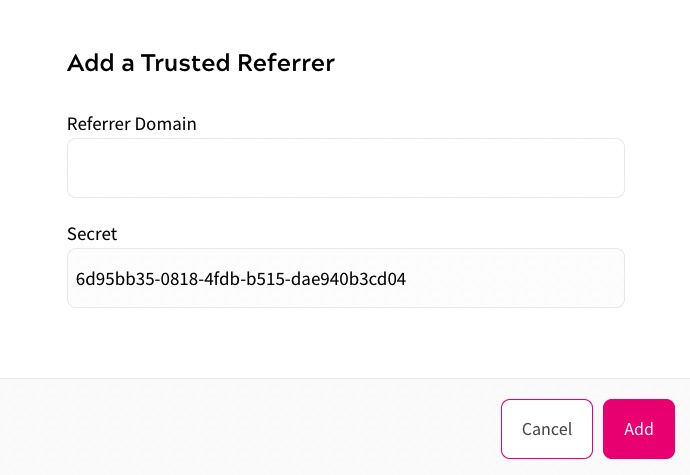
Complete the Add a Trusted Referrer dialog box as follows:
- Enter the domain of the third-party through which traffic is referred to Zephr in the Referrer Domain text box
- Note the secret key generated in the Secret field, which you must provide to the trusted referrer so that they can create trusted links. For further information on creating trusted links, see Create Trusted Links below
- Select the Add button to return to the Bypasses screen and create the trusted referrer. Selecting the Cancel button displays the Bypasses screen without creating a trusted referrer
Note: Before a trusted referrer can create links to pages, they must generate a
btrtoken server-side for each link . For further information on using abtrtoken in trusted links, see the Create Trusted Links topic. - If you want to whitelist IP addresses, enter the IPv4 or IPv6 addresses or CIDR blocks to whitelist in the IP Whitelist checkbox
Enter each address or block on a new line, as illustrated below:
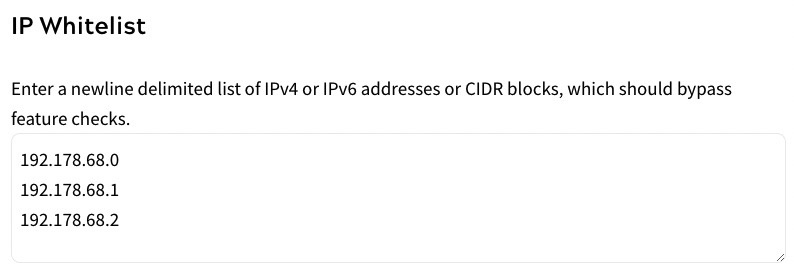
- Select the Save button
