Configure the Displayed User Attributes Options
To define the user attributes that cannot be edited in the user profile and/or preference centre page, complete the following steps:
- Select the Displayed User Attributes Option button
The Displayed User Attributes Options dialog box displays, as illustrated below:

- Select the Add a User Attribute button to define the user attributes that can be used in your form.
Note: You must have defined user attributes for any fields that you want to add. For further information on user attributes, see the User Attributes topic.
The Add a User Attribute dialog box displays, as illustrated below:
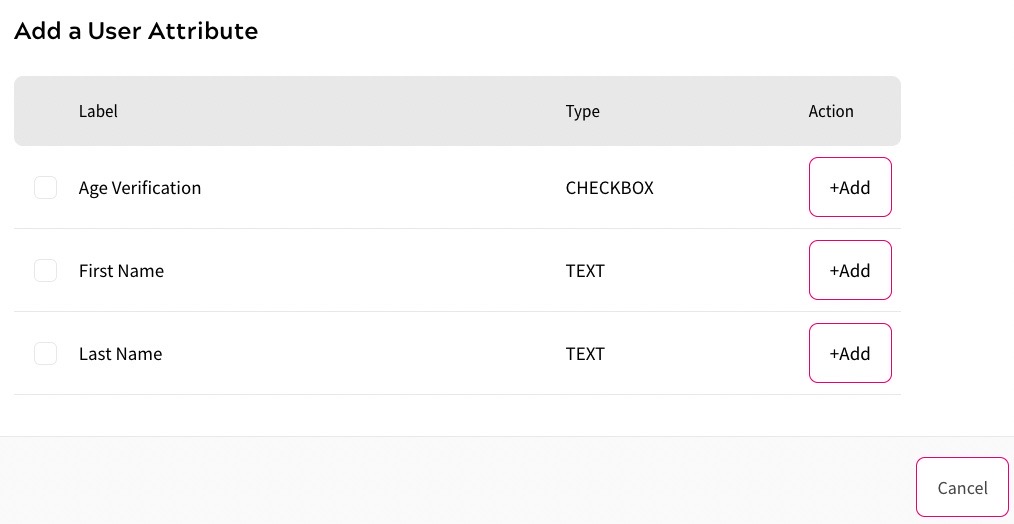
To add a single field, select the Add button at the end of the row for the user attribute you want to add. The Registration Configuration screen displays with the field added in the step.
To add multiple fields, select the checkbox beside the user attributes you want to add, then select the Add Selected button. The Registration Configuration screen displays with each user attribute added as a field in the step.
To delete a user attribute option, select the Delete button at the end of the row for the user attribute you want to delete.
- Select the Done button to save your changes and return to the configuration options screen. Selecting the Cancel button displays the configuration options screen without saving any changes
