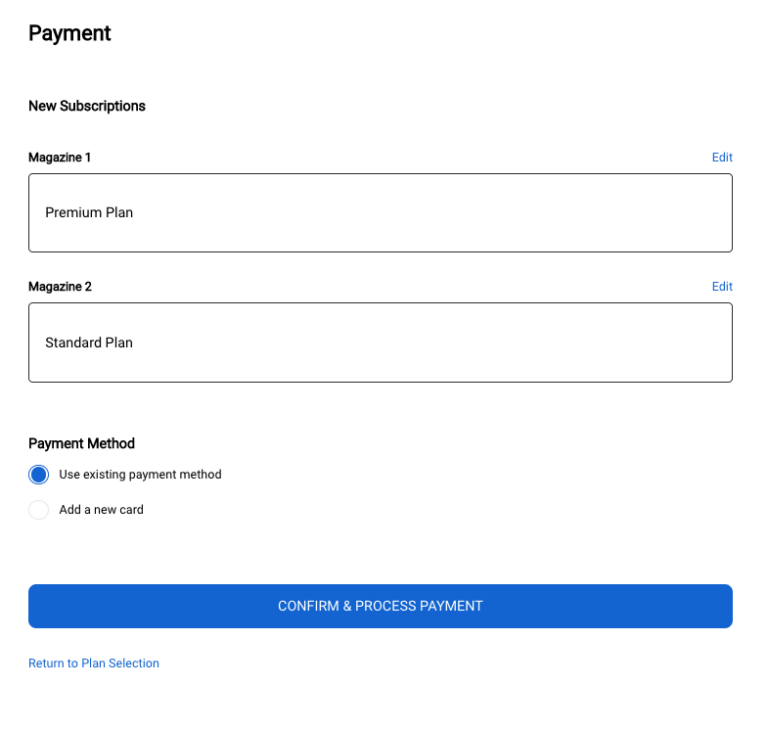Example Preference Centre Pages
When configured, the Personal Information page displays as illustrated below:
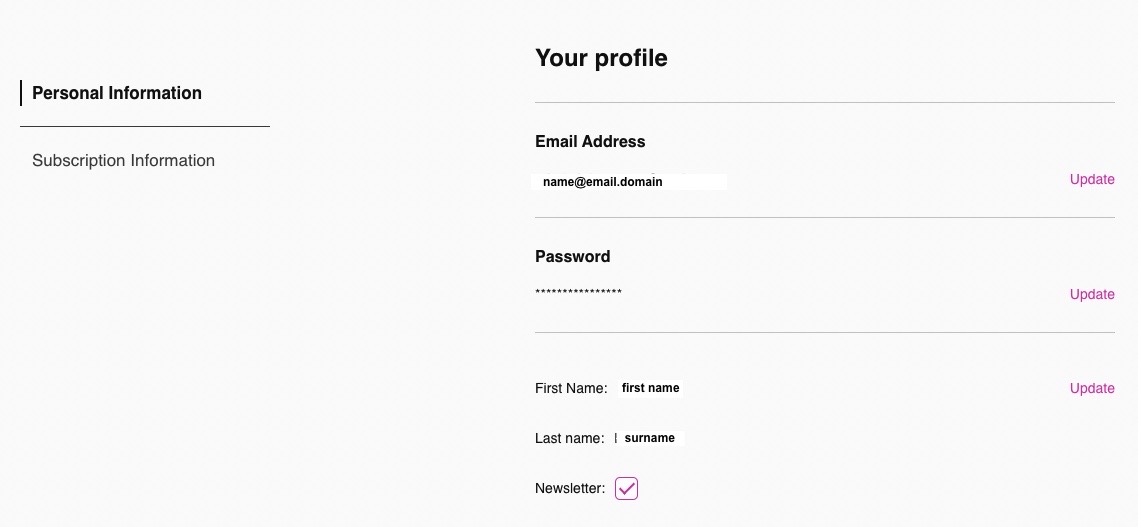
The Subscription Information page displays as illustrated below:
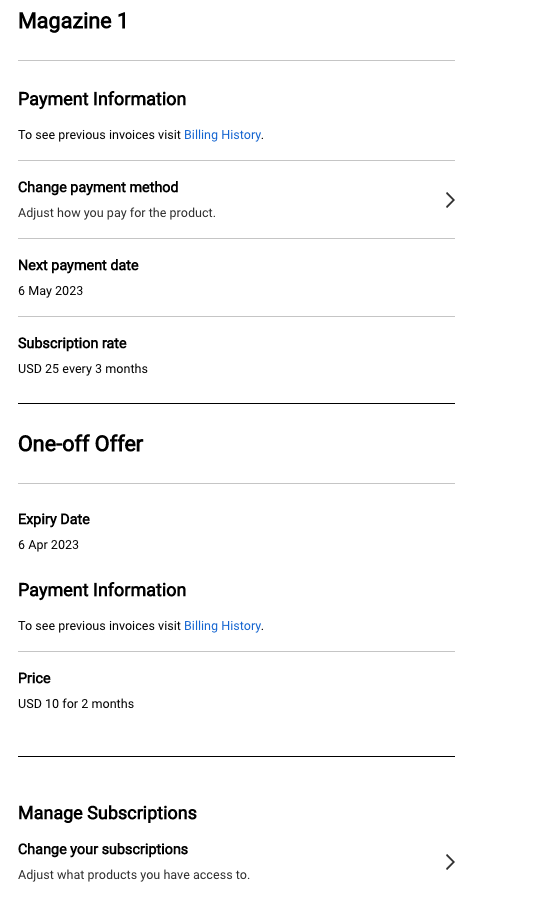
The end user in this example purchased a recurring subscription and a one-off product.
If the end user selects the Billing History link from the Payment Information section of “Magazine 1”, the Billing History displays as illustrated below:
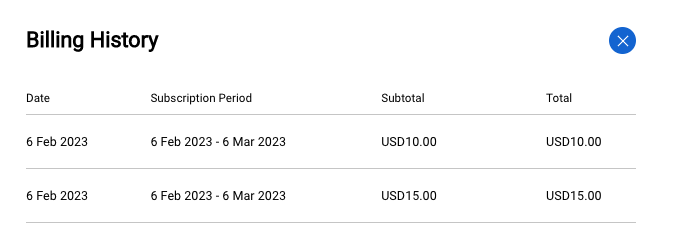
If you use Stripe or Braintree as the payment provider, the end user can update the payment method for the recurring subscription plans by clicking the Change payment method option under a subscription plan.
The end users can manage subscription plans by clicking the Change your subscriptions option from the Manage Subscription section at the bottom of the Subscription Information page.
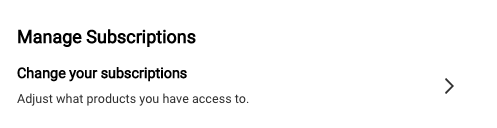
On the Manage Subscriptions page, the end user can change the plans for the subscriptions that are purchased. The recommended subscription plan will be displayed with the Best Value label.
Note:
- You need to first define how the end user can change subscriptions on the Subscription Plan Option setting page of a site. For more information, see Subscription Plan Options.
- The Type of plan selection setting defines whether the end user can select only one plan or multiple ones for a subscription options group.
- If the end user doesn’t subscribe to any plan of a single-choice group, that group won’t be displayed on the Manage Subscription tab. However, multiple-choice groups will always be displayed and available for being updated.
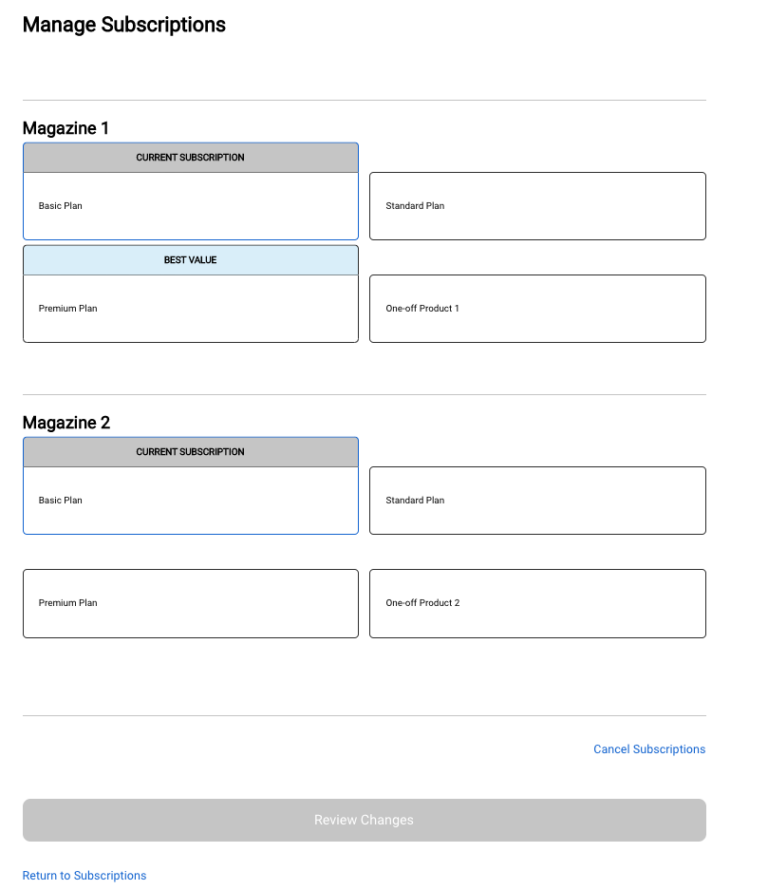
To change plans, the end user needs to take the following steps:
- Select the plans to change for one or more subscriptions.
- Click Review Changes. The Payment page displays.
- On the Payment page, the end user can review the changes to be made and click Edit to modify the changes. Optionally, end user can choose whether to add a new card to pay for the new plans.
- Click Confirm and Process Payment to apply the changes.
On the Manage Subscriptions page, the end user can also cancel subscriptions by clicking Cancel Subscriptions.
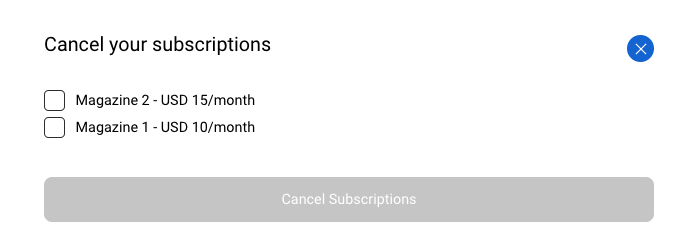
The Cancel your subscriptions window allows users to select which subscriptions they want to cancel.
In addition, to receive real time messages on subscription changes made by the end users, you can set up Subscription Change system webhooks. For an example data payload the webhook, see System Webhooks.