Configure Routes
If your set up is slightly more complex, you can point different requests to different origins with origin routes. For example, you can add an origin for a /shop section that is served through a different origin.
To configure site domains, select the Routes button in the Add a Site screen. The Origin Routes screen displays, as illustrated below:
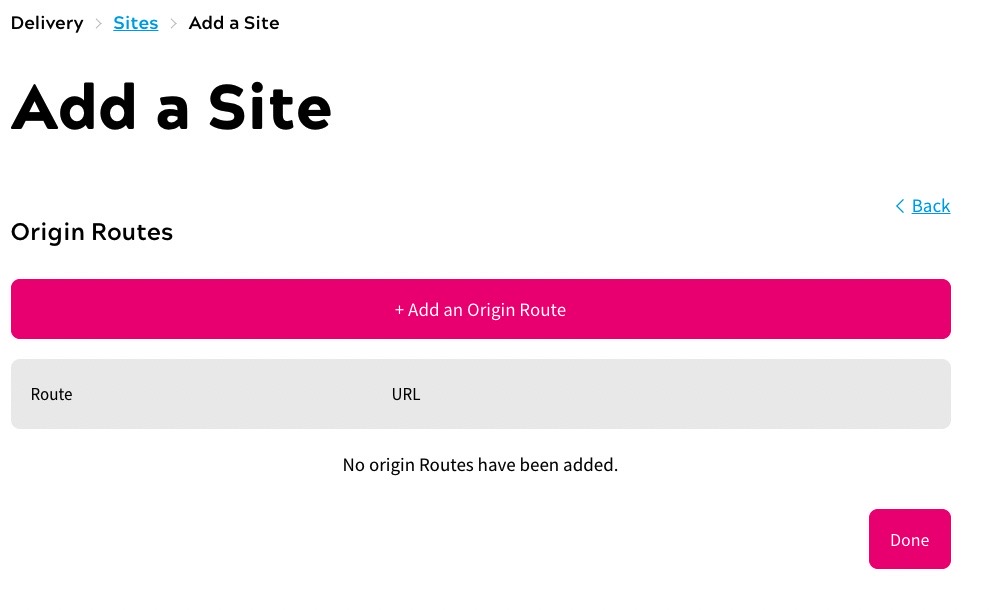
From this screen, you can do the following:
- Add a route
- Edit a route
- Delete a route
When you have finished configuring your origin routes, select the Done button to return to the Add a Site screen.
Add a Route
To add a route, complete the following steps:
- Select the Add an Origin Route button in the Origin Routes screen
The Add a Route dialog box displays, as illustrated below:
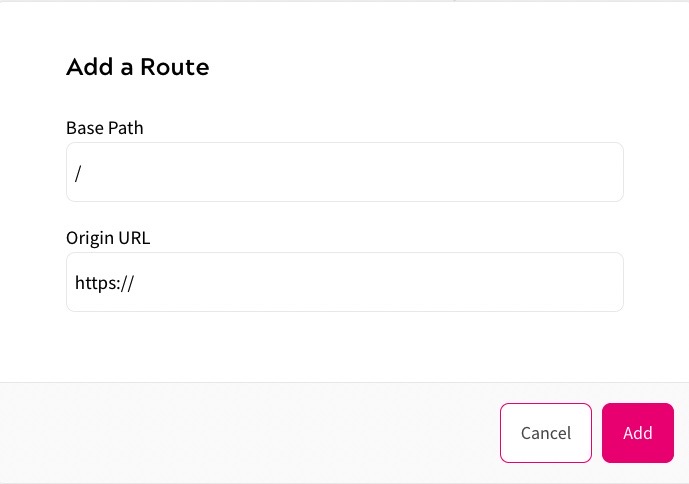
- Enter the base path for the origin in the Base Path text box; for example /shop
- Enter the URL to which the base path links in the Origin URL text box; for example, https://shop.zephr.com
- Select the Add button to add the route and return to the Origin Routes screen. Selecting the Cancel button returns you to the Origin Routes screen without adding a route
Edit a Route
To edit a route, complete the following steps:
- Select the three dots for the relevant domain
- Select Edit
The Add a Route dialog box displays.
- Update the fields as required. For further information on the fields, see Add a Route
- Select the Update button to save your changes and return to the Origin Routes screen. Selecting the Cancel button returns you to the Origin Routes screen without saving your changes
Delete a Route
To delete a route, complete the following steps:
- Select the three dots for the relevant domain
- Select Delete
The route is removed from the list of origin routes.
