Zendesk
Zendesk is a popular solution for managing support tickets submitted by your company’s users. The Zephr Zendesk extension allows you to sync your Zephr users with Zendesk, with options to limit such syncing to only users who receive product grants.
Pre-Requisites
- A Zendesk account
- A Zendesk admin user with API access & API access token
Behaviour
When a user is:
- created in Zephr, a corresponding Zendesk End User will be created
- updated, in Zephr the corresponding Zendesk End User will be updated
- deleted from Zephr, the corresponding Zendesk End User will be deleted
This behaviour can be modified through the use of options specified in the ‘User Sync Settings’ section of the extension configuration.
Configuring the Zendesk Extension
To enable the Zendesk Extension within Zephr, navigate to Settings > Extensions > Zendesk. If you cannot see this option in your list of Extensions, email support@zephr.com.
Once on the configuration screen, you’ll see three sections – API Settings, User Sync Settings and Activate Plugin.
API Settings
In this section of the configuration, you will need to provide the following information:
- Zendesk Tenant: the subdomain used by your environment in Zendesk.
- Zendesk Email Address: this is the email address of the user that will be used to authenticate the extension’s calls to Zendesk. Note: it is recommended to create a Zendesk admin user specifically for this purpose and to assign the minimum required permissions. The user will need to be able to create, update and delete Zendesk End Users.
- API Token: a token generated for the Zendesk API user (as specified by the email address field above). You can generate this token at:
https://<your_org>.zendesk.com/agent/admin/api/settings.
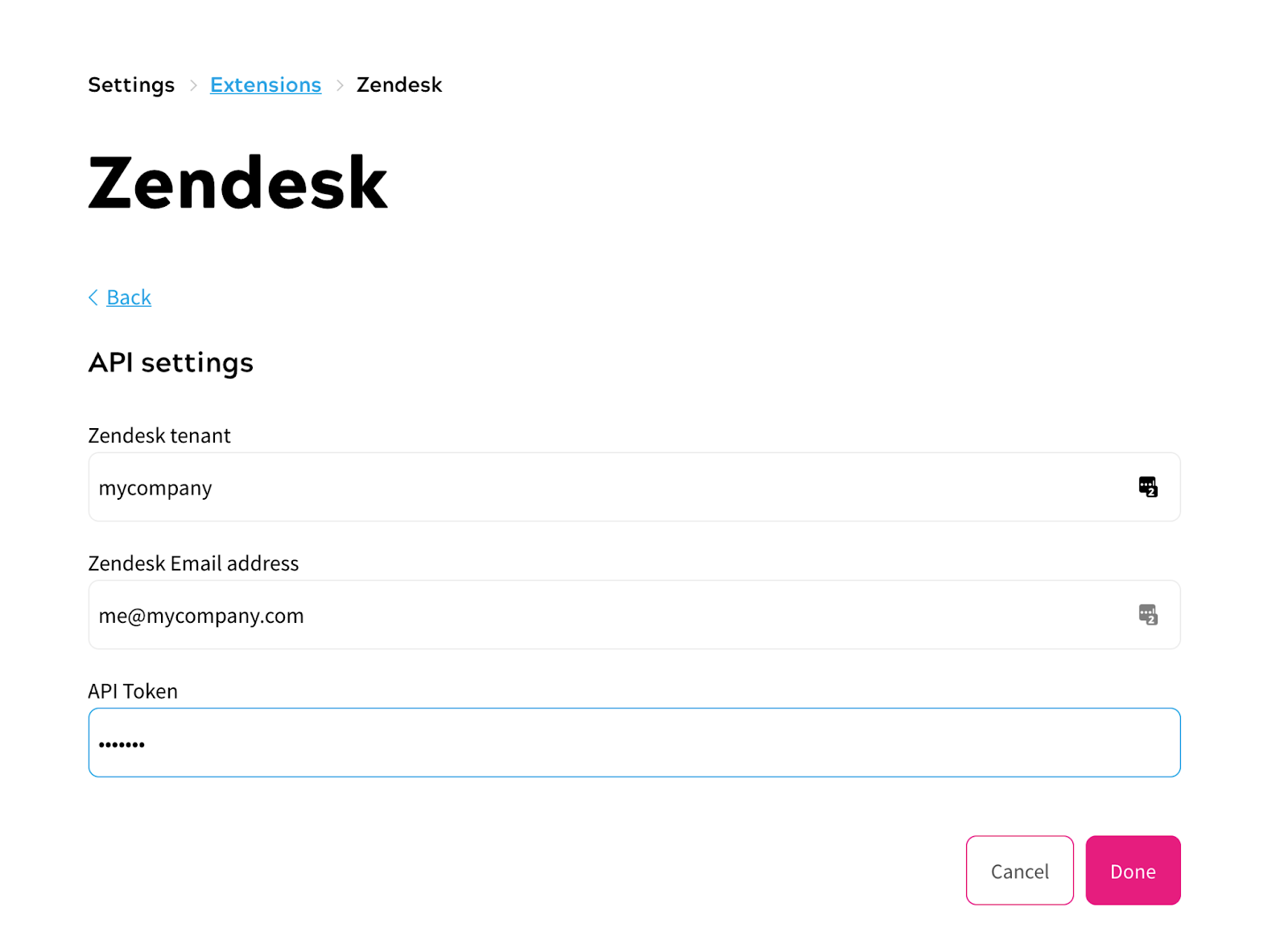
Once added, click Done.
User Sync Settings
This section allows you to alter the configuration relating to an End User created in Zendesk.
- First Name Attribute: here you can set a slug for a Zephr user attribute. The value of this attribute will be mapped to the first name attribute for an End User in Zendesk.
- Last Name Attribute: as above, but for the last name attribute.
- Auto Verify User Email Addresses: if your Zephr user email addresses are all already verified, please use this option to reflect this in Zendesk.
- Only Sync Customers to Zendesk?: if checked, only users who receive a product grant (or who already have a product grant) will be created or updated in Zendesk.
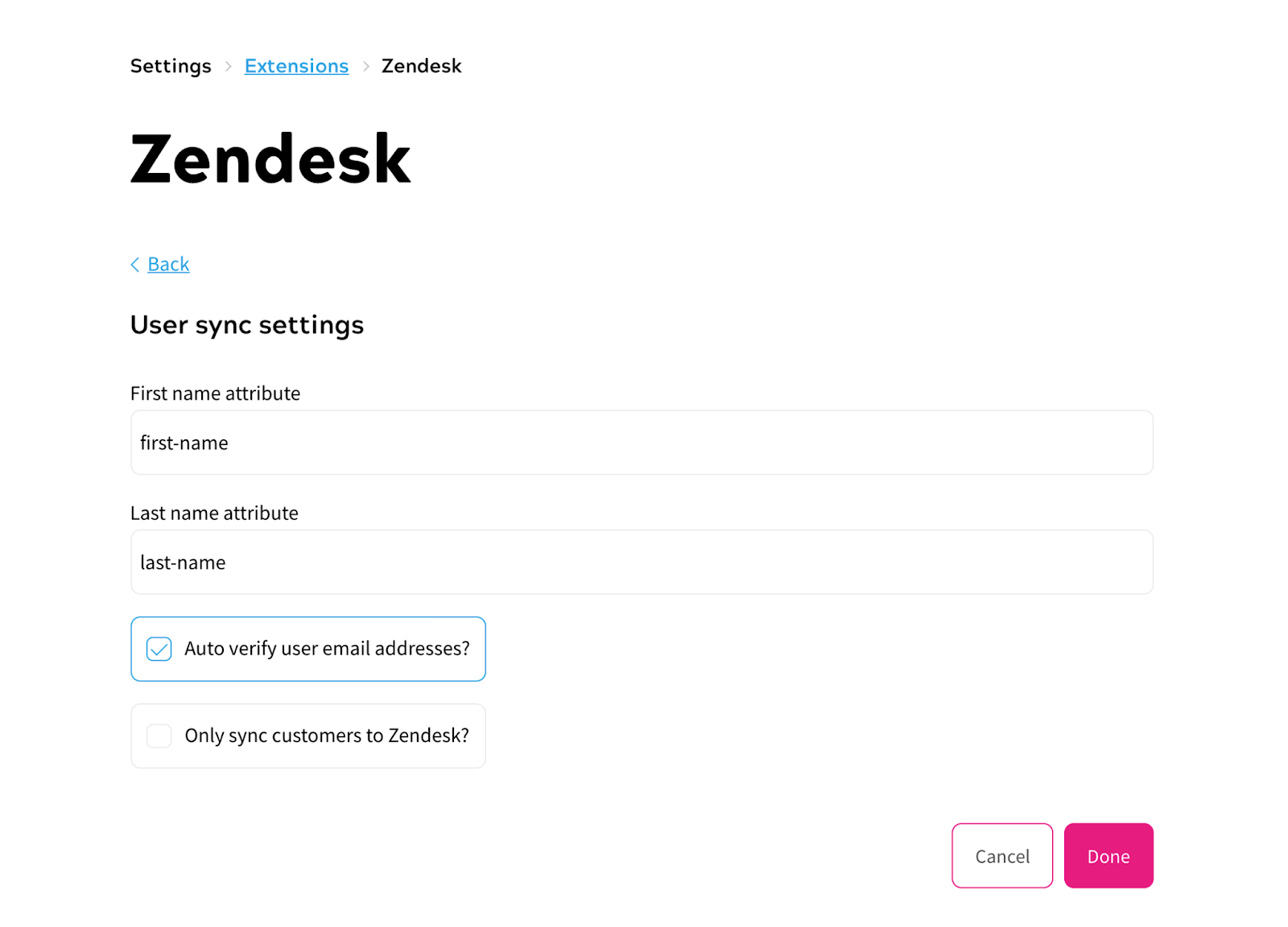
Once you have configured this accordingly, click Done.
Activate Plugin
Once you’ve input the relevant details, you will need to confirm which of your Sites the extension should be active on. To do this, use the toggles for each site under the Activate Plugin section, or choose Select All Sites.
Once completed, click Save. Your plugin is now Enabled.
Notes
- The default behaviour for the extension is that all users are synced to Zendesk. The ‘Only sync customers to Zendesk?’ configuration option may be used to only sync those users who receive a product grant.
- There are some edge cases where if a user is created and then either modified or deleted in very quick succession in Zendesk, the update/delete operation in Zendesk may fail as the End User object is not retrievable straight away. The workaround for this is to wait a short while (up to a minute or two) after initial user creation before updating/deleting.
