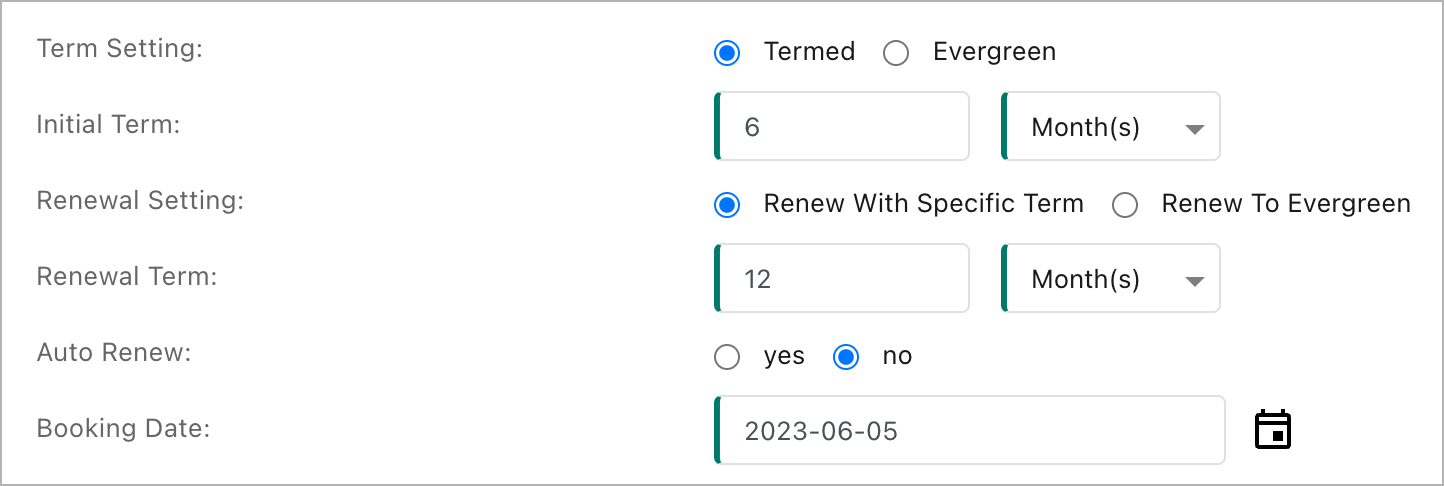Recurring charge for different initial and renewal terms
This article explains how to set up a recurring charge using the subscription term as the billing period and a list price based on a month. This recurring charge setup allows you to create subscriptions with different initial and renewal terms.
This scenario explains how to set up a recurring charge to handle subscriptions with a different initial term and renewal term, and a list price based on a month. Suppose you have the following scenario:
- Your customer subscribes to the service with an initial term of 6 months and a renewal term of 12 months.
- You want to bill and collect payment for the entire initial term at the start of the term. For example, if the initial term is May 1 through October 31 (6 months), the customer receives an invoice that includes a charge of $600 upon the term start date of May 1.
- You want to bill and collect payment for the renewal term at the start of the term. For example, if the renewal term is November 1 through October 31 (12 months), the customer receives an invoice that includes a charge of $1200 upon the term start date of November 1.
With full-term pricing options, you can create a recurring charge on your product rate plan with the following settings:
- A billing period based on the subscription term
- A list price based on a month
Enable Zuora Billing settings for the billing period and list price base
You must enable full-term pricing by defining your invoice period settings. The following steps show the required settings for full-term pricing. You can specify other invoice period settings as required for your business needs.
- Log in to the Zuora application with administrative privileges.
- Click your username at the top right corner, click Billing, then Define Billing Periods.
- In the Customize Billing Periods section, select Subscription Term. This option allows you to define a billing period as a subscription term.
- Select Month from the Customize List Price Base section. This option allows you to set your list price based on a month.
For more information on all billing period settings, see Define Billing Periods.
Create a product using full-term pricing options
The following steps explain how to set up a product rate plan charge for recurring charges with subscription term as the billing period and a list price based on a month:
- Navigate to Products > Product Catalog from the left-hand navigation.
- Create a new product in your catalog, then create a new rate plan.
- Add a new recurring charge to the rate plan that you created.
- Define the charge amount as follows:

- Charge Model: Flat Fee Pricing
- List Price: $100 with the list price base option of Month. For example, if your subscription term is six months, the charge for the full term is $600. If your subscription term is 12 months, the charge for the full term is $1200.
- Specify the charge timing and frequency with the following key settings:
- Billing Period: Subscription Term
- Billing Period Alignment: Align to Charge
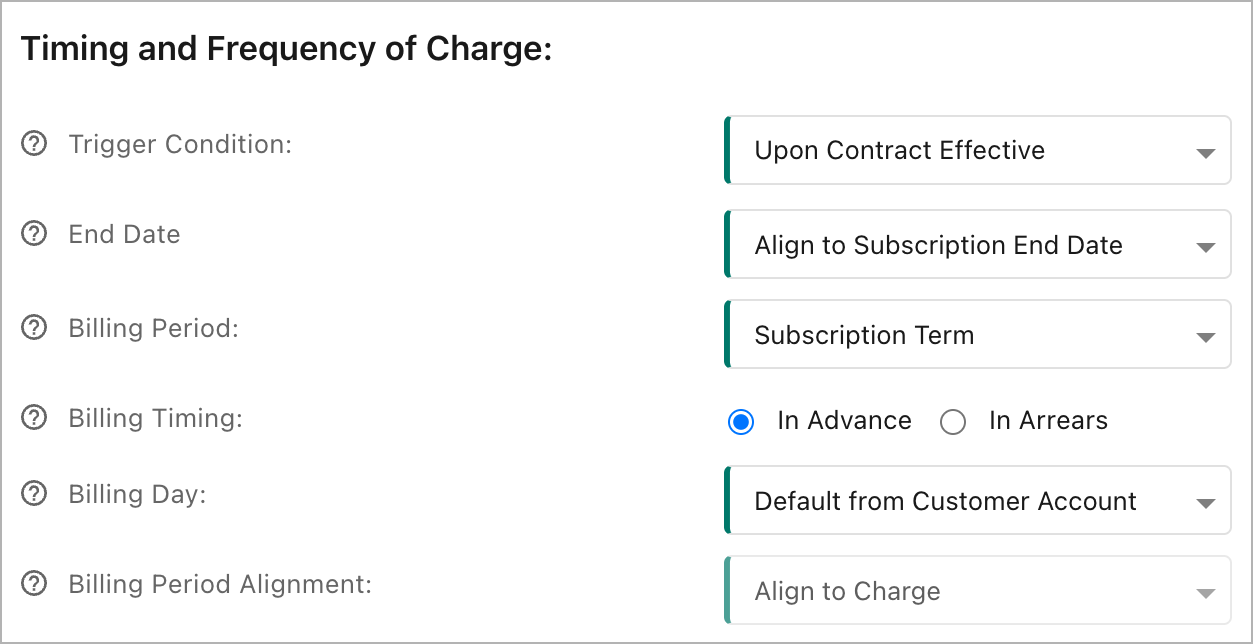
- Save the charge.
Create a subscription
Navigate to Customers > Subscription from the left-hand navigation to create a subscription. The following example shows the term settings of the subscription with an initial term set to 6 months and a renewal term set to 12 months. For detailed instructions about how to create a subscription, see Create subscriptions.
Do the following to see the impact on the invoicing:
- Activate and save the subscription.
- Renew the subscription term.
- Preview the subscription with a preview date set after the start of the renewal term.