Proration credit
Overview
Zuora allows you to prorate the credit issued back to a customer. This article explains how your billing rules affect the amount of prorated credit issued.
Proration Credit
There are situations where a credit needs to be issued back to a customer who has paid for a service period in advance. For instance, if a customer cancels a subscription early or removes a product from their subscription, you can choose to issue a credit for the unused service period.
For example, imagine a scenario where:
- the bill cycle day of the subscription rate plan charge is set as Default from Customer Account
- the bill cycle day of the account is set as 1st of the month
- the subscription billing trigger date is 10/1/2014
- the billing period of the rate plan is set to quarterly
- the rate plan is set to align to subscription or align to term such that the first full quarter period is 10/1/2014 to 12/31/2014
- the subscription is canceled early on 10/15/2014
The amount of prorated credit issued depend on the combination of the Prorate recurring charges for partial period? and Bill recurring charges for partial month (with monthly based billing periods)? settings, as specified in Billing > Define Billing Rules. In all cases the first invoice charges for the full quarterly service period from the subscription trigger date to the bill cycle day, 10/1/2014 – 12/31/2014.
For charges involving in proration credit, the charge names displayed as line items on invoices vary in different situations:
- If a charge is billed for a partial month or period, the charge name ends with Proration.
- If a charge is partially credited back, the charge name ends with Proration Credit.
- If a charge is fully credited back, the charge name ends with Credit.
Prorate for Partial Month and Partial Period
Bill recurring charges for partial month (with monthly based billing periods)? = Yes, Prorate recurring charges for partial period? = Yes
The invoice shows a prorated credit for the partial month and partial period. In this scenario, the next invoice would show a credit for the period 10/15/2014 – 12/31/2014.
Prorate for Partial Period
Bill recurring charges for partial month (with monthly based billing periods)? = No, Prorate recurring charges for partial period? = Yes
The invoice only shows a prorated credit any full months in the partial period. In this scenario, the next invoice would show a credit for the period 11/1/2014 – 12/31/2014.
Do no prorate
Bill recurring charges for partial month (with monthly based billing periods)? = No, Prorate recurring charges for partial period? = No
No prorated credit is issued.
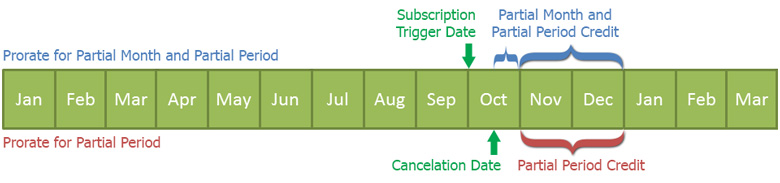
It is not possible to set Bill recurring charges for partial month (with monthly based billing periods)? to Yes and Prorate recurring charges for partial period? to No, as this is an invalid combination.
Credit for Prorated Discounts
When your customers shorten or cancel regular charges in their subscriptions and the regular charges have fixed-amount discount charges applied to them, you need to issue credits back for both charge types. You can choose how to handle the discount charge through the “Credit for Prorated Discounts (Fixed-amount Discount Charge Only)” billing rule.
- Select Yes if you want to prorate the discount your customer can enjoy.
- Select No if you want your customer to enjoy the original discount as much as possible. This is the default option.
Let’s use the following scenarios to explain the impacts of the different options. Assume all actions happen on the same day.
Scenario 1
- Your customer commits to a one-year subscription with $1,200 regular charge and a $720 fixed amount discount.
- Invoice showing the customer should pay: $480 = $1,200 - $720
If your customer shortens the subscription to 3 months, on the new invoice:
| Billing rule set to No | Billing rule set to Yes |
|---|---|
| Proration credit for regular charge is -$900 = $1,200/12 * 3 - $1,200 | Proration credit for regular charge is -$900 = $1,200/12 * 3 - $1,200 |
| Proration credit for discount charge is $420: The greater value of ($720 - $1,200/12 *3) and 0 | Proration credit for discount charge is $540 = $720 - $720/12*3 |
| You need to credit back $480 to your customer. | You need to credit back $360 to your customer. |
If your customer shortens the subscription to 8 months, on the new invoice:
| Billing rule set to No | Billing rule set to Yes |
|---|---|
| Proration credit for regular charge is -$400 = $1,200/12 * 8 - $1,200 | Proration credit for regular charge is -$400 = $1,200/12 * 8 - $1,200 |
| Proration credit for discount charge is 0: The greater value of ($720 - $1,200/12 *8) and 0 | Proration credit for discount charge is $240 = $720 - $720/12*8 |
| You need to credit back $400 to your customer. | You need to credit back $160 to your customer. |
If your customer cancels the subscription, on the new invoice:
| Same result no matter the billing rule is set to Yes or No |
|---|
|
Proration credit for regular charge is -$1,200 Proration credit for discount charge is $720 You need to credit back $480 to your customer. |
Scenario 2
- Your customer commits to a one-year subscription with $1,200 regular charge and a $1,200 fixed amount discount.
- Invoice showing the customer should pay: 0 = $1,200 - $1,200
If your customer shortens the subscription to 8 months, on the new invoice:
| Billing rule set to No | Billing rule set to Yes |
|---|---|
| Proration credit for regular charge is -$400 = $1,200/12 * 8 - $1,200 | Proration credit for regular charge is -$400 = $1,200/12 * 8 - $1,200 |
| Proration credit for discount charge is $400: The greater value of ($1,200 - $1,200/12 *8) and 0 | Proration credit for discount charge is $400 = $1,200 - $1,200/12*8 |
In this case, no matter your customer shortens the subscription by how many months, the result is always the same. The credit the customer can get is $0.
Enablement
To enable this billing rule:
- Click your username at the upper right and navigate to Settings > Billing.
- On the Billing Settings page, click Define Billing Rules.
- On the Billing Rules page, click edit.
- Select Yes for Credit for Prorated Discounts (Fixed-amount Discount Charge Only).
- Click save.
Best practices
If you have enabled the Credit for Prorated Discounts (Fixed-amount Discount Charge Only) billing rule, the best practices to use discount charges are as follows:
- One fixed-amount discount charge only applies to one regular charge instead of multiple regular charges.
- The discount charge and the applied-to regular charge have the same bill cycle day, and the bill cycle day never changes.
- The discount charge has the same activation or cancelation date as the applied-to regular charge.
Calculate credit amount with partial period proration
This section introduces how to calculate credit amount for recurring charges with partial period proration.
The calculation of credit amount for partial period depends on which of the following rules you are applying:
- Bill recurring charges for partial month (with monthly based billing periods)?
- When prorating a month, assume 30 days in a month or use actual days?
- Bill recurring charges for partial week (with weekly based billing periods)?
- Prorate recurring charges for partial period?
- When prorating periods greater than a month, prorate by month first, or by day?
- When prorating a month, assume 30 days in a month or use actual days?
If Bill recurring charges for partial month (with monthly based billing periods)? is set to Yes, credit amount is calculated with partial month proration. You can choose to calculate prorated amount either using 30 days in a month or using actual days in a month by setting the When prorating a month, assume 30 days in a month or use actual days? billing rule.
If Bill recurring charges for partial week (with weekly based billing periods)? is set to Yes, credit amount is calculated with partial week proration.
If Prorate recurring charges for partial period? is set to Yes, credit amount is calculated for partial billing period. The results of the proration depend on the combination of the When prorating periods greater than a month, prorate by month first, or by day? and When prorating a month, assume 30 days in a month or use actual days? billing rules.
Note that the following billing rule determines which calculation method is applied for credit amount:
- When bill credit for recurring charges, based on billed period or credit period?
All the new tenants have the Based on the total billing period amount and charged amount option selected by default. The previous calculation method is From effective end date to end of the current billing period.
Based on the total billing period amount and charged amount
This method calculates the credit amount based on the total billing period amount and the amount that would have been charged for the charged portion of the subscription.
Formula
- Charged amount = Price per billing period × (Prorated days ÷ Actual number of days of prorated period)
- Credit amount = Total billing period amount − Charged amount
Example
Imagine you run a subscription service with a subscription plan billed quarterly at $100 per quarter. A customer subscribes and pays for three months, from January 1, 2023 to April 1, 2023, totaling $100. After enjoying the service for 51 days, the customer decides to cancel their subscription from February 21, 2023. Here's how the credit amount would be calculated using the new method:
| Subscription details | Calculation | Result |
|---|---|---|
|
|
The credit amount is $43 The total invoice amount is: 100 − 43 = 57, and it aligns with the CCV calculation.
|
From effective end date to end of the current billing period
This is the previous unrecommended method calculates the credit amount by multiplying the remaining portion of the subscription by the price per billing period. However, this method may result in rounding errors, leading to discrepancies in the calculated credit amount.
Formula
Credit amount = Price per billing period × (Days from effective end date to end of the current billing period ÷ Actual number of days of prorated period)
Example
Imagine you run a subscription service with a subscription plan billed quarterly at $100 per quarter. A customer subscribes and pays for three months, from January 1, 2023 to April 1, 2023, totaling $100. After enjoying the service for 51 days, the customer decides to cancel their subscription from February 21, 2023. Here's how the credit amount would be calculated using the previous method:
| Subscription details | Calculation | Result |
|---|---|---|
|
Calculate the credit amount by multiplying the remaining portion of the subscription by the price per billing period: |
The credit amount is $44 The total invoice amount is: 100 − 44 = 56, which means the charge amount is $56, and it does not align with the CCV calculation ($57).
|
