Update the trigger condition for subscription rate plan charges
You can directly update the trigger condition for a rate plan charge in a subscription without creating a Terms and Conditions amendment (or order action) for the subscription.
You cannot perform this operation if the subscription rate plan charge has already been invoiced.
Use the Zuora application
In the Zuora Billing UI and the Orders UI, you can directly update the trigger condition for a rate plan charge in a subscription without creating a Terms and Conditions amendment (or order action) for the subscription. Note that in the trigger condition, a date that exceeds the year 2100 is not supported.
- Go to Billing Settings > Default Subscription and Order Settings in the Zuora Billing UI. Make sure the Update rate plan charge trigger condition? setting is set to Yes. Skip this step if the setting has already been set to Yes.
- Go to the subscription details page of the target subscription for which you are to update the charge trigger condition.
- Identify to the Product & Charges area of the Subscription detail page and click the charge name of the target charge for which you are to update the trigger condition.

The charge detail view will display.
- In the charge detail view, identify to the Trigger Condition field in the Timing and Frequency of Charge section, and click edit.
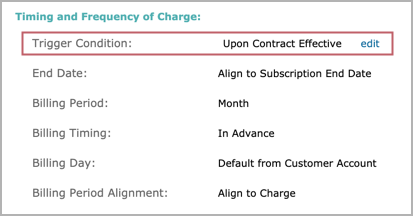
The Trigger Condition drop-down list will display.
- In the Trigger Condition drop-down list, select the trigger condition you want to set for your target charge. Selections for the trigger condition include:
- Upon Contract Effective
- Upon Service Activation
- Upon Customer Acceptance
- Upon Specific Date. When selected, you must enter or select a date as the billing trigger date.

- Click save.
Use the Zuora REST API
You can update the trigger condition for a charge by using the Update action to set the TriggerEvent field of the RatePlanCharge object. The value of the TriggerEvent field can be one of the following:
- ContractEffective
- ServiceActivation
- CustomerAcceptance
- SpecificDate - When selected, you must set the specific trigger date in the
TriggerDatefield.
| Request | POST /v1/action/update |
|---|---|
| Request Body |
{
"objects":[
{
"Id":"2c92c0f874048c1f017405ce70df2788",
"TriggerEvent":"SpecificDate",
"TriggerDate":"2020-09-01"
}
],
"type":"RatePlanCharge"
}
|
