Enable and use Nested Discount Rows in CPQ X
Overview
This feature essentially displays nested discount rows in a user-friendly way within a Rate Plan charge. By displaying the discount percentage charges that only apply to a specific charge in a collapsible/expandable nested row, you can easily see the relationship between the charges and the discounts. This feature can be used either with the existing Discount Rating rule (Unstacked/ Sequential) or with the new Discount Rating rules (Stacked).
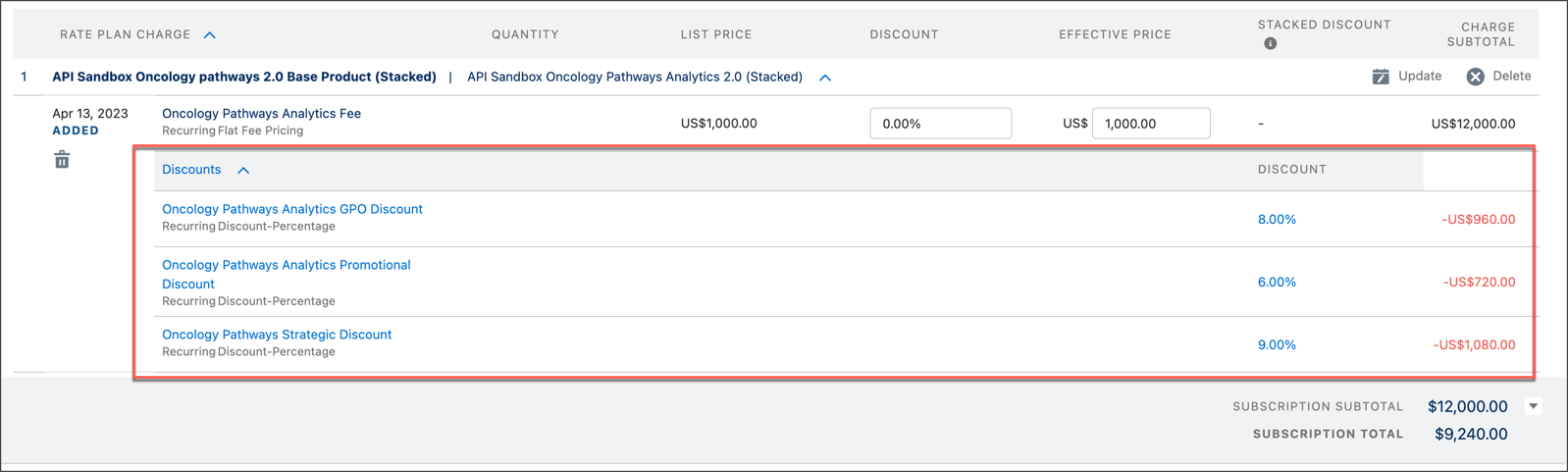
Discounts can be Stacked discounts or Unstacked discounts.
Stacked discounts
The discount percentage or amount is calculated based on discounts that can be combined or stacked on top of one another.
For example, if a customer purchases a product that has a flat fee of $1000 and has 3 stacked discount percentages as:
- Strategic discount of 10%,
- Promotional discount of 20%
- Additional discount of 5%
The total discount would be calculated as follows:
- Strategic Discount: 10% of 1000 = 100
- Promotional Discount: 20% of 1000 = 200
- Additional Discount: 5% of 1000 = 50
Therefore, the total discount that the customer would receive is 100 + 200 + 50 = 350.
The final amount that the customer would need to pay after applying all the discounts would be 1000 - 350 = 650.
Additionally, the "Stacked Discount" field represents the total discount percentage that the customer would receive on their purchase. In this case, it would be 35% off the original price of 1000, which would result in a discounted price of 1000 - (35% * 1000) = 650.
To display the Stacked Discount field in the Quote Studio UI, you need to add the field to Charge Display Fields (zqu__CPQX_Charge_Display_Fields) fieldset on the Quote Rate Plan Object.
Unstacked/ Sequential Discounts
The discount percentage or amount is calculated after applying the discount sequentially.
For example, if a customer purchases a product that has a flat fee of $1000 and has 3 stacked discount percentages as:
- Strategic discount of 10%,
- Promotional discount of 20%
- Additional discount of 5%
The total discount would be calculated as follows:
- Strategic Discount: 10% of 1000 = 100
- Promotional Discount: 20% of (1000 - 100) = 180
- Additional Discount: 5% of (1000 - 100 - 180) = 36
Therefore, the total discount that the customer would receive is 100 + 180 + 36 = 316.
The final amount that the customer would need to pay after applying all the discounts would be 1000 - 316 = 684.
Prerequisites of using Stacked Discount in CPQ X
- Ensure you enabled “Nested Discount Rows” setting.
- Ensure that your SOAP API version is >= 131.0.
Enable Nested Discount Rows
In order to use Nested Discount rows in a subscription, you need to enable the “Nested Discount Rows” setting.
To enable the Nested Discount rows setting, complete the following steps:
- In your Salesforce org, navigate to Zuora Config > Quote Studio Settings > Admin Config.
- Switch on the toggle Enable Nested Discount Rows.
- Click Save.
Configuring Nested Discount Rows
You can apply Quote Studio field configuration for Nested Discount Rows based on the supported quote type - new subscription quote, amendment quote, Cancel quote or renewal quote. Also, you can choose to filter the discount rows to apply the configuration.
See Configure Quote Studio field editability based on quote type for more information.
Editing Nested Discount Rows
You can edit nested discount rows to modify the charge pricing and the time/frequency of the charge. To do this, simply click on the nested discount row, which will open the discount modal associated with that particular discount. The discount modal contains several sections, each with its own set of fields, including:
| Section | Field |
|---|---|
| Overview (CPQX_Discount_Modal_Overview) |
Charge Name |
| Charge Number | |
| Description | |
| Charge Pricing (CPQX_Discount_Pricing_Modal) |
Model |
| Discount | |
| Apply discount to one-time charges | |
| Apply discount to recurring charges | |
| Apply discount to usage charges | |
| Discount level | |
| Time and Frequency of Charge (CPQX_Discount_Modal_Frequency) |
Charge type |
| Trigger Event | |
| End Date Condition |
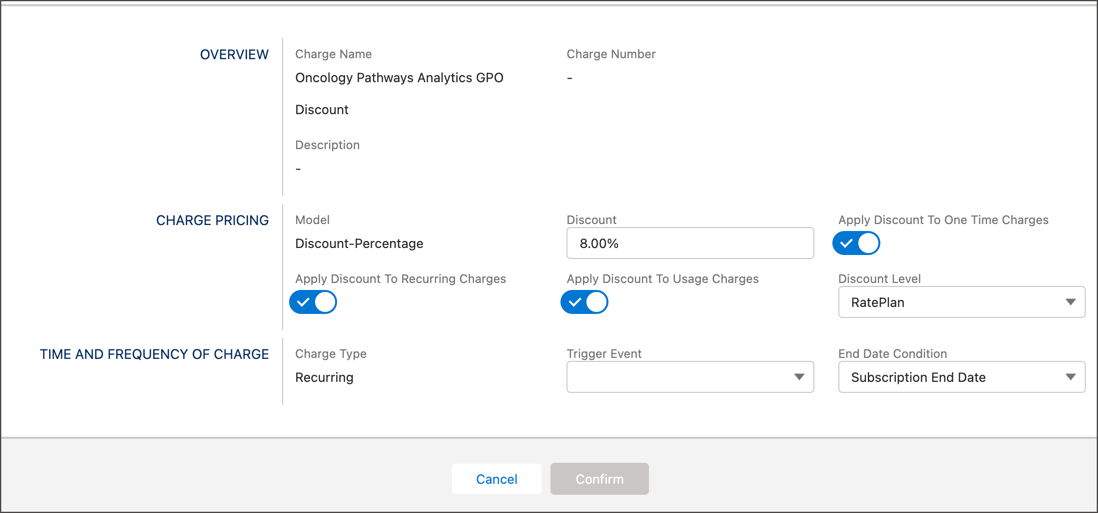
Supported scenarios with Nested Discount Rows feature
The Nested Discount Rows UI only supports a specific scenario, which is as follows:
- Create a Rate Plan that includes:
- Only one "sellable good/service" charge. This means that you can only have one Recurring, One Time, or Usage Charge in the Rate Plan.
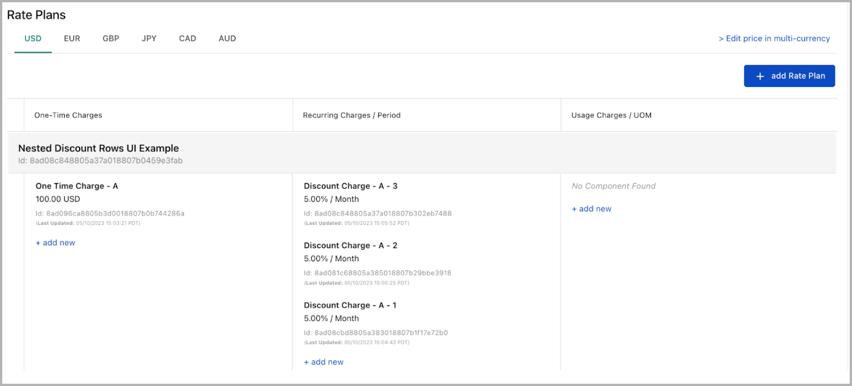
- One or more Discount Percentage Charge Models in the same Rate Plan. However, you need to ensure that the "Apply Discount To" field for all Discount Charges is set to "All Charges in the Rate Plan." Moreover, in the "Include the following product charges:" section, you need to select the only "sellable good/service" charge that is included in the Rate Plan.
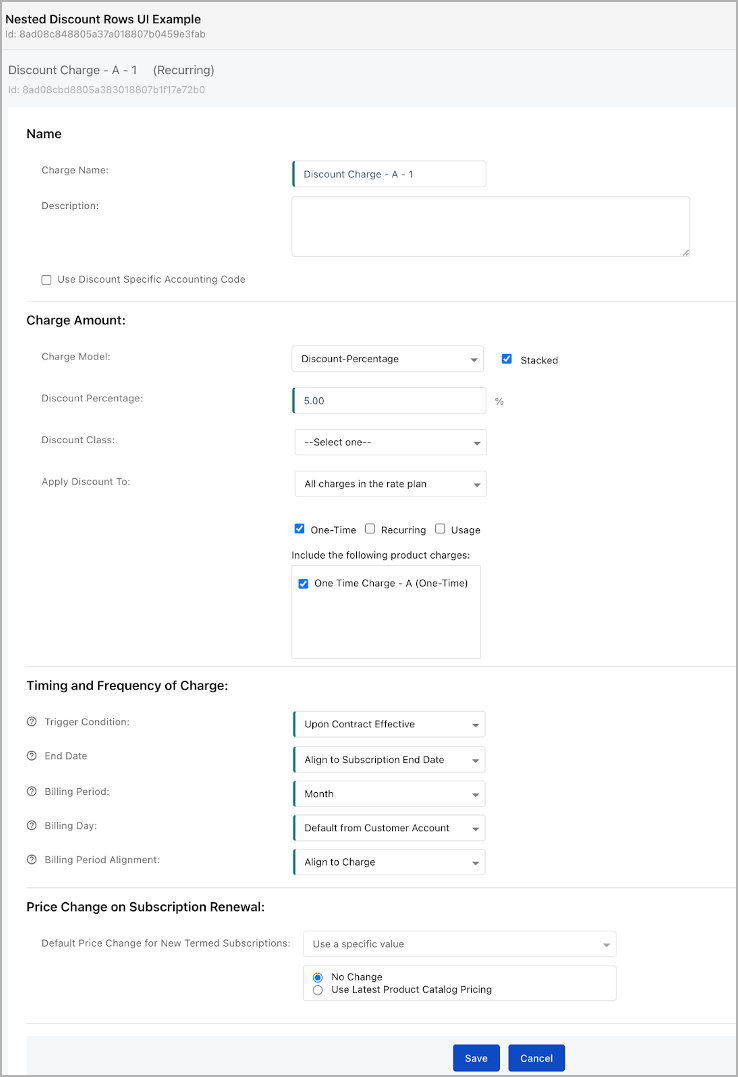
- Only one "sellable good/service" charge. This means that you can only have one Recurring, One Time, or Usage Charge in the Rate Plan.
This is the only scenario currently supported with the Nested Discount Rows UI. We are actively working on expanding the supported scenarios for the Nested Discount Rows feature, and we plan to release these updates in the near future.
Limitations of using Nested Discount rows
- Nested Discount Rows only support Discount-Percentage based type Discount Charge models. This means that other types of discounts cannot be nested.
- It is not possible to nest Discount Rows when both Discount-Percentage-based and Discount Fixed Rate-based Discount Charge models are applied to the same product within the same Rate Plan. This means that you cannot use nested discount rows for a product that has both percentage-based and Fixed Rate-based discounts applied to it.
