Display Custom Fields on Page Layout
This article explains how to configure custom fields in Zuora Quotes to display them in quoting flow.
You can use Zuora Quotes custom fields to customize page and list layouts:
- Add custom fields to quoting flow display field sets on the Quote object, for them to be displayed on the quote pages.
- Add custom fields to the Display Charge Fields field set on the Quote Rate Plan Charge object, for them to be displayed in the rate plan charge list on the Choose Product and Charges page for the New Subscription, Amendment, and Renewal quotes.
If you are using CPQ X and want to add custom fields to Quote Studio components, see the following articles:
Objects and Field Sets Used for Displaying Custom Fields
You can add custom fields to the objects and field sets shown in the table below. Note that the custom fields added to the display field set are not the same as the custom fields added to the field set for sending to Zuora. The fields for display can be different from the fields for sending to Zuora. See Send Custom Fields to Zuora for configuring custom fields to be sent to Zuora.
To display custom charge fields in Amendment or Renewal quotes, you need to have the Zuora 360 package installed and configured. The Subscription Product & Charge object in the Zuora 360 package holds the custom field values from Zuora when a 360 Sync is performed. See Display Custom Fields on Quote Rate Plan Charge for detail.
| Object (API Name) |
Quote Type Options | Display Field Set (API Name) |
|---|---|---|
|
Quote |
New Subscriptions Amendments Renewals Cancelations |
Any field set used in the quoting flow that is associated with the Quote object. Supported as of Zuora Quotes version 5.100. |
| Quote Rate Plan (zqu__QuoteRatePlan__c) |
New Subscriptions Amendments Renewals |
Display Rate Plan Fields Use this field set to display rate plan custom fields in the Lightning Guided Product Selector. |
| Quote Charge (zqu__QuoteCharge__c) |
New Subscriptions |
Display Charge Fields Use this field set in Zuora Quotes 6.4x or earlier. For the 6.50 or later versions, use the Display Charge Fields field set on the Quote Rate Plan Charge object. |
| Quote Rate Plan Charge (zqu__QuoteRatePlanCharge__c) |
New Subscriptions Amendments Renewals |
Display Charge Fields Use this field set to display custom charge fields in the Product Selector. |
|
Quote Amendment |
Amendments Renewals |
Display Amendment Fields Use this field set to display amendment custom fields in the Lightning Guided Product Selector. |
| Subscription Product & Charge (Zuora__SubscriptionProductCharge__c) |
Amendments Renewals |
n/a |
|
Product |
New Subscriptions Amendments Renewals Cancelations |
Guided Selling Product Columns (zqu__GuidedSellingProductColumns) Supported as of Version 7.3 of Zuora Quotes. |
Supported Data Types for Display Custom Fields
Custom fields displayed on Quote Creation/Detail/Edit pages support all types of custom field that Salesforce supports.
The Display Charge Fields field set supports the following data types of custom fields on the Choose Product and Charges page of quotes.
| Type | View Mode | Edit Mode | Description |
|---|---|---|---|
| Checkbox |  or or  |
 |
The drop-down list with YES/NO options is used as the checkbox in-line edit feature behaves differently in different browsers. |
| Currency | $1,102.00 | 1102.00 |
In the view mode, currency values are displayed in user's currency setting format, such as "$1,102.00" in English and "1 102,00?" in French. |
| Date | 12/31/2013 | 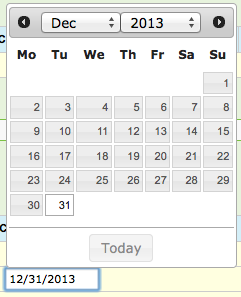 |
In the view mode, date values are displayed in user's locale setting, such as "12/31/2013" in English and "31/12/2013" in French. |
| Date/Time | 12/31/2013 12:21 AM | 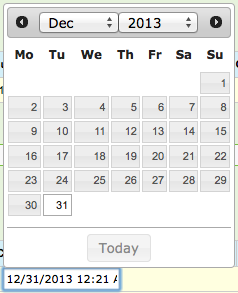 |
In the view mode, date/time values are displayed in user's locale setting, such as "12/31/2013 12:21 AM" in English and "31/12/2013 00:21" in French. When choosing a date from the date picker for the Date/Time type field, the current time in user's time zone is appended. |
| Number | 2,212.00 | 2212.00 |
In the view mode, numbers are displayed in user's locale setting, for example, "2,212.00" in English and "2 212,00" in French. |
| Percent | 2,121,12% | 2121.12 |
In the view mode, percents are displayed in user's locale setting, for example, "2,121.12%" in English and "2 121,12%" in French. |
| Picklist | Option1 | 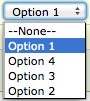 |
Select --None-- to clear the value. |
| Picklist (Multi Select) | Option1;Option1;Option4 | 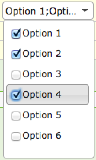 |
|
| Text | Test Text | Test Text | |
| Text Area | Test Text Area | 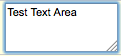 |
|
| URL | www.zuora.com | www.zuora.com | |
| Formula | Depends on the return data type | N/A |
The formula field is read-only, thus can be only used in the view mode. The displayed format depends on the formula return type defined in the object field definition page. For example, if the formula field returns a date, the displayed value will be in the same format as the date type field. If the formula field returns a link, then the displayed value will be in the URL format. After you update the field data type and save, you need to refresh the Choose Product and Charge page in order to see the formula fields populated with correct values. On the quote detail page, formula fields are displayed as expected. |
Currently, default values are not supported in the custom fields on the Choose Product and Charges page.
Display Custom Fields on Quote Charge
The Quote Charge object is no longer used in the 6.50 or later versions of Zuora Quotes. Use the Quote Rate Plan Charge object to display custom fields for the New Subscription, Amendment, and Renewal quotes in those versions.
The fields in the Display Charge Fields (zqu__DisplayChargeFields) field set on the Quote Charge object are displayed in the rate plan charge list on the Choose Product and Charges page of the New Subscription quotes.
The following standard fields are included in the field set. Even if they are removed from the field set, they will still be displayed on the Choose Product and Charges page:
- Name
- Charge Type
- Model
- List Price
- Discount
- Effective Price
- Quantity
- Included Units
- UOM
- Period
- List Total
- Total
- Included Units
Display Custom Fields on Quote Rate Plan Charge
The fields in the Display Charge Fields (zqu__DisplayChargeFields) field set on the Quote Rate Plan Charge object are displayed in the rate plan charge list on the Choose Product and Charges page of the New Subscription, Amendment, or Renewal quotes.
The following standard fields are included in the Display Charge Fields field set. You must add the below fields to the Display Charge Fields field set to display values on the Choose Product and Charges page:
- Name
- Charge Type
- Model
- List Price
- Discount
- Effective Price
- Quantity
- Included Units
- UOM
- Period
- List Total
- Total
- Currency
You can also create custom formula charge fields on the Quote Rate Plan Object to display its value on the Product Selector Page.
Additional steps are required to display custom charge fields in Amendment or Renewal quotes.
Custom Field
To display custom charge fields for original products in Amendment or Renewal quotes:
- Create a custom field on the Quote Rate Plan Charge.
- Add the created custom field in the Display Charge Fields (zqu__DisplayChargeFields) fieldset.
- Install and configure the Zuora 360 package in the same org as Zuora Quotes.
- Create the custom field with the same name and data type on the Subscription Product & Charge object.
- Add the custom field to the SubscriptionCharges (Zuora__fields_for_select_billing_account_compon) field set of the Subscription Product & Charge object.
- Perform a 360 Sync from Zuora.
Note that the value of the custom field for the SubscriptionProduct&Charge record will be displayed on the Product Selector Page.
Custom Formula Field
Custom formula fields support the following return types:
- Text
- Numeric
Note that the date formula fields can be created as formula (Text) fields.
To display custom formula charge fields for original products in Amendment or Renewal quotes:
- Create a custom formula field on the Quote Rate Plan Charge.
- Add the created custom field in the Display Charge Fields (zqu__DisplayChargeFields) fieldset.
Note that the value of the custom formula field on the Quote Rate Plan Charge will be displayed on the Product Selector Page.
Display Custom Fields on Product
To display a product custom field in the product list in Lightning Guided Product Selector:
- On the Product object, create the custom field you want to add to the product table in the Guided Selling flow.
- Add the custom field to the Guided Selling Product Columns field set on the Product object.
Display Custom Fields in the Quoting Flow
To display a custom field on a quoting flow page:
- Create the custom field you want to add to the quoting flow in Salesforce.
- Add the custom field to a field set to display the custom fields on the quoting flow user interface:
- For the Quote object, a custom field can be added to any field set used in the quoting flow.
- For the Quote Charge and Quote Rate Plan Charge objects, add the custom field to the Display Charge Fields field set.
- For the Quote Rate Plan object, add the custom field to the Display Rate Plan Fields field set.
See Select Products in Guided Product Selector for viewing and updating custom fields in Lightning Guided Product Selector. - For the Quote Amendment object, add the custom field to the Display Amendment Fields field set.
See Select Products in Guided Product Selector for viewing and updating custom fields in Lightning Guided Product Selector. The Amendment and Renewal types of quotes are supported for this field set.
- To add a custom field to a field set that is not included with the standard, out-of-the-box quoting flow user interface, configure the layout to add the field set to the layout.
The ability to display amendment custom fields in Lightning Guided Product Selector is available in the Version 8.4 and later of Zuora Quotes.
Examples
This section provides step-by-step examples on how to add custom fields to the Quote-level, Quote Charge-level, Product Rate Plan Charge-level layouts.
Example 1: Add a Custom Field to Account Details Layout of a New Subscription
When adding a custom field to the Quote object, you can add this custom field to any field set associated with the Quote object. This example illustrates how to add one custom field to a field set that is displayed by default on the Quote Creation page.
Suppose you want to add a custom text field, My Statement, to the Account Details section on the quote creation page for a new subscription.
To add a custom field to a field set:
- Navigate to App Setup > Create > Objects > Quote.
- Create a custom field, My Statement, with the Text type.
- In the Fields Sets section, click Edit next to Account Details (Default_Account_Details).
Review the field set list carefully before making your selection. Use the Where is this used? column for additional guidance. - Drag and drop the custom field, My Statement, to the In the Field Set list box.
- Click Save.
Quote Details is a standard section on the Quote Creation page for a new subscription. Any custom (or standard fields) that you add will automatically appear in the user interface.
Example 2: Add a Custom Field to the Select Product Layout for an Amendment Quote
Suppose you want to add a custom text field, My Statement, to the Quote Charge layout, for display on the Product Selection page for an amendment quote.
To add a custom field to a field set:
- Navigate to App Setup > Create > Objects > Quote Rate Plan Charge.
- Create a custom field, My Statement, of the Text type.
- In the Fields Sets section, click Edit next to Display Charge Fields.
- Drag and drop your custom field, My Statement, to the In the Field Set list box.
- Click Save.
- Navigate to App Setup > Create > Objects > Subscription Product & Charge.
- Create a custom field, My Statement, of the Text type.
- Click Save.
- In Zuora, perform a 360 Sync on Accounts and Related Objects.
