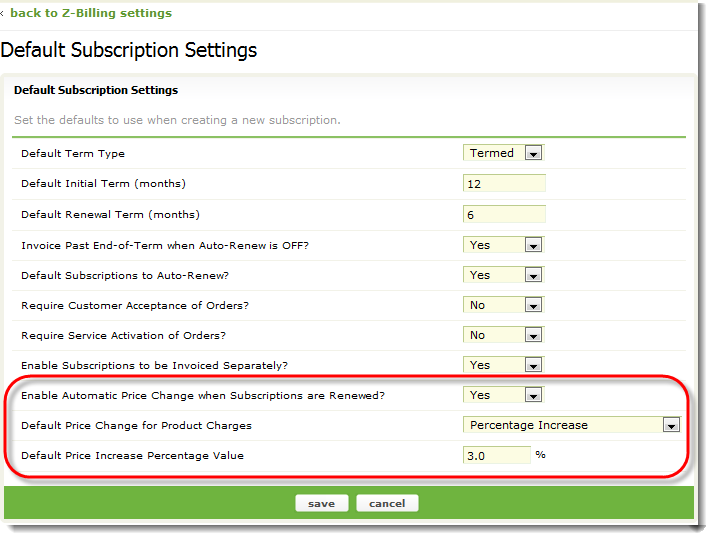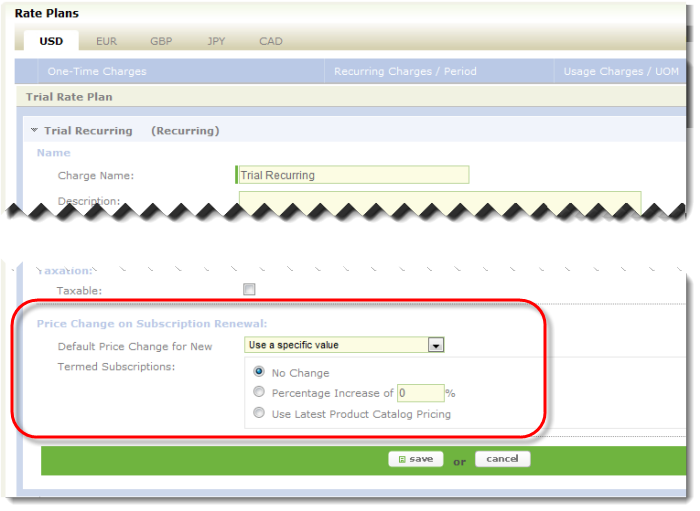Automated price change (uplift) for renewed subscriptions
Zuora Billing provides the ability to automatically change subscriber pricing when termed subscriptions renew. For example, you might want to increase prices on renewal by a fixed percentage to keep pace with inflation. Or you might change subscriber pricing to the latest catalog pricing during automatic renewals. Typically, this change is a price increase, and is referred to as an uplift.
Step 1: Turn On Automated Price Change
By default, this feature is disabled for all new and existing tenants. To use this feature, click your username at the top right and navigate to Billing > Define Default Subscription Settings. Edit the settings and set Enable Automatic Price Change when Subscriptions are Renewed? to Yes.
This feature can used only with termed subscriptions. Evergreen subscriptions do not have a renewal date.
Step 2: Select a Price Increase Option
After enabling automatic price change, select an uplift option in the Default Price Change for Product Charges field to apply when renewing a subscription. You can override any of these values at the product rate plan charge and subscription rate plan levels.
- No Change: Zuora will not apply a price increase.
- Percentage Increase: If you select this option, you can specify a Default Price Increase Percentage Value. The price will be increased by the specified percentage every time that the subscription is renewed.
- Use Latest Product Catalog Pricing: If you select this option, Zuora will update the price for each charge to the current product rate plan charge price at the time of renewal.
Step 3: Override the Price Increase Options (Optional)
You can set the price increase value at the tenant, product rate plan charge, and subscription rate plan levels:
- Tenant Level: You can set the default price change when this feature is enabled. If you change the Zuora Billing setting, the change will affect new Rate Plans on Products and Subscriptions. However, you can then override that setting at the product rate plan charge and subscription rate plan levels.
- Product Rate Plan Charge Level: The Product Rate Plan Charge inherits the value set at the Tenant level (if any). At the Product Rate Plan Charge level, you can use the default tenant value, or you can set a new price value to override the tenant value. If you change the Product Rate Plan level Uplift, this change will affect new Rate Plans on Subscriptions.
- Subscription Rate Plan Charge Level: The Subscription Rate Plan Charge inherits the value set at the Tenant level (if any) or overridden at the Product Rate Plan Charge level. At the Subscription Rate Plan Charge level, you can use the value inherited from the tenant for product rate plan charge, or you override this and set a new price value.
For example, to override the price increase option at the product rate plan charge level:
- View the product in the product catalog, and select the rate plan that you want to edit. You can use the automated price change feature with recurring charges and usage charges.
- In the rate plan details, scroll to the Price Change on Subscription Renewal.
- Select the option that you want to use for Default Price Change for New charges: select Use current default from tenant settings to use the default values set in Zuora Billing Settings, or select Use a specific value to override the default uplift value.
- Select the price uplift option to use when renewing termed subscriptions: No Change, Percentage Increase, or Use Latest Product Catalog Pricing.
- If you select Percentage Increase, enter a price increase percentage value. The price will be increased by the specified percentage every time that the subscription is renewed.
- Click save. The rate plan will now use the new price uplift settings.
To override the price increase option at the subscription rate plan level:
- View the subscription, and select the rate plan that you want to edit. You can use the automated price change feature with recurring charges and usage charges.
- In the rate plan details, scroll to the Price Change on Subscription Renewal and click edit.
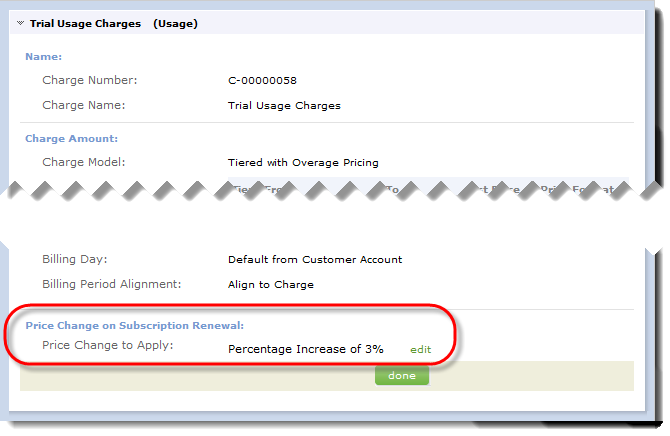
- Select the option that you want to use: No Change, Percentage Increase, or Use Latest Product Catalog Pricing.
- If you select Percentage Increase, enter a price increase percentage value. The price will be increased by the specified percentage every time that the subscription is renewed.
- Click done. The subscription will now use the new price uplift settings for this rate plan.
Notes About Automatic Price Uplift
The following sections including information about using automatic price uplift, including prerequisites, supported subscription types, configuration and inheritance, and supported charge types.
Prerequisites for updating subscriptions with product catalog pricing
For a subscription's pricing to be updated on renewal with the latest product rate plan charge pricing, the following conditions must be true:
- The charge type or charge model of the product rate plan charge must not have changed. For example, the type cannot have changed from Flat Fee to Per Unit.
- The billing period of the product rate plan charge cannot have changed. For example, the billing period cannot have changed from monthly to quarterly.
- The units of measure (UOM) for the product rate plan charge cannot have changed. For example, it cannot have changed from Licenses to Gigabytes.
- For volume and tiered pricing charges, the quantity purchased in the subscription must be represented in a pricing tier.
If any of the requirements are not met, then the subscription's pricing will not be updated with the latest product catalog pricing upon renewal.
The original subscription pricing for that charge will remain unchanged.
Automatic price change and manual and auto-renew subscriptions
You can use the automated price change feature with subscriptions that require manual renewal and subscriptions set to auto-renew:
- Auto-Renewal: If a termed subscription is configured to automatically renew, the price in the renewed subscription will be changed based on the pre-determined price change after a bill run is completed.
- Manual Renewal: When a renewal amendment is created and activated, the price in this termed subscription rate plan will be changed based on the pre-determined price change. This Manual Renewal triggers the Uplift, but you cannot set the Uplift Rates. See below for the levels where you can set the price changes.
Charge types and models
You can use the automated price change with Recurring Charges and Usage Charges. Because One-Time Charges do not renew, you cannot use them with the automated price change feature.
For the Discount - Percentage charge model:
- A discount percentage charge can have an automatic price lift upon renewing.
- When creating a new subscription with a Subscription Rate Plan that includes a discount percentage charge, the price change option of the discount percentage charge will always be defaulted as "No Change" even when the option is set to "Use Latest Product Catalog Pricing" in the Product Rate Plan Charge.
SOAP API Support
The Zuora Commerce SOAP API includes fields that support this feature:
- The
PriceChangeOptionandPriceIncreasePercentagefields of ProductRatePlanCharge. You can use these fields withcreate(),query(), andupdate()calls. - The
PriceIncreasePercentagefield of the Subscription RatePlanCharge. You can use this field withupdate(),subscribe(), andamend()calls. Note in the amend ( ) call, only the Add a Product amendment is supported to modify thePriceChangeOptionandPriceIncreasePercentagefields.
The PriceIncreasePercentage field is used only when PriceChangeOption is set to SpecificPercentageValue.