Zuora Connector for Salesforce CRM Installation
To use Zuora Connector for Salesforce CRM, you must ensure that the Zuora 360 package has been installed in your Salesforce org. Zuora 360 package version needs to be on 5.5 or higher. If you are on an earlier version, contact Zuora Global Support to get the installation link
Requirements
Salesforce edition
Zuora Connector for Salesforce CRM support one of the following Salesforce editions with API access enabled:
- Professional Edition
- Enterprise Edition
- Unlimited and Performance Edition
- Developer Edition
Required information
Before installing the Zuora 360 package, you need the location of the current installation package.
Submit a request at Zuora Global Support for the installation package link.
To install the Zuora 360 package, you must have a Salesforce.com account and the account must be the System Administrator for your organization.
Install Zuora 360 package
To install the Zuora Salesforce Connector package:
- Navigate to the URL provided by Zuora and log in to your Salesforce org.
- On the Package Installation Details page, review the information and click Continue.
- When prompted to approve third-party access, select Yes to grant access and click Continue.
- On the Approve Package API Access page, click Next.
- On the Choose Security Level page, select Select Security Settings to set the level of access that you want to provide for user groups. If you select Grant access to admins only, you must update your security settings in Salesforce to grant permissions to other users to be able to access Zuora Connector for Salesforce CRM.
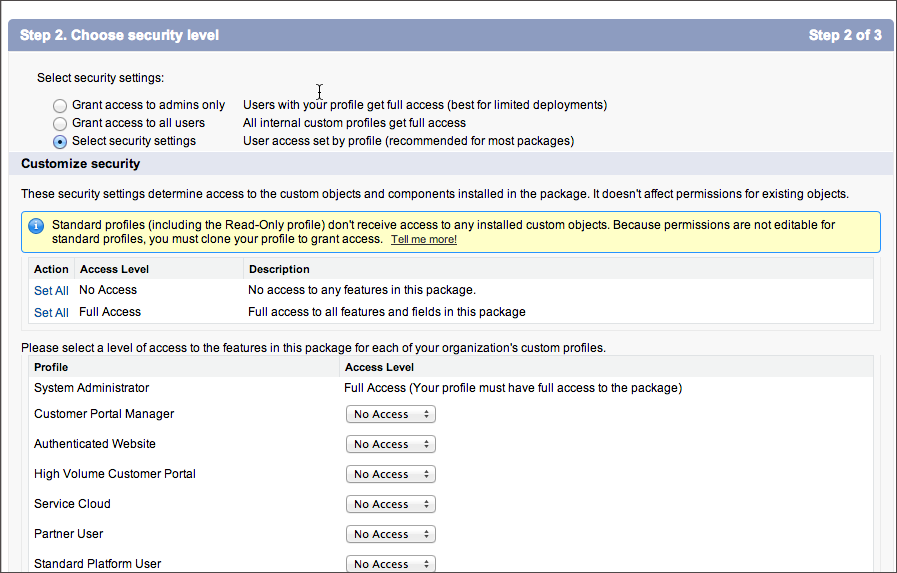
- Set access level for each user profile.
- Click Next.
- On the Install Package page, click Install. The installation process starts, and you will receive an automated email when the process completes.
- Select Zuora 360 Sync from the menu at the top right-hand corner to change to the Zuora 360 view. Now you are ready to configure the package.
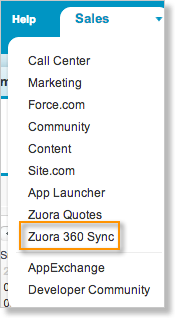
Deploy Zuora 360 package manually
If you receive an email notifying you of a successful installation, but the installation process for the package continues to show the "Processing" status, you can deploy the package manually. See Troubleshooting Zuora CPQ for additional troubleshooting information.
- Navigate to user name > Setup > Installed Packages.
- Verify that the Installed Packages list includes the correct version of the Zuora for Salesforce 360.
- Click the Zuora CPQ 360 package.
- On the Package Details page, click Deploy.
