Refresh Central or Developer Sandbox in Production
The Self-Service Refresh feature allows Central or Developer Sandbox administrators to refresh data on a Central or Developer Sandbox tenant with one click from the Production tenant. All data in your central or developer sandbox will be deleted during the refresh process, and your sandbox will be unavailable until the refresh is complete.
To enable and use the Self-Service Refresh feature, take the following process:
- Tenant administrator: Specify users with the Refresh Central or Developer Sandbox role.
- Users with the Refresh Central or Developer Sandbox role: Refresh Central or Developer Sandbox tenant data, and track the status of the refresh job.
This feature is only available in the Production environment.
Tenant administrator: Assign Refresh Central or Developer Sandbox role to users
The following actions are required from tenant administrators:
- Submit a request at Zuora Global Support to enable the Central or Developer Sandbox Admin permission for your Production tenant if this permission is not enabled for your tenant yet.
- Create a Refresh Central or Developer Sandbox user role. For more information, see Create a custom user role. The key point is to select the Refresh Central or Developer Sandbox check box in the Platform Permissions section for the new role.
The Refresh Central or Developer Sandbox permission is enabled for all tenant administrators by default. If the Central or Developer Sandbox Admin permission is not enabled for your tenant, you cannot see the Refresh Central or Developer Sandbox permission when creating a user role. - Assign the created Refresh Central or Developer Sandbox role to an existing user, or create a new user with the Refresh Central or Developer Sandbox role. For more information, see Assign the custom role to a user.
All production tenant users enabled with Central or Developer Sandbox Admin permission can access the Test Environments page and view the progress of jobs on the Central or Developer Sandbox Refresh Jobs page, but only the users with the Refresh Central or Developer Sandbox role can refresh Central or Developer Sandbox tenants.
Later, users with the Refresh Central or Developer Sandbox role can log into the Production environment and refresh Central or Developer Sandbox tenant data. See the following section for details.
Refresh Central or Developer Sandbox users: Refresh Central or Developer Sandbox tenant data
Refresh tenant data
As a user with the Refresh Central or Developer Sandbox role, you can take the following steps to refresh your Central or Developer Sandbox tenant. A Central Sandbox tenant can be refreshed once every 28 days, and a Developer Sandbox tenant can be refreshed once every 14 days.
- Log in to your Production environment of Zuora as a Central or Developer Sandbox administrator.
- Navigate to Administration > Test Environments in the left navigation menu.
- Find the tenant in the Active status for which you want to refresh data, and click the tenant ID. The Central or Developer Sandbox Refresh Jobs page is then displayed.
- Click the New Refresh button to start a refresh. You can choose to refresh immediately or schedule the next refresh.
- A Central Sandbox tenant can be refreshed once every 28 days and a developer sandbox can be refreshed every 14 days. This button is disabled if you are not eligible to start a refresh.
Track refresh progress
To track the progress of the refresh job or view job histories, click the tenant ID on the Tenants page. Then the Central or Developer Sandbox Refresh Jobs page is displayed.
This page displays the following information:
- Tenant ID - The ID of the tenant.
- Tenant Type - Specifies that the tenant is a Central or Developer Sandbox tenant.
- Data Export Date - The cutoff date before which the data is guaranteed to be exported from the Production environment and available in your Central or Developer Sandbox based on your last completed refresh.
- Next Refresh Available - The date on which the next refresh will be available. Refreshes are available every 28 days for the central sandbox and 14 days for the developer sandbox. If a job is still in progress, this field does not have a value.
- Last Refreshed - The time of last refresh of the Central or Developer Sandbox and the user who performed the refresh.
The key fields displayed in the Refresh Log table include:
- Job ID - The unique refresh job ID.
- Status
The following table provides all statuses of a job and the corresponding description:The percentage mentioned in the below table will stay unchanged until the job moves on to the next status.
Job Status Description New The Refresh job has been submitted by a user and is ready to be processed. Queued The Refresh job is ready to be processed but has not started. Initiated The Refresh job begins to be processed.
In this stage, the progress of the job is at 1%.
Provisioning The Provisioning sub-job is running.
During the Provisioning, the status of the job is at 5%.
Deprovisioning Exporting The Exporting sub-job is running.
In this stage, the progress of the job is at 15%.
Scrubbing The Scrubbing sub-job is running.
In this stage, the progress of the job is at 35%.
Resetting The Scrubbing sub-job is running.
In this stage, the progress of the job is at 45%.
Importing The Importing sub-job is running.
In this stage, the progress of the job is at 55%.
Depending on your data volume, it can take up to a few days (usually, tenants larger than 10 TB can take up to 2 days to import) to import your data.
Finalizing The Finalizing sub-job is running to check for failures.
In this stage, the progress of the job is at 95%.
Cancelling The Refresh job is being cancelled. Completed The Refresh job has completed.
In this stage, the progress of the job is at 100%.
Failed The Refresh job failed. Cancelled The Refresh job has been cancelled. - Progress - The Progress bar displays the percentage of completion and the Estimated Time of Completion (ETC) of the job.
- Duration - Displays the total amount of time it took for the job to complete, fail, or be cancelled.
- Export Date - Data on or before this date is guaranteed to be exported from the Production environment and will be available in your Central or Developer Sandbox. This date is always one day earlier than the refresh start date. The time zone of the Refresh Start time is UTC, which is the time when your refresh request is submitted. Some data on the refresh start date might also get copied, but it might not be the complete data for that day.
- Refreshed By - Indicates who initiated the refresh. If the refresh was done via self-service, it displays the name of the user who initiated the refresh. If the refresh was initiated by Zuora Global Support, this field displays System.
- Refresh End - Indicates when the refresh job ended.
Cancel refresh
The Cancel button on each job allows you to cancel the refresh once it has begun. Cancellation can be made only until the reset stage is reached. After the reset stage, it is not possible to cancel the refresh.
Configure Refresh Central or Developer Sandbox email notification
You can configure email notification Central or Developer Sandbox refresh jobs. The emails update you on the refresh status.
To configure email notification Central or Developer Sandbox, follow the instructions below:
- Log into your Production environment of Zuora as a Central or Developer Sandbox administrator.
- Navigate to Administration > Test Environments in the left navigation menu.
- Find the tenant in the Active status for which you want to configure email notification, and click the tenant ID. The Central or Developer Sandbox Refresh Jobs page is then displayed.
- Click EMAIL NOTIFICATION on the top right of the screen.
Notification Email List page is displayed. - Click the add icon
 to add the Name and the Email Address.
to add the Name and the Email Address.
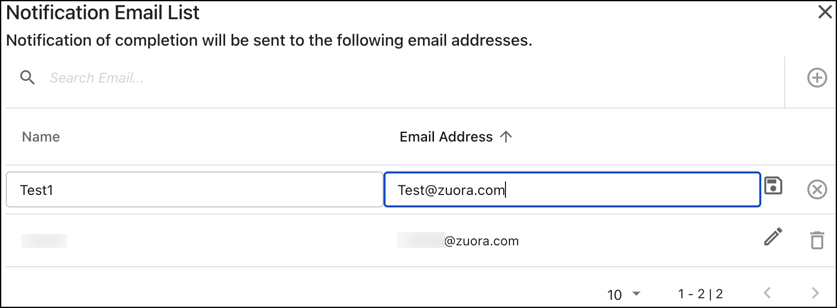
- Click the save icon
 to save the email address.
to save the email address. - You can also perform the following actions:
- You can use the search bar to search for a specific email address from the list.
- Click the edit icon
 to edit an existing email address and name.
to edit an existing email address and name. - Click the delete icon
 to delete an existing email address.
to delete an existing email address.
