Zuora Revenue 37.002.00.00 Release Notes
This article provides a summary of new features, enhancements, resolved issues and documentation updates in Zuora Revenue version 37.002.00.00.
If you have enabled the Zuora Billing - Revenue Integration feature, for release information that is specific to the Zuora Billing and Zuora Revenue integration environments, see Release Notes of Billing - Revenue Integration.
New features and enhancements
The following new features and enhancements are available in this release.
Enhancements to Booking Report to identify new and updated order lines
Previously, you can run the Booking report to display only the newly created SO lines that are uploaded in a specific period with the Line Created Period filter. From this release, the Booking report can pick up both the new and updated SO lines that are uploaded in a specific period. The report can also indicate whether a line is newly created or updated in the specified period by the Updated period column. This enhancement can better facilitate the reconciliation of booking information between Zuora Revenue and your upstream systems.
Enhancements to SSP Stratification report
Previously, when you run the SSP Stratification report, you have to select one SSP template and then choose one of the batches that are associated with the template to run the report. This is a cumbersome process if there are many batches associated with one template. It means you have to run the report multiple times to get all the records.
From this release, there is a provision in the SSP Stratification report to get all the SSP batches related to an SSP template by running the report only once. This enhancement can help you to save time and effort.
Automatically apply revenue hold for hybrid revenue contracts
For Zuora Revenue to calculate the relative allocation, it must calculate the relative percentage of the individual line based on the extended SSP value of the line compared to the total extended SSP value of all the eligible lines in the contract. Then, the allocated price of the individual line can be derived based on the percentage and the total allocatable value. However, if the positive and negative sign of the total allocatable value is different from the sign of the total extended SSP value, the relative allocation calculation will be wrong.
From this release, if the sign of the total allocatable value is different from the sign of the total extended SSP value, the revenue contract is considered as a hybrid revenue contract. After the relative allocation of the hybrid revenue contracts, a revenue hold named Alloc Error Hybrid RC Hold will be applied to the revenue contract so it cannot be released or recognized. The revenue user must review the contract based on the hold report and take corrective action if necessary.
Even after you have processed this revenue hold, whenever amendment or reallocation happens to the revenue contract and the hold condition is met again, Alloc Error Hybrid RC Hold will be applied to the contract again.
Ability to provide faster downloads of the revenue reports
We have done optimizations to the Report Download process with enhanced features and changes improving performance and Usability helping our customers. From this release, the following enhancements are provided to facilitate better report download processing :
- An enhanced Report compression method
The previous ZIP_COMPRESS_DOWNLOAD profile has been deprecated. A toggle switch named Compress Report Output is added to the UI when you edit a report. If this switch is toggled to Yes, the report will be compressed before the download.
- Deduping process is introduced for report download
To avoid duplicate download requests from being submitted for the same report with the same filter criteria, the deduping process is introduced. When you submit or schedule a report download, if a previous download with the same filter already exists or is scheduled for the same report(Without any change in the underlying data which is reported), you will be prompted to choose whether to use the existing downloaded report or submit another download request. For more information, see Download reports.
- More details in Downloaded reports UI
When you are viewing the report downloads from the UI, the Input Filter parameter column is added to the UI to indicate the filter parameters that are applied to get the report. For example, Ex Period, RC ID, or Account Details.
Data validation for the transaction data
In this release, the following validation rules are added and by default enabled (except RPRO-0021) in the system for the data validation process. These predefined validation rules aim to help ensure appropriate data points are collected and processed in Zuora Revenue. If the transaction data does not pass the data validation, it is recommended to correct the data in the Zuora Revenue staging tables. For more information, see Predefined validation rules.
- RPRO-00021: The Accounting Segment field is required for all transaction types (disabled by default).
- RPRO-00076: The functional exchange rate and global exchange rate are empty.
- RPRO-00077: The exchange rate is changed for released SO lines.
- RPRO-00078: The invoice amount and SO amount have different signs.
- RPRO-00079: The CV Eligible Flag is changed in SO update.
- RPRO-00080: The same invoice ID comes in for different SO lines or same SO line.
A new comprehensive notification framework
From this release, a new notification framework is implemented in Zuora Revenue to make sure that you are well notified of the following types of messages about the application.
- An incoming patch upgrade
- Application downtime notification
This notification framework guarantees that the unread messages are displayed whenever you log in to the system. An envelope icon is also added next to the bell icon in the UI to show the important unread messages. The number of unread messages is also indicated by this icon ![]() . When you click the notification icon, the unread messages are displayed as shown in the following graphic. You can either mark the message as read by clicking the check or snooze the message for a later time by clicking the alarm.
. When you click the notification icon, the unread messages are displayed as shown in the following graphic. You can either mark the message as read by clicking the check or snooze the message for a later time by clicking the alarm.
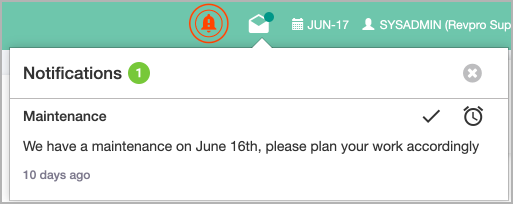
A Notifications page is also provided in this framework to display all the new and previous messages. To open this page, click your user name at the top right corner and then click Notifications. For every message that is displayed in the UI, you have the option to either mark the message as read or snooze the message for a later time. This Notifications page has four message categories including New, Read, Expired, and Deprecated.

Enhanced experience in revenue contract search
Previously, when you search for revenue contracts on the Search page in Workbench and then open the Revenue Contract Detail page for one contract within the search results, it is impossible to navigate back to the previous Search Results page to open another revenue contract. You have to do the same search again to get back the search result with all revenue contracts listed.
From this release, the search result can be retained when you navigate back and forth from the Search Results page and the Revenue Contract Detail page in Workbench. It means that after you click one revenue contract within the search result, you can come back to the same Search Results page from the Revenue Contract Details page and then click another contract to view the details. You can toggle between the two pages until you do another search.
The search results are retained only when you toggle between the Search Results page and the Revenue Contact Detail page. If you navigate to other pages from the Revenue Contract Detail page or do another search, the previous search results cannot be retained. Similarly, the search results cannot be retained if your session expires.
Unbill Release available in Unbill RollForward Report
In version 36.010.00, the Unbill Release field of the Unbill RollForward Report was split into two columns, Unbill Revenue and Unbill Billing. From this release, the Unbill Release column is added back to this report. The Unbill Release amount is the sum of the unbilled revenue and unbilled billing amount.
Enhanced summarization program to skip erroneous revenue contracts
Previously, if the revenue contract that participates in the summarization process contains wrong data, the summarization program will be terminated and marked as Error in the UI.
From this release, if some revenue contract contains wrong data, the summarization program can still continue to process other revenue contracts. The status of the summarization program will be marked as Warning after it completes. The number of erroneous revenue contract is indicated in the warning message.
This enhancement is applicable to the following summarization programs:
- RevPro3.0 Reporting Period Open
- RevPro3.0 Reporting Summarize Current Period
Issues resolved in this release
Refer to the attached CSV file to get a list of all issues that have been resolved in this release.
Documentation updates
The following documentation is updated or published for this release:
- Second-level allocation
- RORD and CM-RO accounting entries
- Zuora Revenue testing environment
- Predefined validation rules
- Download reports
- Transfer accounting
