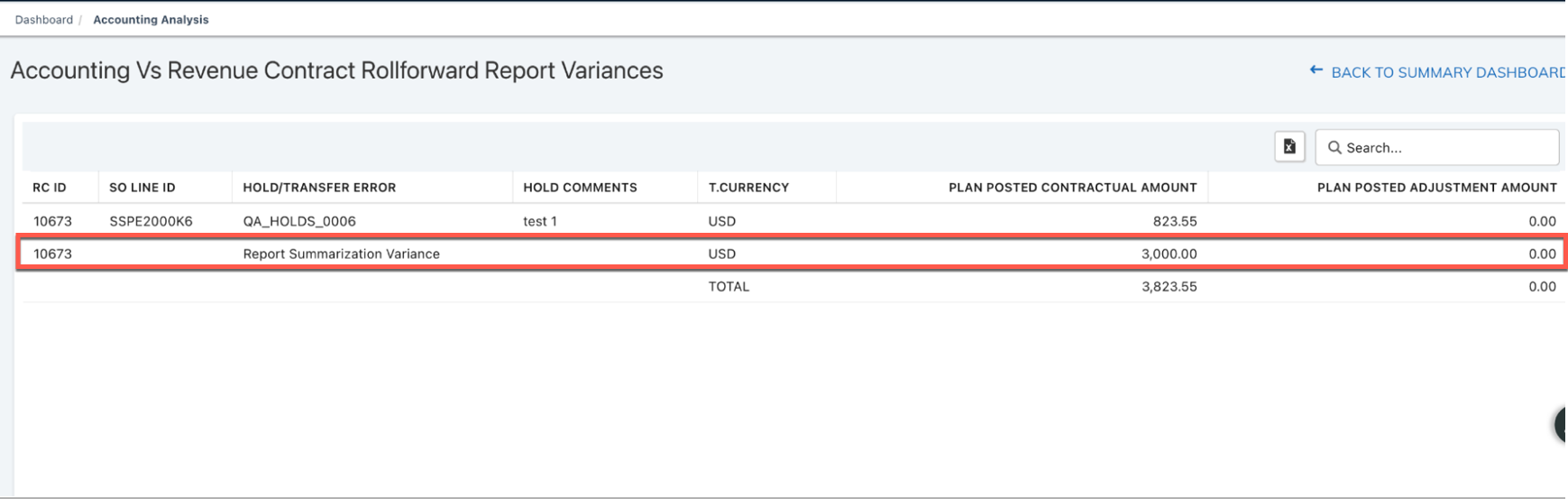Close Process dashboard
Use the Close Process dashboard to get a high-level understanding of financial data for the current open period and to identify the data problems and take appropriate actions early.
Close Process dashboard is still under active development for improved performance and enhanced capabilities. For changes that are introduced but not directly visible on the dashboard itself, see Product changes made for Close Process dashboard.
Prerequisite
To access the Close Process dashboard, make sure the following requirements are met in Zuora Revenue:
- Zuora unified authentication (Zuora SSO) is enabled for the Zuora Revenue tenant.
- To use this dashboard, the following profiles must be appropriately configured. Navigate to Setups > Application > Profiles to examine or edit the value of this profile.
- ENABLE_CLOSE_PROCESS_DASHBOARD: Enable this profile for the Close Process option to show up under the Dashboard section on the main menu.
- ENABLE_CLOSE_PROCESS_API: Enable this profile to activate the dashboard. To verify the current status of the dashboard, navigate to Dashboard > Close Process from the main menu and check the status label next to the period label. The label can take one of the following values:
- Active: Indicates the dashboard is enabled.
- Disabled: Indicates the dashboard is disabled.
- ENABLE_ACCT_ANALYSIS_DASHBOARD: Enable this profile to view the Accounting Analysis, Trends Analysis, and Trial Balance tabs on the dashboard.
- REAL_TIME_SUMM_BY_RCS: Enable this profile for the Accounting Analysis, Trends Analysis, and Trial Balance tabs to display the real-time accounting data.
Before you enable the REAL_TIME_SUMM_BY_RCS profile, manually start a one-off RevPro3.0 Reporting Summarize Current Period program for summarization on all revenue contracts, events, and actions to keep the reporting data up to date.
If you have multiple organizations configured in Zuora Revenue, run the RevPro3.0 Reporting Summarize Current Period for Multi-Org program for the same purpose.
After that, you no longer need to run the RevPro3.0 Reporting Summarize Current Period or RevPro3.0 Reporting Summarize Current Period for Multi-Org program. Zuora Revenue will summarize data for reporting and dashboards in real time.
- CALL_FREE_UNUSED_MEMORY: Set this profile to Yes.
- The current user role has appropriate access to this dashboard or specific tabs on this dashboard. The role privileges are usually configured by the system administrator on the Setups/Security/Roles page.
Overview
The Close Process dashboard contains multiple tabs that help you to identify problems across the major phases within the month-end process. The Data Validation tab is for the upstream data validation phase, and the Accounting Analysis tab is for the accounting reconciliation phase. The Trend Analysis tab provides you with insight into the activities that cause changes to the planned revenue as of the prior period close in Zuora Revenue waterfall. The Trial Balance tab provides you with a real-time view of the general ledger (GL) account activity and balance that is maintained in Zuora Revenue. The sections below provide details about the data presented in each tab.
Data Validation
Use the Data Validation tab to see whether there are upstream data issues for the current period. Whenever there is an error or warning reported on this tab, use the VIEW column to find the summary of the validation issue and the appropriate actions you can take to fix the data issues.
Accounting Analysis
Zuora Revenue provides the Accounting Analysis tab to automate the common reconciliations steps within the revenue close process. In this tab, any entries that are not available for posting within the period will be identified as the variance. Revenue users can review the variance in real-time and take action as needed.
To get the details about the corresponding revenue contracts, simply click the variance amount in each table. The CONSOLIDATED VARIANCES link on the top right corner of each table also provides a breakdown of the variance amount by the entity and by the account segment. It is recommended to check this tab and reconcile the reports on a regular basis throughout the period, which can help reduce period-end processing time.
37.012.00.00 onwards, the variances drill-down will show differences between Accounting Schedules and Reporting tables due to summarization errors at an RC level.
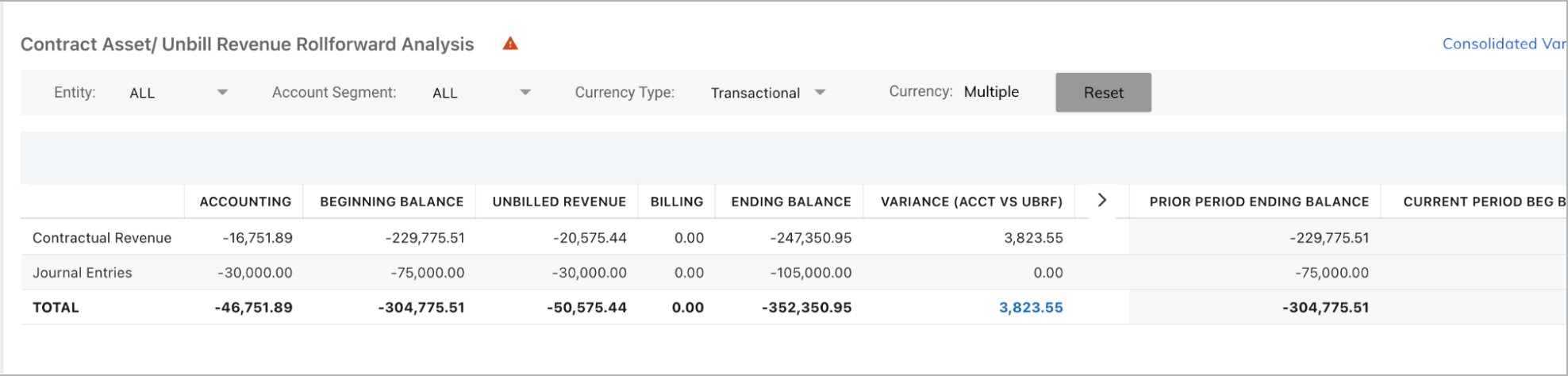
Trend Analysis
The Trend Analysis tab provides you with insight into the activities that cause changes to the planned revenue as of the prior period close in Zuora Revenue waterfall. From this tab, you can tell the difference in contractual revenue, adjustment revenue, and total revenue between the planned revenue as of the prior period close and the actual revenue in the current month.
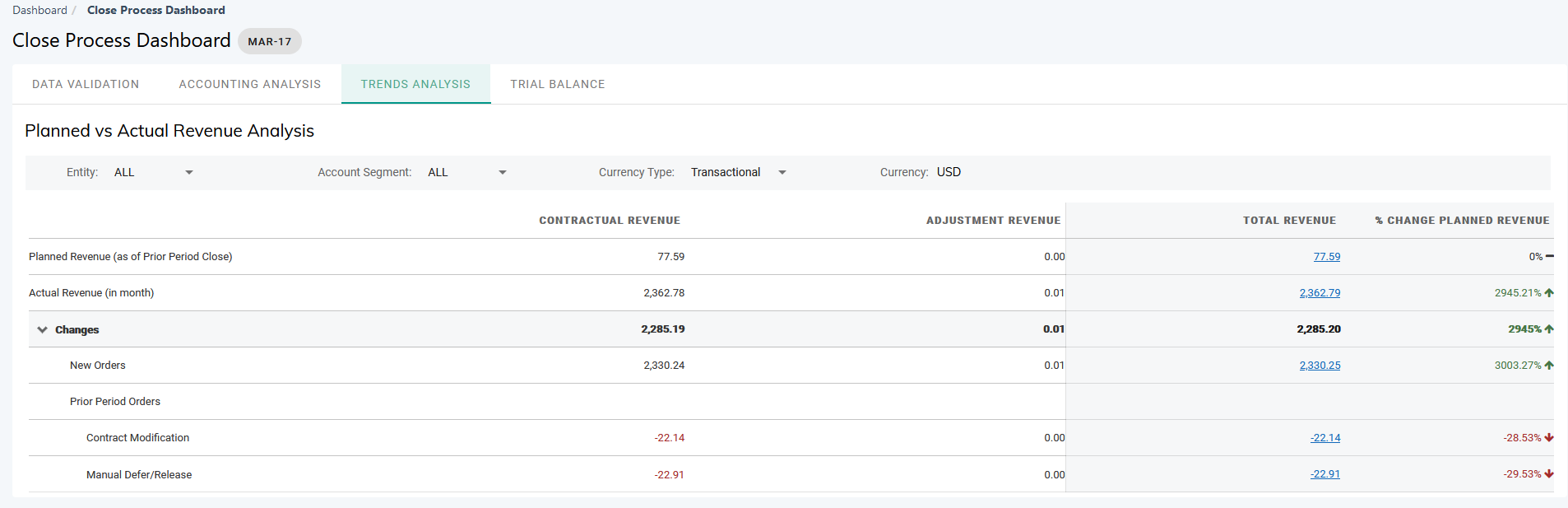
The Contractual Revenue, Adjustment Revenue, and Total Revenue columns in the Planned vs Actual Revenue Analysis table are calculated in the following manner:
- Contractual revenue = Sum of revenue schedules with Schedule Type being R, V, and I
- Adjustment Revenue = Sum of revenue schedules with Schedule Type being A
- Total Revenue = Contractual Revenue + Adjustment Revenue
The difference is calculated by subtracting the planned revenue as of the prior period close from the actual revenue of the current month and displayed on the Changes row. The difference is also displayed as a percentage of actual revenue in the % Change Planned Revenue column.
Changes in revenue for the period are categorized into two types:
- New orders: Revenue from the new sales order (SO) lines that are created in the current period.
- Prior period orders: Variance that is caused by amendments or activities in the current period on sales order lines that are created in the prior periods.
Trial Balance
The Trial Balance tab provides you with a real-time view of the following general ledger (GL) account activity and balance that is maintained in Zuora Revenue.
- Total account activity for the profit and loss (P&L) accounts
- The account ending balance for the balance sheet (B/S) accounts
Data presented in this tab matches the Trial Balance Report and can be filtered based on entity, account segment, and currency type.
Bookings & Billings
The Bookings & Billings tab provides the breakdown of bookings data and billings data by data source and transaction type as shown in the following graphic.
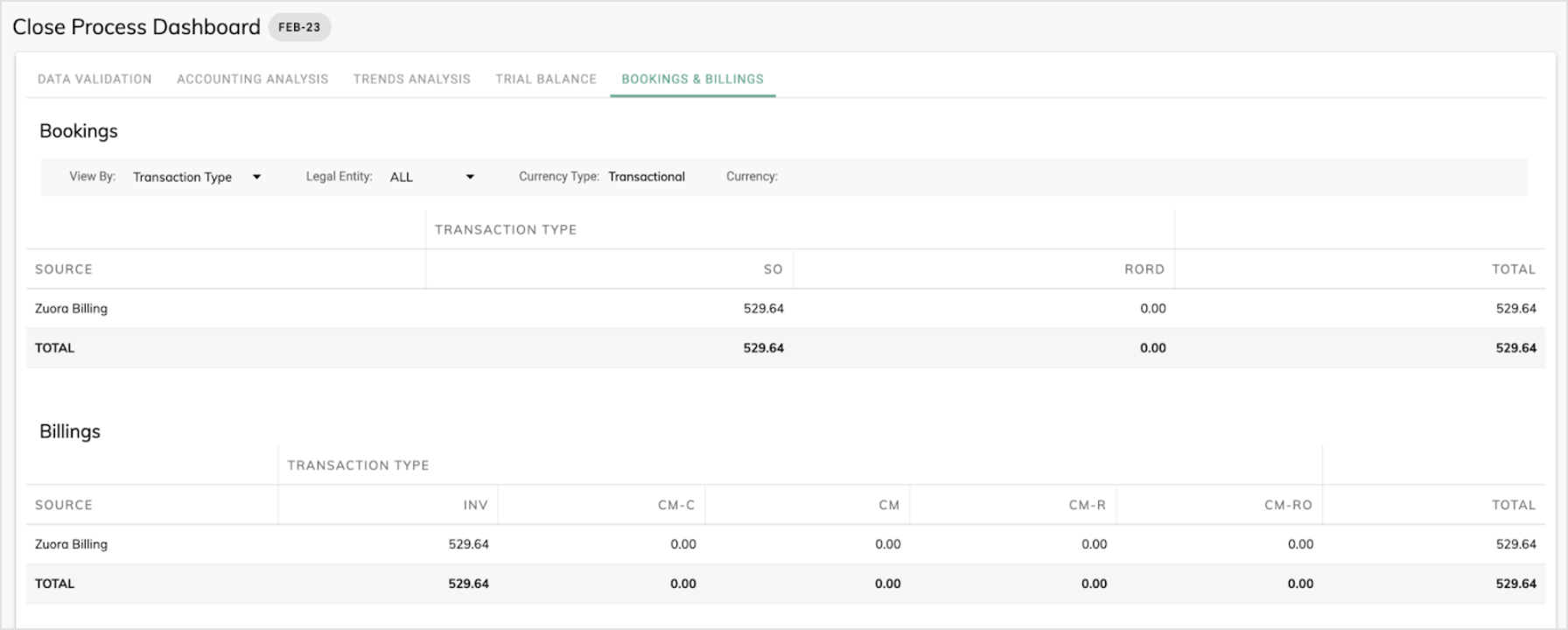
Specifically, when you have Billing - Revenue Integration enabled, if the data source is Zuora Billing in this tab, links are provided in the Variance column to view the data variance summary and details.
- Click Summary to open a popup window that displays the variance in total and the reason causing the variance.

- Click Details to navigate to another UI page with separate tabs displaying the booking data variance and billing data variance in detail, where you can see the subscriptions that cause the variance.
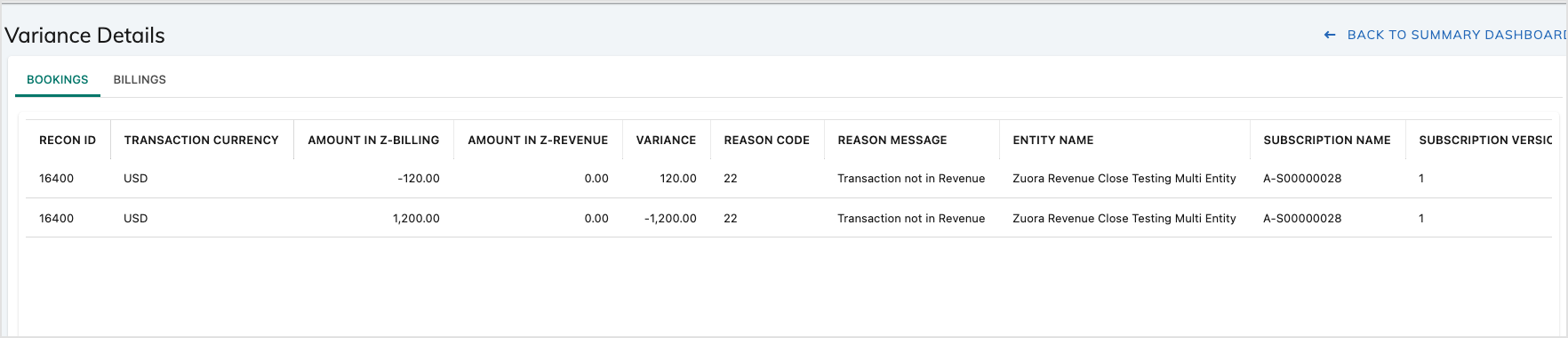
Period Close Tasks
Use this tab as a central point to complete all period-close tasks to close the current and open the next period by organization that is set up in Zuora Revenue. During the period-close phase, the period-close template as configured in Zuora Revenue can be executed from the Close Process dashboard. For step-by-step instructions, see Close current period from Close Process dashboard.