How do I give customers a choice between monthly, quarterly, and annual plans?
Overview
In your subscription business, you may want to offer customers choice in the frequency by which they get billed. For example, some of your customers might get billed monthly, while others might get billed quarterly or annually. In Zuora, it is easy to offer your subscribers any of these billing frequency choices.
Solution
Before getting into the mechanics of how to do this in Zuora, it is important to understand why you might offer subscribers this choice:
- Monthly plans can encourage new customers to sign up for your service and can better retain existing customers. Because the initial price to get started is relatively low (for example, $20 per month versus an upfront $240 per year in an annual plan), it's often an easier decision to purchase a monthly plan. When it comes time to make their next payment, monthly subscribers are less likely to question or cancel their subscriptions, since you're not asking for a hefty annual fee.
- Quarterly and annual plans allow you to collect more cash upfront, which is especially helpful for smaller, cash-strapped companies. These plans can be so compelling that businesses offer them at a discount. For example, an annual plan might be offered at $200 per year, while the corresponding monthly plan is offered at $20 per month (which totals $240 per year). Moreover, quarterly and annual plans can simplify your business operations, because you can invoice your customers less often (although since Zuora automates most aspects of invoicing and payment collection, this last point is less relevant).
Once you decide which types of plans to offer, it is easy to set them up in Zuora. With Zuora's powerful product catalog, it is simple for any subscription business to set-up monthly, quarterly, and annual price plans. Here are the steps involved:
Step 1: Activate the billing periods you want to offer
First, activate the billing periods (for example, monthly, quarterly, and annual) you want to offer your customers, if they are not active already.
- Log in to Zuora with your user name and password.
- Using the top right navigation bar, navigate to Settings > Z-Billing Settings > Define Billing Periods.
-
In the Customize Billing Periods section of the page, be sure all of the billing periods relevant for your business have the Active option checked.
Note: You will only have to perform this step one time within your Zuora tenant.
Step 2: Add the Monthly, Quarterly, and Annual plans to your product catalog
Next, add a different product rate plan into each product where you want to offer monthly, quarterly, and annual billing :
- Log in to Zuora with your user name and password.
- Using the Product Catalog link in the left navigation bar, navigate into the product for which you want to offer the various price plans. See Product Catalog for more information about products and rate plans in the Product Catalog.
- First, let's add a monthly price plan. Click the + add rate plan button on the right side of the Rate Plans section.
- On the portion of the page that expands, enter a rate plan Name, an optional Description, and Effective Dates for the rate plan. For the Name of the rate plan, consider something descriptive like
Monthly Plan. - Click save to save this rate plan information.
- On the portion of the page that expands, enter a rate plan Name, an optional Description, and Effective Dates for the rate plan. For the Name of the rate plan, consider something descriptive like
- Next, add charges to define the pricing for this rate plan. In Zuora, you can create any number of one-time, recurring, and usage-based charges within a rate plan to describe how subscribers pay for this offering. Click here to read the steps involved in creating product rate plan charges.
When specifying the billing period for every recurring or usage charge in this rate plan (in other words, the interval by which you will bill the subscribers to this rate plan), you must selectMonthin the Billing Period drop-down within the Timing and Frequency of Charge section.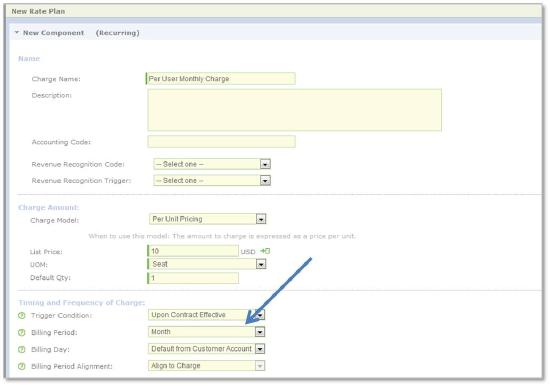
- Now that you have a monthly plan, repeat steps 3 and 4 to create a quarterly plan (using a descriptive name like
Quarterly Plan). This time in step 4, be sure to chooseQuarterin the Billing Period drop-down for each recurring or usage charge. - Finally, repeat steps 3 and 4 a final time to create an annual plan. And now that you're an expert, you know what I'm going to say next: be sure to choose
Annualin the Billing Period list for each recurring or usage charge.
That's it! You now have defined monthly, quarterly, and annual plans for that product.
