Part 4: Create a Subscription for Your Customer
Overview
Zuora Internal Documentation. This article is intended for Zuora only. Do not share or distribute publicly.
Time Required: 10-15 minutes
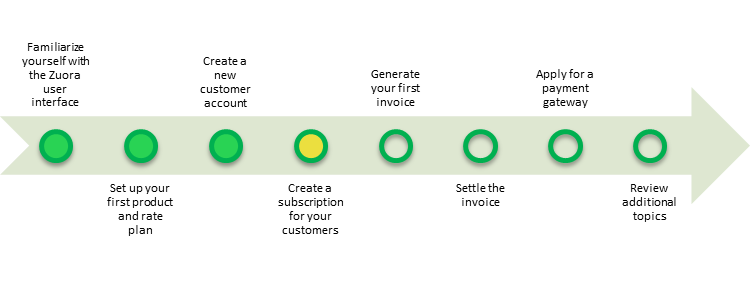
Now that you have created your first Customer Account, the next part of this Self Implementation milestone shows you how to create a Subscription for that customer. Within Zuora each Subscription is attached to a specific Customer Account and represents information about the products and rate plans that the subscriber has agreed to purchase from you on a recurring basis.
Exercise
In this exercise, we will walk you through the process of entering your first Subscription within Zuora.
Note: To keep this first milestone simple, we will walk you through the manual creation of a Subscription using the Zuora user interface. In a future milestone, we will walk you through integrating your website with Zuora to allow new subscribers to sign-up in a self-service manner.
- If you have just completed the previous part of this milestone and are still on the detail page for your first Customer Account, you can jump to step 2. Otherwise, you should first:
- Log in to Zuora with your user name and password.
- Using the left navigation bar, click on the Customer Accounts link.
- On the specific Customer Account that you created previously, click the view link.
You should now see a Customer Account detail page that looks like this:

- On this Customer Account detail page, click the create new subscription button in the top right corner.
- You should now see the following page, into which you should input the following values:

- Term Setting:
- In most cases, you will want to set this radio button to
Evergreen, which represents a "good until canceled" type of subscription. - However, in some B2B scenarios, you may want to create a termed subscription that has an initial term and then renews for a certain period of time. In this case, set the radio button to Termed and then enter your Initial Term and Renewal Term in months, as well as whether the subscription will Auto Renew at the end of the initial term.
- In most cases, you will want to set this radio button to
- Products & Charges:
- In the Product drop-down, select the product that you created earlier in this milestone.
- In the Rate Plan drop-down, select one of the rate plans that you created earlier in this milestone.
- If desired, you can override the default prices and quantities for all charges in the product rate plan you select.
- When finished, click the save and activate button.
- Term Setting:
- On the resulting pop-up, for the purposes of this exercise, enter today's date into the Contract Effective field, indicating that you wish to activate this new subscription immediately. Press the save button.
Congratulations, you've now created your first subscription in Zuora and should see a page that looks something like this:
What's Next
Proceed to Part 5: Generate Your First Invoice.

