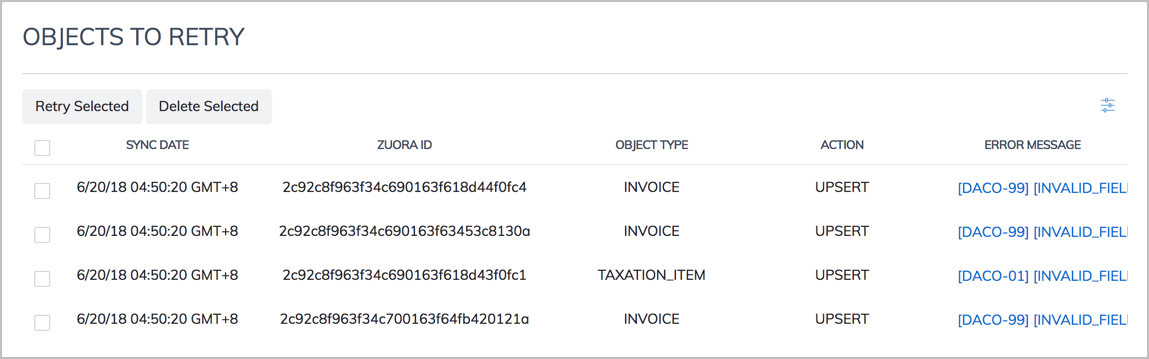Manage Objects and Sync Results for Zuora 360+
This article explains how to enable the objects to sync, view sync results, retry sync failures, and delete sync failures from the Zuora 360+ service.
Enable Objects to Sync
After you have installed the Zuora 360 package, you can navigate to Settings > Commerce > 360+ Object Enablement to access the Zuora 360+ objects.

Select the objects you want to sync using Zuora 360+. After you save your configuration, Zuora 360+ is enabled on your Zuora tenant. Note that if you want to enable Product Catalog objects for Zuora 360+, you must ensure that Zuora Quotes has been set up.
It can take up to 10 minutes for Zuora 360+ to get data changes synced after it is enabled.
View Sync Results
To view sync results:
- In the Zuora application, click the down arrow next to your user name.
- Select Settings > Commerce.
- Click Data Connect to display the OBJECTS TO RETRY page.
On the page above, you can view the list of records that are unsuccessfully synced.
- View the complete error message for a certain failure record by hovering your mouse over the specific error message.
Three categories of error codes are available as shown in the following reference table:
Error Code Description DACO-01 Known SFDC Exception DACO-02 Missing CRM ID DACO-98 Unknown Response from Salesforce API DACO-99 Unknown Exception
Retry Sync Failures
Zuora 360+'s daily retry job to sync objects that were failed to sync is triggered twice a day, at 11:30 AM and 11:30 PM UTC. It only picks up records from the past 7 days for scheduled retry jobs.
To retry a sync failure:
- On the OBJECTS TO RETRY page, select the checkboxes before the failure records you are to retry the sync.
You can quickly select all the records by selecting the checkbox in the header row.
Also, you can select the records by object type using the object type filter, as shown in the following steps:
-
Click the
 icon at the top right of the OBJECTS TO RETRY page to display the object type filer.
icon at the top right of the OBJECTS TO RETRY page to display the object type filer. -
Click the object type you are to re-sync.
When you select a parent object type to re-sync, its child object type will also be re-synced. For example, if you select the Invoice objects to re-sync, the Invoice Item and Taxation Item objects will also be re-synced.
-
Click Apply.
-
- Click Retry Selected.
If a failure record is successfully re-synced, it will be removed from the OBJECTS TO RETRY page automatically.
If a failure record is failed to be re-synced, the record will remain on the OBJECTS TO RETRY page with the same ZUORA ID field, but with the SYNC DATE field being updated to the latest time.
Delete Sync Failures
To delete a sync failure:
- On the OBJECTS TO RETRY page, select the checkboxes before the failure records you are to delete.
You can quickly select all the records by selecting the checkbox in the header row.
Also, you can select the records by object type using the object type filter, as shown in the following steps:
-
Click the
 icon at the top right of the OBJECTS TO RETRY page to display the object type filer.
icon at the top right of the OBJECTS TO RETRY page to display the object type filer. -
Click the object type you are to delete.
-
Click Apply.
-
- Click Delete Selected.
The selected records will be deleted from Zuora and removed from the OBJECTS TO RETRY page.