Monitor Sync and Cleanup in Salesforce
You can monitor the progress and status of Zuora 360 manual and scheduled synchronization jobs and sync cleanup jobs in Salesforce. The status is available within 7 days of sync submission and offered by the Bulk API that Turbo Sync uses. This gives you a view of the job progress and may help troubleshoot any problems.
Monitor Sync and Cleanup Jobs in Salesforce
To monitor recurring sync jobs and cleanup jobs in Salesforce:
- Navigate to user name > Setup > Administration Setup > Monitoring > Bulk Data Load Jobs.
- Currently running jobs are listed in the In Progress table, and completed jobs are listed in the Completed last 7 day table.
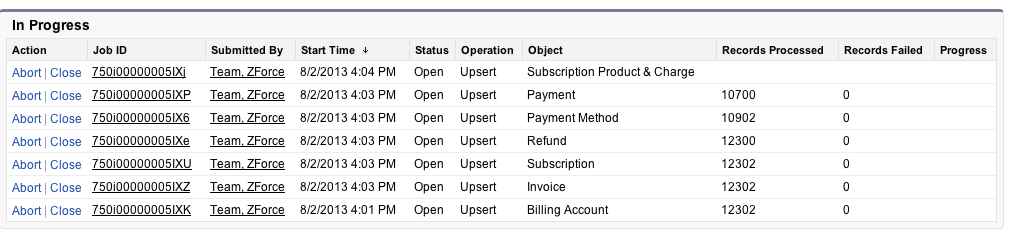
NOTE: Currently, manually started sync jobs are not available for you to monitor in Salesforce. - Clicking a Job ID to see the detail information of the sync or cleanup job.
To get detailed information about the job detail page, refer to the Salesforce help article, Viewing Bulk Data Load Job Details.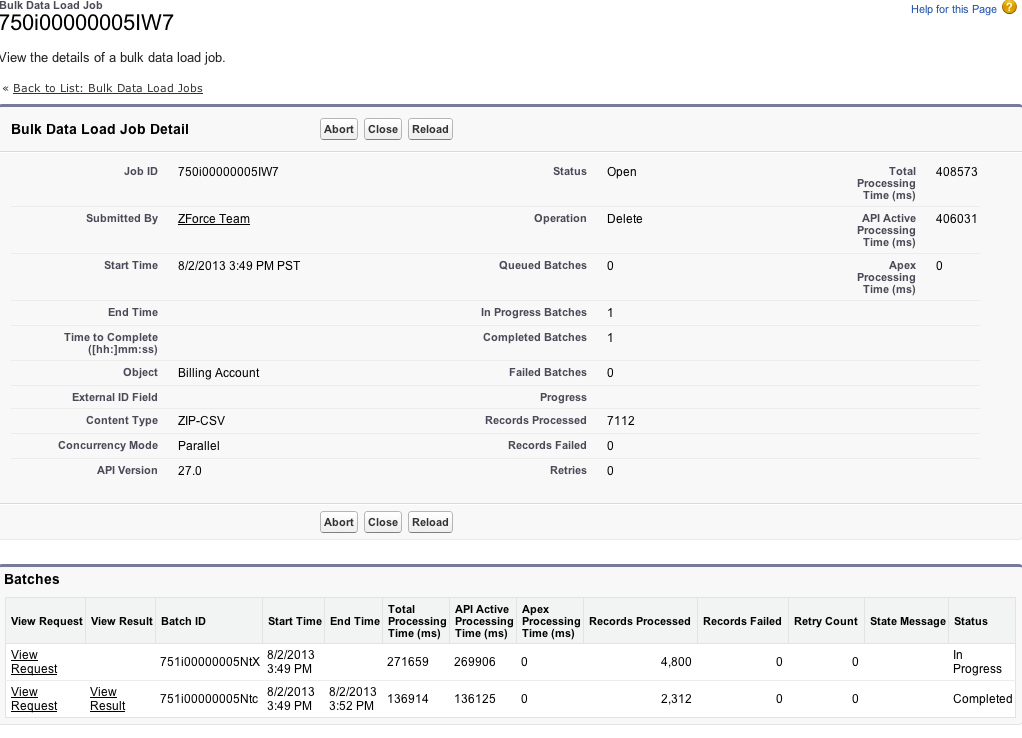
Sync Results Objects
Zuora 360 uses the following two custom objects to store sync results:
- Sync History (Zuora__Sync_History__c): Each time a Zuora 360 sync job runs, a Sync History record is created in Salesforce.
- CrmId Change Result (Zuora__CrmId_Change_Result__c): For each Sync History record, five CrmId Change Result records are created when there is a CRM account ID change. The records track data of the following five object types:
- Refund
- Payment
- Subscription Product and Charges
- Subscription
- Invoice
The records are used to update Salesforce Account reference field in the above children objects when a customer changes a CRM ID for a Billing Account.
The Sync History and CrmId Change Results records are read-only and saved in Salesforce for seven days. In the version older than 2.80.6 or 2.90.1, these records are saved for 30 days.
Even though you should not delete these sync result records in normal circumstances, if you run out of Salesforce storage space, take the following steps to delete the records.
To delete the Sync History records that are older than 30 days:
- Navigate to Developer Console.
- Click Debug and then Open Execute Anonymous Window.
- Paste code in the window:
List<Zuora__Sync_History__c> history = [
SELECT Id
FROM Zuora__Sync_History__c
WHERE Zuora__Finished_On__c < :Datetime.now().addDays(-30)
LIMIT 9000
];
delete history; - Click Execute. The script deletes the 9000 records of Sync History that are older than 30 days.
