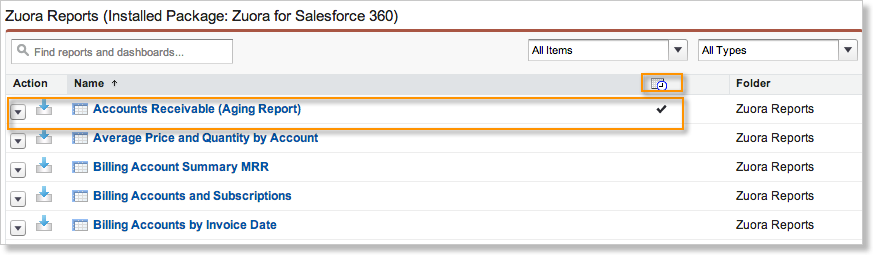Create Automated Reports
You can create automated reports to receive automated email of any pre-configured or custom reports.
To create an automated reports for Zuora Connector for Salesforce CRM in Salesforce:
- Click the Reports tab. If you do not see the Reports tab, click + and click Reports from the list of tabs.
- In the Folders list, click Zuora Reports.

- Click the name of the report that you want to have sent to you, for example, Account Receivable (Aging Report).
- Click the Run Report arrow, then select Schedule Future Runs.
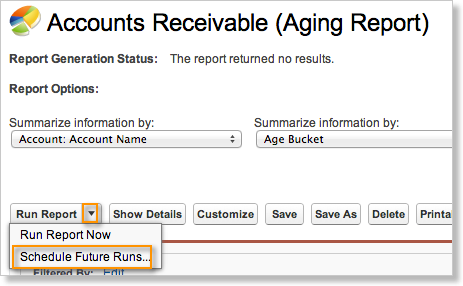
- On the Schedule Report page, specify the scheduling information for the report. Click Help for this page if you need more information about the fields.
- Click Save Report Schedule.
- On the Reports page, a clock icon appears to indicate that one or more reports are scheduled to run. The scheduled reports are checked.