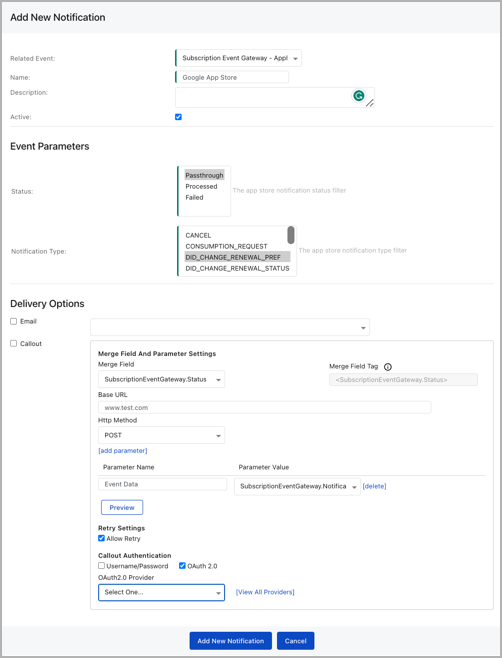Events and Webhooks support
The article outlines how to configure webhooks and the parameters that can be set for apple and google triggers.
Zuora Events Support
With Zuora, it's possible to pass event notifications from your app store or media channel to a downstream system. Custom event notifications have been seeded and enabled in configured tenants. Contact Zuora's Global Support or the product management team if you cannot view these.
Apple Events
The following events are ingested and processed from the Apple App Store:
- DID_CHANGE_RENEWAL_PREF - customer made a change in their subscription plan that takes effect at the next renewal.
- DID_CHANGE_RENEWAL_STATUS - Indicates a change in subscription renewal status
- DID_FAIL_TO_RENEW - Indicates a subscription that failed to renew due to a billing
- DID_RECOVER - Indicates a successful automatic renewal of an expired subscription that failed to renew in the past.
- DID_RENEW - Indicates that a customer’s subscription has successfully auto-renewed for a new transaction period
- CANCEL - Apple Support canceled the auto-renewable subscription and the customer received a refund as of the timestamp in cancellation_date_m
- REFUND - Indicates that the App Store successfully refunded a transaction for a consumable in-app purchase, a non-consumable in-app purchase, or a non-renewing subscription.
Google Events
The following Events are ingested and processed from Google Play Store:
- SUBSCRIPTION_RECOVERED - A subscription was recovered from account hold.
- SUBSCRIPTION_RENEWED - An active subscription was renewed.
- SUBSCRIPTION_REVOKED - A subscription has been revoked from the user before the expiration time.
- SUBSCRIPTION_EXPIRED - A subscription has expired.
- SUBSCRIPTION_CANCELED - A subscription was either voluntarily or involuntarily canceled. For voluntary cancellation, sent when the user cancels.
- SUBSCRIPTION_ON_HOLD - A subscription has entered account hold (if enabled).
- SUBSCRIPTION_RESTARTED - User has reactivated their subscription from Play > Account > Subscriptions (requires opt-in for subscription restoration)
- SUBSCRIPTION_IN_GRACE_PERIOD - A subscription has entered the grace period (if enabled).
- SUBSCRIPTION_PAUSE_SCHEDULE_CHANGED - Where a user initiates a pause of their subscription.
Zuora Webhooks Support
Webhooks can be used to inform your systems about events as they happen in your Zuora instance. Zuora's app store instance allows you to set up various webhook endpoints to receive notifications for these events.
To configure event notifications,
- Navigate to Adminstration > Setup Profiles, Notifications and Email Templates from your user profile.
- From the Notifications header, click Add New Notification button.
- Configure the following fields under Add New Notifications.
- Related Event: Select the App Store Connector related event you want to configure.
- Name: Enter a name for your notification event.
- Description: Enter a description for the notification.
- Active: Set the status to Active to turn on the notification.
- Configure the following fields under Event Parameters.
- Status: Select the status of the event parameter. Status descriptions are as follows:
- Passthrough - Initial notification from the app store.
- Processed - Callout triggered after app store notification was processed successfully.
- Failed - Callout triggered after app store notification was processed with failures.
- Notification Type: Select an appstore notification type.
- Configure the following fields under Delivery Options.
- Email: Click and Add the email ID to send out a notification.
- Callout: Click and Add the callout delivery option.
- In Merge Fields and Parameter settings.
- Merge Field: Select the merge field type.
- Base URL: Enter the Base URL for the destination to receive the payload.
- Merge Field Tag: Add a merge fields tag to your baseURL.
- Http Method: Choose a HTTP method and click add parameter. You can add any parameters to your callout body or override with a custom callout body.
- Click Allow Retry to retry the delivery of your events.
- Choose a Callout Authentication method.
- Click Add New Notification to save the notification. For more details on notifications, see Events and Notifications.