Appstore Connector v2
The Appstore Connector v2 app is not available for sale now. However, we will continue to support it for customers who already purchased this app.
This article offers guidance on how to integrate Appstore Connector v2 with your Zuora site.
Zuora's App Store Connector delivers a simple and intuitive interface to integrate your subscriptions from the Apple and Google app stores with Zuora. This solution provides you with the following benefits:
Unified view of subscribers across direct and app store channels: Zuora provides a centralized view of all the subscriber statuses and events independent of the channel, within your tenant.
All-inclusive channel management: With the self-service UI, you can quickly configure and set up an app store ensuring ease and efficiency.
Considerations
Before implementing the App Store Connector, it’s important to consider the following list.
-
App Store Connectors do not support initial customer acquisition flows due to limited account information provided by the app stores. As a result, SUBSCRIPTION_PURCHASED and INITIAL_BUY events for Google and Apple, respectively, are ignored by the connectors. Therefore, you are responsible for creating the mobile subscriber account and subscription records in Zuora (see: https://developer.zuora.com/quickstart-api/tutorial/sign-up-subscribers). Once these records are created, the connector will maintain the status of those subscriptions by keying off the Source System User ID values you provide on the Subscription and Product Rate Plan objects. In case a match is not established, for example, if the Source System User ID is not populated, the connector will not be able to update the subscription statuses. The connector matches these values with Original Transaction IDs in real-time event notifications from the app stores.
-
The Payment Type ‘other’ is assigned to all payments, denoting these are not being processed through native Zuora payment processing methods.
-
Zuora applies a pre-determined grace period of 16 days for Apple and 30 days for Google to all subscription events. After the grace period, Zuora invalidates invoices and terminates the subscription. Zuora recommends customers using the connector setup standardized grace period durations aligned to the connector across all channels. Learn more at the following links:
-
The following media product features are not currently supported by Zuora.
- Trials
- Bundles
- Consumables
-
Zuora requires Orders Harmonization to be enabled for standard subscribe and amend actions.
-
Zuora will ingest all App Store events, however will only process a subset of events that mirror Zuora's subscription lifecycle processes and states. For events that Zuora doesn't process, you will still be able to passthrough to your downstream systems to drive entitlement or reporting use cases. For example, Apple's PRICE_INCREASE_CONSENT.
-
The App store Connector supports one app store account per Zuora tenant. For example, if you have four Apple developer accounts, only one can be synchronized to a single Zuora tenant.
-
The App store Connector for Apple utilizes App Store Server Notifications V1 in order to operate (https://developer.apple.com/documentation/appstoreservernotifications/app_store_server_notifications_version_1). Changes by Apple to the availability of these notifications may cause disruption in the operations of the connector.
-
Due to limitations in the data provided by app stores, Zuora advises customers to utilize reports directly from the app stores for revenue recognition or general ledger integration use cases. For customers using Zuora Finance, it is recommended to configure a combination of GL Segmentation rules and Accounting Codes that enables the identification and exclusion of app store-related subscription data from journal entries and revenue detail exports.
Configuration
To manage app store configurations or events for your connector app, log in to your Zuora tenant, click the drop-down next to your username, and select Billing > App Store Connector.
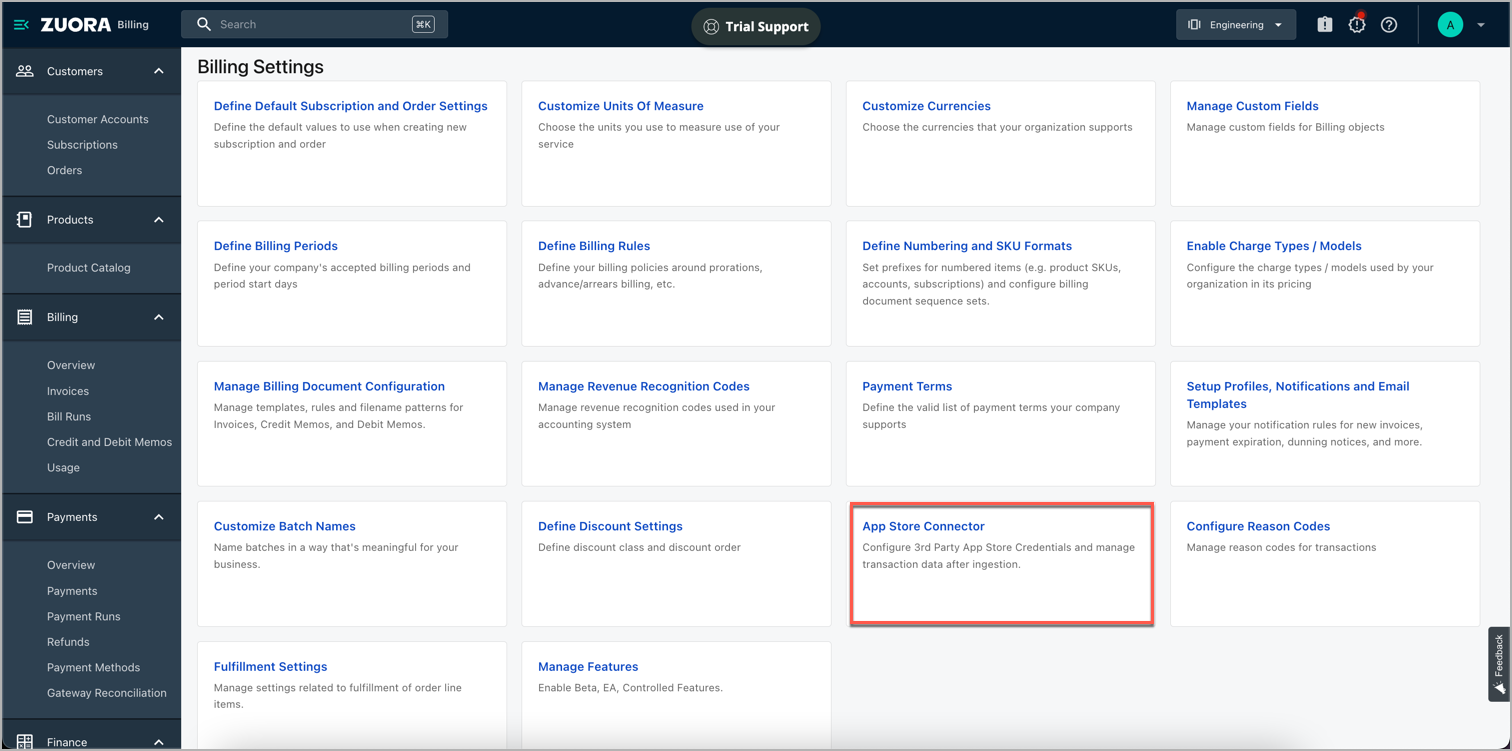
Configure the App store Connector app instance based on the selected connector type.
Using App store Connector
See Work with App store Connector for details on how to use the configured App store Connector instances. If you encounter issues while using the app, see Troubleshoot App store Connector v2 for more information.
