Enable alert notifications for workflow failures
You can enable email notifications upon the following situations for all workflow instances in the tenant or for a specific workflow:
- Asynchronous Task Exhaustion - Sent when a task has exhausted allowable processes to complete.
- DKIM Verification Failure - Sent when workflow email notifications bounce.
- Rate Limiting Error - The workflow failed due to rate limiting issues.
- Workflow Threshold Alert - Sent when a workflow has been inactivated due to prolonged errors or has reached allowable volume boundary.
Enable email notifications for all workflow instances in the tenant
-
On the Workflow landing page, click Settings to open the global settings page.
-
In the Global Settings section, enter the email addresses for receiving notifications in the Notification Recipients field and enter the email return path.
- By default, the notifications are sent to the active users of your Workflow tenant in the last 30 days. You can remove this default setting and instead identify one or more email addresses for receiving notifications.
- If any of the email recipients in the current recipient's list are no longer with the company, you must manually update the notification settings to remove the former employees' email addresses.
-
Click Update Settings to save the update.
Enable email notifications for a specific workflow
- Create a global constant (such as devOpsEmail) for the responsible party. When testing the workflow, assign your own email to this constant. When this workflow is ready to be deployed to Production, replace your email with the correct one.
To learn how to create global constants, see Global constants of Workflow. - In the settings of the workflow, select Notify on failed tasks.
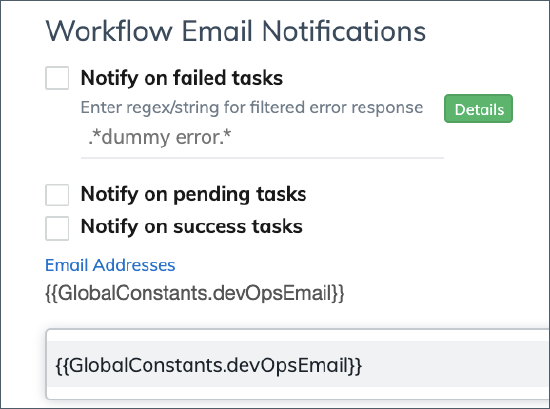
-
If you want to ignore certain errors, enter one or multiple strings or regulation expressions to define the filtered-out error response. For the filtered-out error response, alert emails will not be sent to the distribution list specified in the workflow settings.
-
Enter the global constant in the Email Addresses field.
- Click Update to save the settings.
