Download: SFTP
The SFTP download task downloads a file from a specified SFTP server and optionally deletes, renames, or moves the original file after the file is downloaded.
Task settings
Specify the required SFTP server information and post-processing action
In the Connection Details section, you need to specify the hostname or IP address of the SFTP server, the credentials, and the relative path of the file to be downloaded.
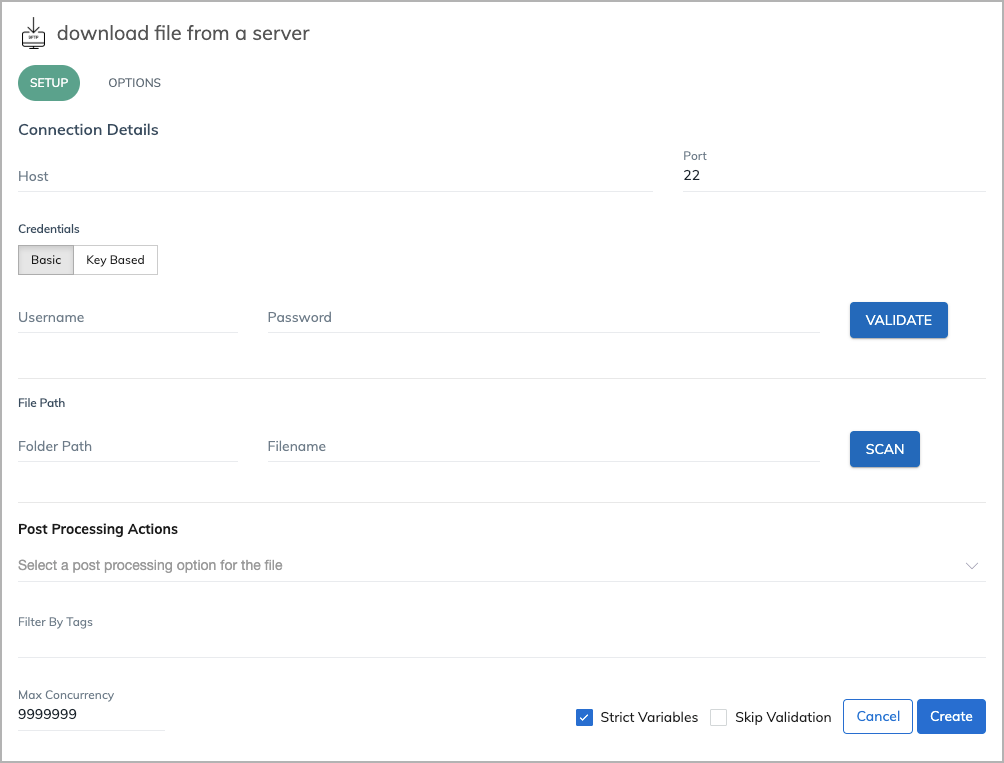
Server information
Specify the HOST and PORT information.
Credentials
The task supports two authentication methods.
-
A username and a password
-
A username and a raw private key in PEM format
To download from AWS S3, make sure you or your AWS admin has made the right configuration on the AWS side to support the selected authentication method.
You can click VALIDATE to verify the credential you entered.
File Path
Specify the relative path and the filename of the file to be downloaded.
Asterisks can be used in the path and name of the file. If there are multiple files matching the file path criteria, only the first file will be downloaded.
You can click Scan to test if the file is available in the specified path.
Post Processing Actions
Select how to handle the original file after it is downloaded. If you have the write permission to the server, you can select either of the following options to perform.
- Delete File
- Move/Rename File
If you select Move/Rename File, you need to specify the new file path.
Liquid statements are supported in the new file path. Workflow provides three system variables that you can use in the new file path.
-
Data.OriginalFilePath: The full file path of the original file
-
Data.OriginalDirectory: The directory of the original file
-
Data.OriginalFileName: The name of the original file
If the folder path of the file is Example and the file name is invoices.csv, then the values of the three variables are:
- Data.OriginalFilePath = Example/invoices.csv
- Data.OriginalDirectory = Example
- Data.OriginalFileName = invoices.csv
If you want to move the original file to a directory called downloaded and keep the file name, you can specify this new path:
{{Data.OriginalDirectory}}/downloaded/{{Data.OriginalFileName}}
If you want to rename the original file to invoices.csv.processed, you can specify this new path:
{{Data.OriginalFilePath}}.processed
Specify the algorithms and other available options
On the Options tab, you can specify the algorithms used for the following items. Hover over the fields to see the supported algorithms.
- Key Exchange Algorithm: The algorithms responsible for establishing secure methods of exchange. "AutoDiscover" means Zuora SFTP client and your SFTP server will first negotiate which algorithms to use during the SFTP session.
- Host Key: The cryptographic key algorithm used for authenticating with the SFTP server. "AutoDiscover" means Zuora SFTP client and your SFTP server will first negotiate which algorithms to use during the SFTP session.
- Encryption: The encryption algorithm used for the content in file transfer. You can select either of the following options.
- AES128-cbc: Restricted to use 128 bit encryption algorithm.
- AutoDiscover: Zuora SFTP client and your SFTP server will first negotiate which algorithms to use during the SFTP session.
You can also specify the following options:
- Case Insensitive: Specify if the file name is case insensitive.
- Halt task and do not proceed if no file found: Specify if the workflow should be halted in the case that file is not found.
