Manage scheduled bill runs
You can easily manage scheduled bill runs in one place from the Zuora UI. To access this centralized view, navigate to Billing > Bill Runs. On the bill run page, click the three vertical dots icon on the right side and then click Manage Scheduled Bill Runs. A list of upcoming scheduled bill runs, both one-time and recurring, is displayed.

Find scheduled bill runs
You can find the scheduled bill runs you want to act on through sorting or direct search.
- Sorting: The Bill Run Number column and the Next Run Time column are sortable. By default, the list is sorted by the Next Run Time.
- Direct search: Status and Recurrence are common search criteria. For example, if you want to get a list of scheduled bill runs that happen at 10 a.m. or daily, you can type "10 a.m." or "Daily" in the search bar.
- If you want to search bill runs by batches, remember to search by one word, such as "batch7" instead of "batch 7".
Pause and resume scheduled bill runs
Sometimes, you might want to stop a scheduled bill run temporarily and resume it later. The reason could be that your cloud infrastructure is undergoing a downtime, you need to wait for your tax vendor to finish deployment, you need to fix invoice template errors, or you run into a production incident.
In this case, you can click  to pause the affected bill run. Then, when the situation is back to normal, you can click
to pause the affected bill run. Then, when the situation is back to normal, you can click  to resume the bill run or click
to resume the bill run or click  to resume the bill run schedule and start a one-time bill run to catch up the billing immediately.
to resume the bill run schedule and start a one-time bill run to catch up the billing immediately.
Note that you can only pause pending scheduled bill runs.
| Icon | Action | Description |
|---|---|---|
 |
Resume | The bill run schedule is resumed and waiting to start the next run. The next run will pick up all billable charges since the last run except that the bill run is non-recurring and the resume time is after the scheduled run time. |
 |
Resume and run one-time immediately |
The bill run schedule is resumed and a one-time bill run starts immediately to pick up billable charges since the last bill run if: |
Let’s use the following examples to explain how pause and resume work.
Example 1: Pause and resume scheduled recurring bill runs
Suppose today is Oct 2, and you have a scheduled recurring bill run that repeats at 2 pm every day.
Scenario 1: Resume before the scheduled next run time
Whether you resume or resume with one-time immediately, the result is the same as illustrated below by the table and the diagram.
| Date | Time | Action | Result |
|---|---|---|---|
| Oct 2 | 8 am |  |
Status: Paused |
| Oct 2 | 10 am |
|
Status: Pending (Note: Since there is no missing scheduled bill runs from the last bill run until now, even though you click "Resume and run one-time immediately", the system will wait until 2 pm to start the next bill run as scheduled.) |
| Oct 2 | 2 pm | No action | The scheduled bill run starts and picks up all billable charges since the last bill run. |
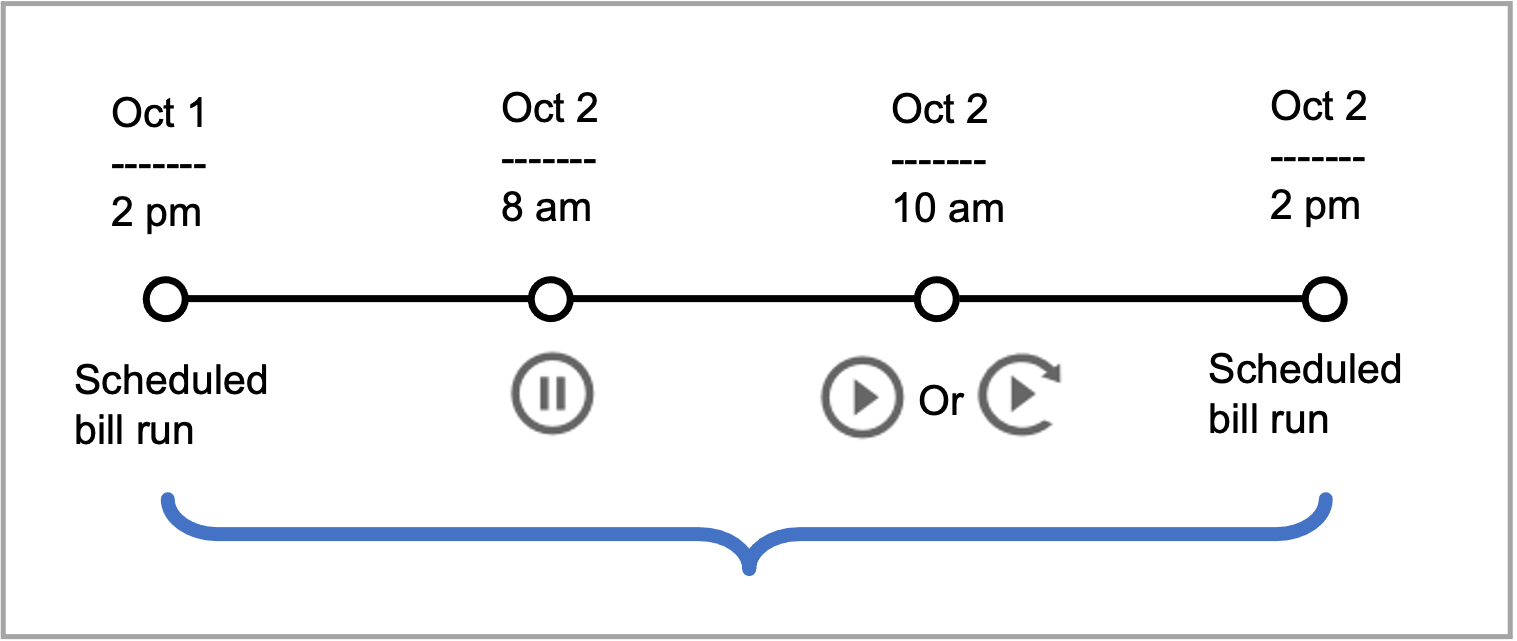
Scenario 2: Resume after the scheduled next run time
If you resume, the result is illustrated below in the table and the diagram.
| Date | Time | Action | Result |
|---|---|---|---|
| Oct 2 | 8 am |  |
Status: Paused |
| Oct 2 | 2 pm | No action | Status: Paused The scheduled bill run doesn’t start. |
| Oct 2 | 4 pm |  |
Status: Pending Next run time: Oct 3, 2 pm |
| Oct 3 | 2 pm | No action | The scheduled bill run starts and picks up all billable charges since the last bill run. |
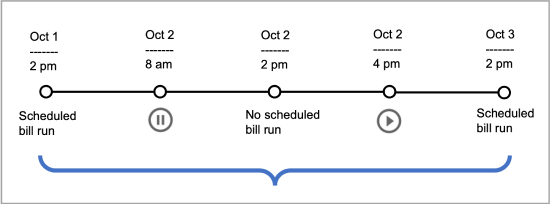
If you resume with one-time immediately, the result is illustrated below in the table and the diagram.
| Date | Time | Action | Result |
|---|---|---|---|
| Oct 2 | 8 am |  |
Status: Paused |
| Oct 2 | 2 pm | No action | Status: Paused The scheduled bill run doesn’t start. |
| Oct 2 | 4 pm |  |
Status: Pending A one-time bill run starts immediately to pick up all billable charges until Oct 2, 4 pm. Next run time: Oct 3, 2 pm |
| Oct 3 | 2 pm | No action | The scheduled bill run starts and picks up all billable charges since Oct 2, 4 pm. |
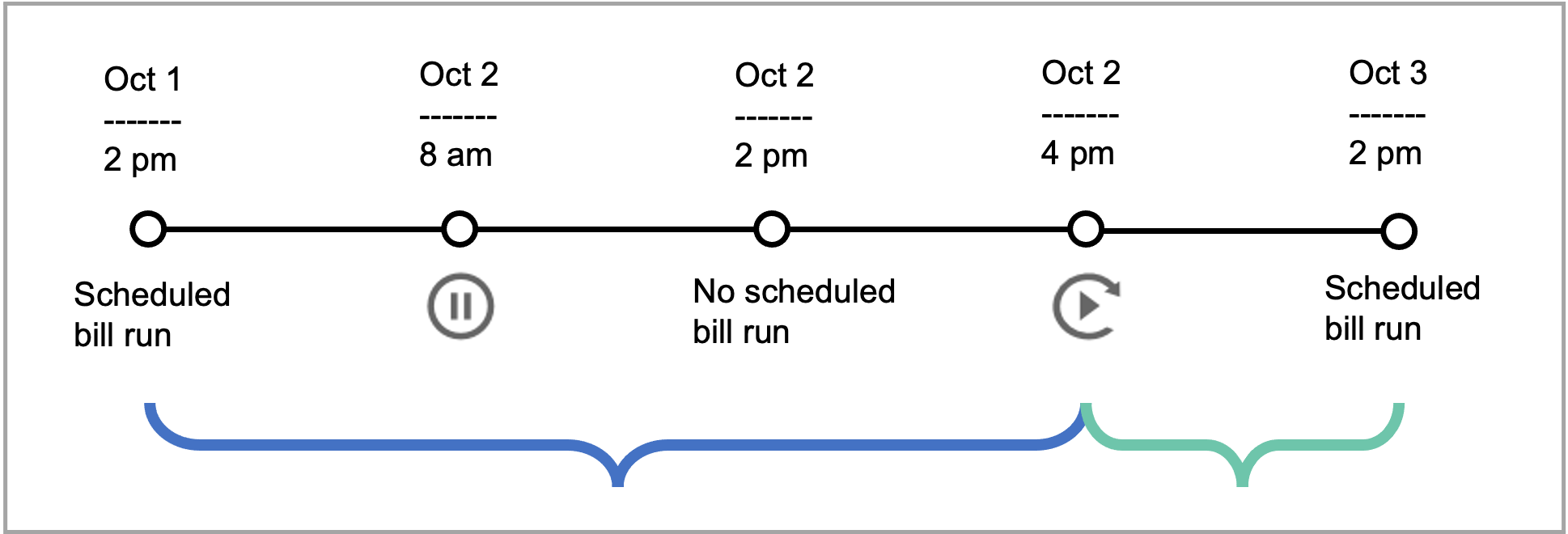
Example 2: Pause and resume scheduled non-recurring bill runs
Suppose today is Oct 1, and you have a scheduled non-recurring bill run that will happen on Oct 1, 2 pm.
Scenario 1: Resume before the scheduled run time
If you resume, the result is illustrated below in the table and the diagram.
| Date | Time | Action | Result |
|---|---|---|---|
| Oct 1 | 8 am |  |
Status: Paused |
| Oct 1 | 10 am |  |
Status: Pending Next run time: Oct 1, 2 pm |
| Oct 1 | 2 pm | No action | The scheduled bill run starts and picks up all billable charges since the last bill run. |
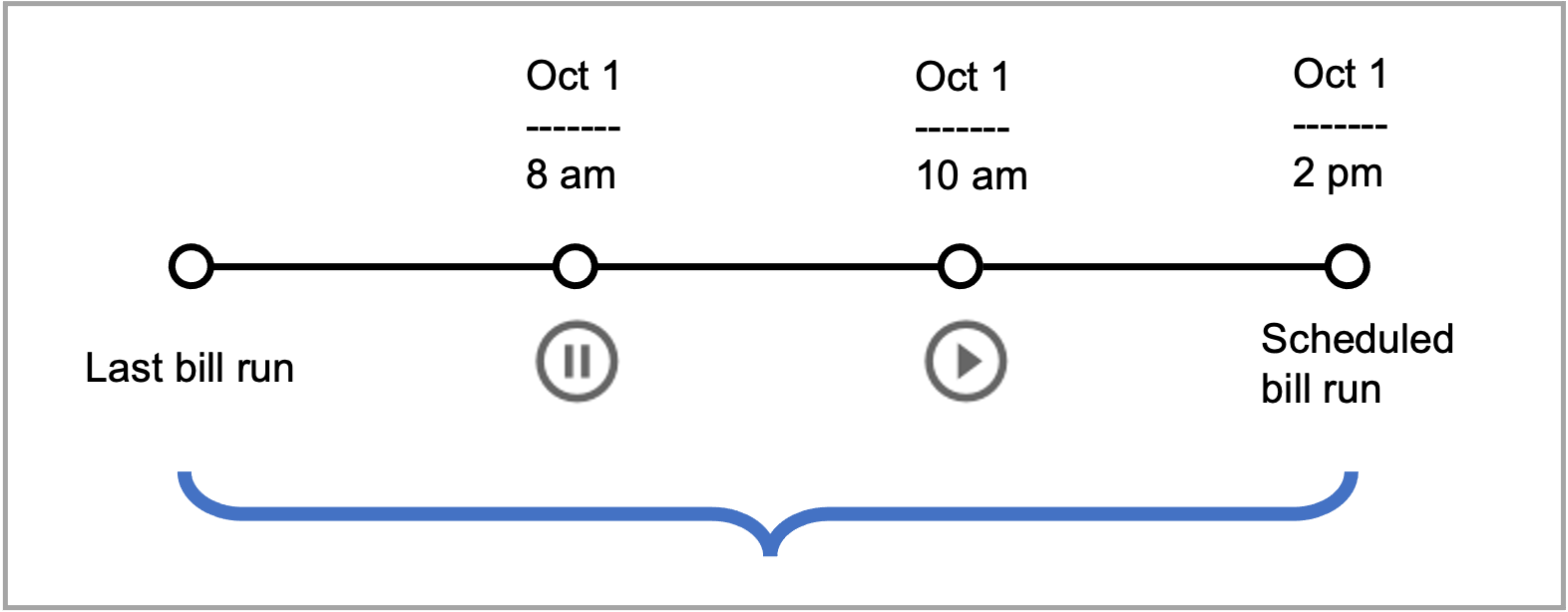
If you resume with one-time immediately, the result is as below in the table and the diagram.
| Date | Time | Action | Result |
|---|---|---|---|
| Oct 1 | 8 am |  |
Status: Paused |
| Oct 1 | 10 am |  |
Status: Pending A one-time bill run starts immediately to pick up all billable charges until Oct 1, 10 am. Next run time: Oct 1, 2 pm |
| Oct 1 | 2 pm | No action | The scheduled bill run starts and picks up all billable charges since Oct 1, 10 am. |
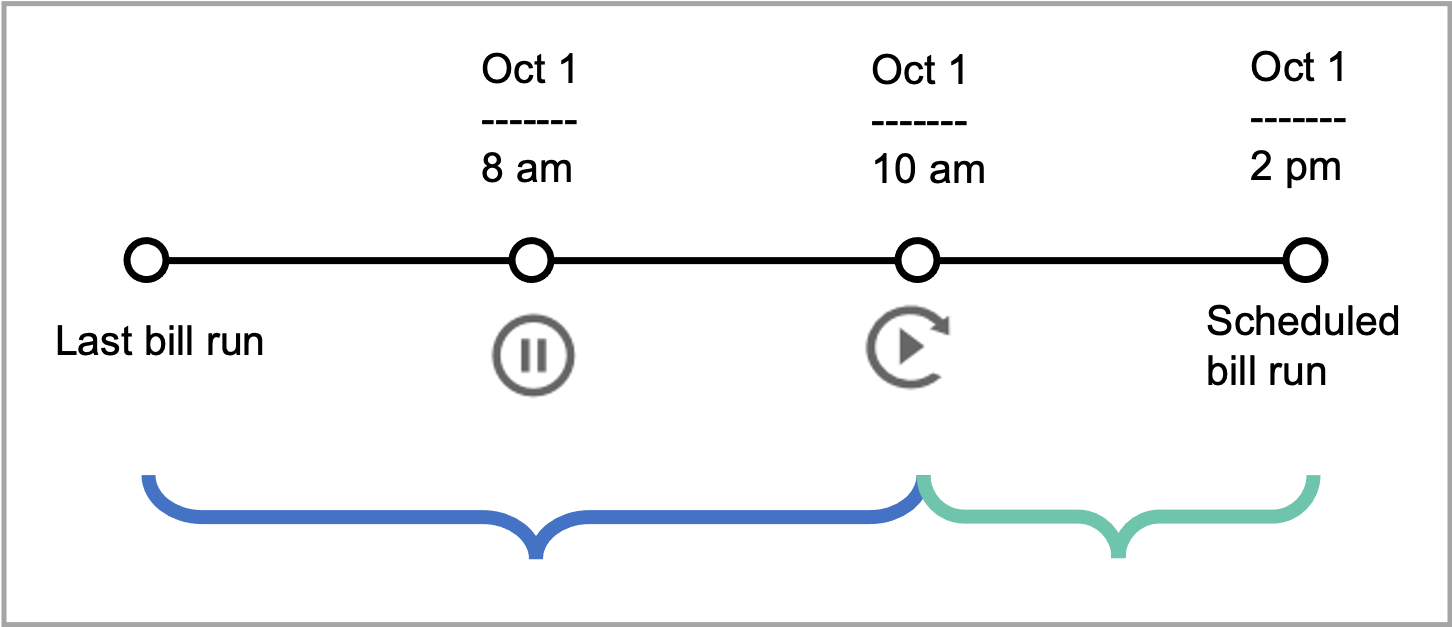
Scenario 2: Resume after the scheduled run time
If you resume, the result is illustrated below in the table.
| Date | Time | Action | Result |
|---|---|---|---|
| Oct 1 | 8 am |  |
Status: Paused |
| Oct 1 | 2 pm | No action | Status: Paused The scheduled bill run doesn’t start. |
| Oct 1 | 4 pm |  |
Status: Cancelled Next run time is not applicable. |
If you resume with one-time immediately, the result is illustrated below in the table and the diagram.
| Date | Time | Action | Result |
|---|---|---|---|
| Oct 1 | 8 am |  |
Status: Paused |
| Oct 1 | 2 pm | No action | Status: Paused The scheduled bill run doesn’t start. |
| Oct 1 | 4 pm |  |
Status: Cancelled A one-time bill run starts immediately to pick up all billable charges until Oct 1, 4 pm. Next run time is not applicable. |
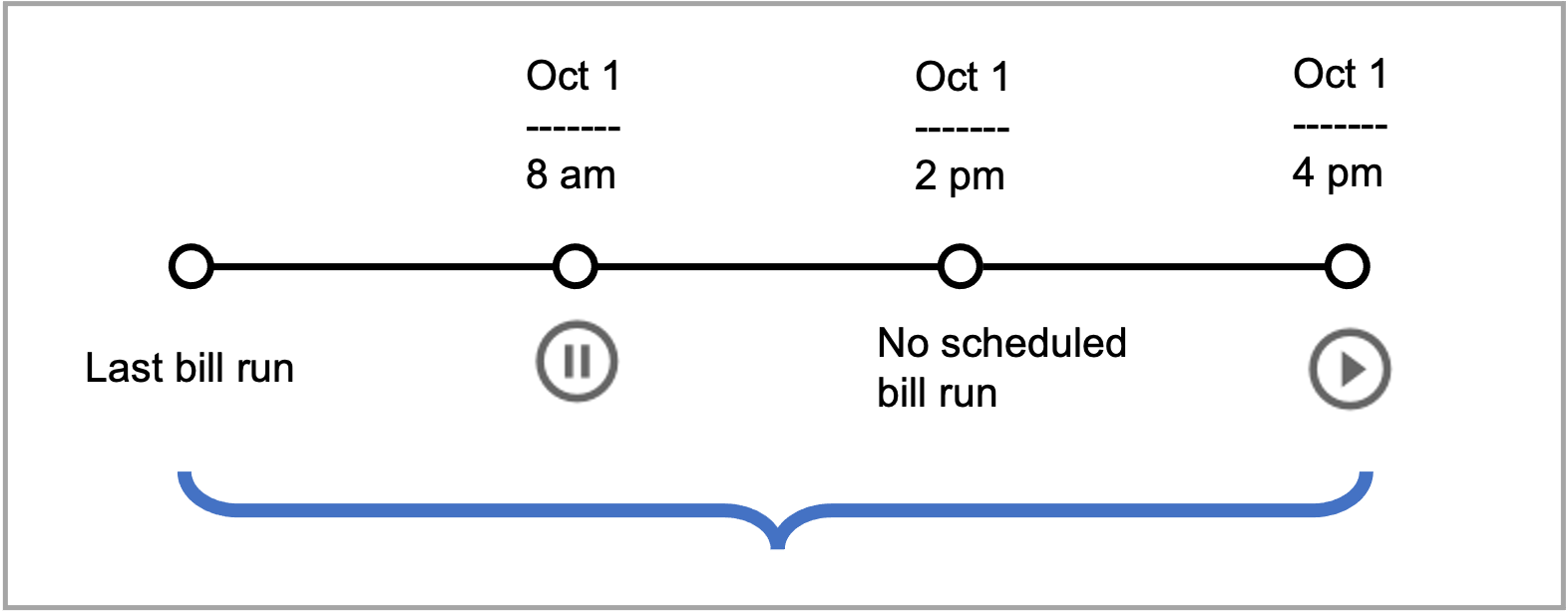
Cancel scheduled bill runs
You can click  to cancel all future occurrences in a scheduled bill run. After being canceled, the bill run will no longer appear on the Scheduled Bill Runs page. It will be moved to the All Bill Runs list.
to cancel all future occurrences in a scheduled bill run. After being canceled, the bill run will no longer appear on the Scheduled Bill Runs page. It will be moved to the All Bill Runs list.
Scheduled bill runs in Paused status can't be canceled.
Bulk actions
You can select multiple scheduled bill runs from the list to take bulk actions. Upon selecting the scheduled bill runs you want to act on, applicable action icons will appear in the top-right corner.
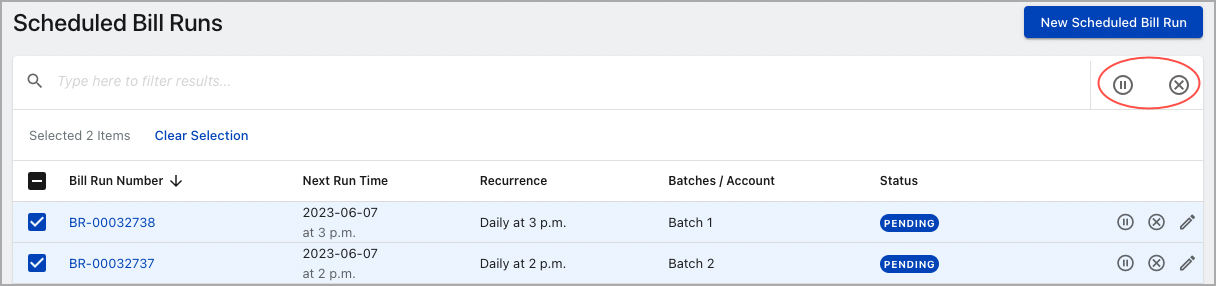
The system allows partial success for bulk actions. For example, when you try to resume three paused scheduled bill runs, even though one fails, it will not block the other two from being resumed.
