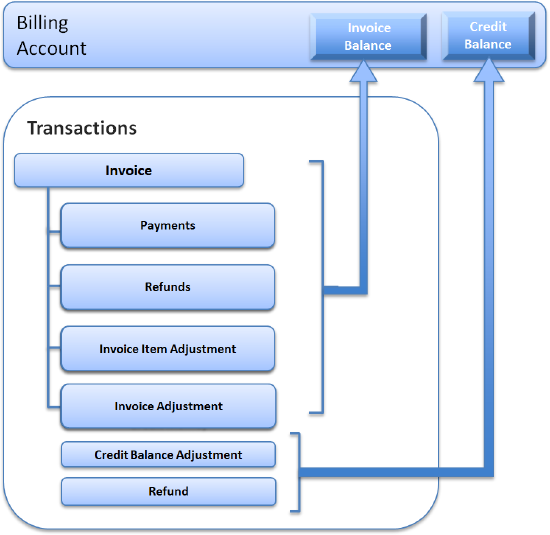Invoice introduction
An invoice is generated from a bill run. Invoices are the bills that you are sending to your customers.
Manage invoices in Zuora Billing
Zuora billing and rating engine generates chargeable events for timely and accurate invoices. The invoices are generated automatically and driven by the configuration of products, rate plans, and billing schedules. When it is time to invoice, you can process them thousands at a time, do it on-demand, or one at a time as your customers need it. You can generate real-time invoices immediately after refunds on payments or subscription changes. The prorated charges can be included in the invoice amount calculation to ensure that your customers are billed correctly when subscriptions start partway through a billing period.
You can create a custom invoice template. For example, you can add a logo and branding, line-item details, filtering, and more to your invoice. See Configure HTML templates for billing documents for more information.
You can also customize the format of invoice numbers. For more information, see Manage billing document configuration.
After your invoices are created, you can choose the invoice delivery methods:
- Email invoices in PDF format to your customers in batches or individually.
- Print your invoices and send them to your customers via postal mail.
Transactions in Zuora
A transaction is an exchange or transfer of money between you and your customer (billing account). A transaction impacts the total invoice balance or credit balance, and can be transferred to an accounting system.
Invoice Adjustment is deprecated in Production environments. Zuora recommends using the Invoice Item Adjustments or Invoice Settlement feature instead.
Invoices item adjustments exist only in relation to the invoice. These transactions cannot stand alone.
The credit balance adjustment represents increases and decreases in the credit balance. You can refund money to a customer from the payment or from the credit balance.