Product Catalog Integration in Zuora Connector Salesforce CPQ
With Zuora Connector for Salesforce CPQ, you have the flexibility of managing your products in Salesforce product catalog but with the billing capabilities provided via the Zuora product catalog.
Limitations
You need to consider the following limitations in the Connector when you implement the integration of Salesforce CPQ to Zuora via the Connector:
- If a Zuora charge is already on a subscription, that charge can no longer be deleted in your Zuora product catalog.
- Rounding down in Units of Measure is not a supported option in Salesforce CPQ. Salesforce CPQ only rounds up.
- If a Product has been synced to Zuora, when you update the Charge Model on the Product and click Send to Zuora to sync the update, the Charge Model on Zuora Product will not be updated.
The following features are not supported in Salesforce CPQ:
- Discount Charge Models
Zuora's Discount charge models, while they can be created in Salesforce product catalog and synchronized to Zuora like other charge models, are not integrated into Salesforce CPQ Quote calculations without customization. - Tiered with Overage Charge Model
Salesforce CPQ currently does not have the concept of a Tiered with Overage charge model, so the charges of the charge model cannot be mapped to Zuora by the Connector. - One-time Charges
In Salesforce CPQ, one-time charges are either Assets, or Fixed Price Non Renewable Subscription Products. There is no concept of non-proratable, non-renewable one-time charges. Customization would be required to support one-time charges, e.g. setting the prorate multiplier to 1 in Salesforce CPQ.
Supported Salesforce CPQ Pricing Models
Three Salesforce CPQ pricing models are supported with Zuora Connector for Salesforce CPQ.
- Price book entry
- One price book entry maps to one set of a product rate plan, a product rate plan charge, and one or more product rate plan charge tiers in Zuora.
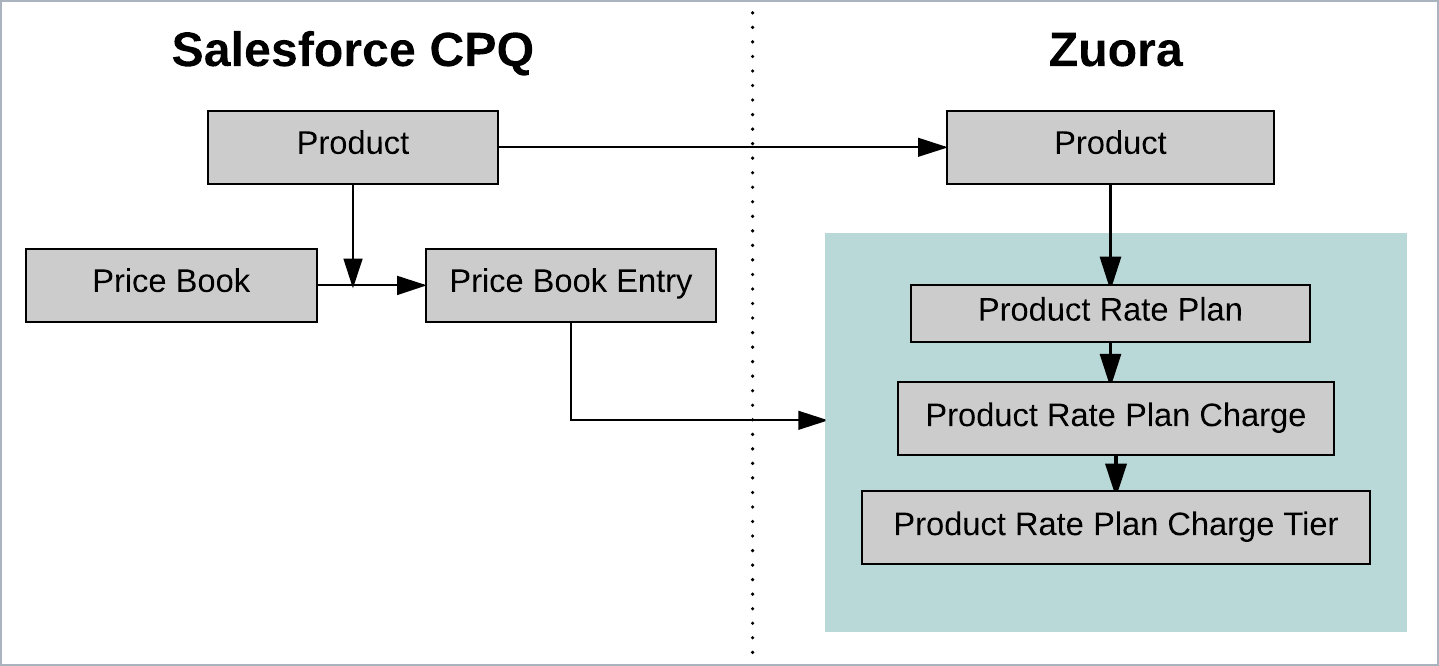
Multiple rate plans under a product indicate that pricing for the product has been registered in multiple price books.
- One price book entry maps to one set of a product rate plan, a product rate plan charge, and one or more product rate plan charge tiers in Zuora.
- Block price
- One block price maps to one product rate plan charge tier in Zuora.
- Sets of block prices grouped by price book map to one product rate plan in Zuora.
- Discount schedule
- One discount tier maps to one product rate plan charge tier in Zuora.
- Sets of tiers grouped by price book map to one product rate plan in Zuora.
The following Zuora charge models are supported through Zuora Connector for Salesforce CPQ:
- Flat fee
- Per unit
- Tiered
- Volume
Salesforce CPQ prices are translated to Zuora charges as below.
|
Zuora Charge Model |
Price Format |
Salesforce CPQ Price Setting |
|---|---|---|
|
Flat Fee |
n/a |
Price Book Entry |
|
Per Unit |
n/a |
Price Book Entry |
|
Volume Pricing |
Flat Fee |
Block Price |
|
Tiered Pricing |
Per Unit |
Discount Schedule - Slab |
|
Tiered Pricing |
Flat Fee |
Not Supported |
|
Volume Pricing |
Per Unit |
Discount Schedule - Range |
Set up Salesforce CPQ Product Catalog for Zuora
When used with Zuora Connector for Salesforce CPQ, additional field values need to be provided in products.
- In the Products tab of Salesforce CPQ, create a new product or edit an existing product. The following fields are required.
Field Origin Description Subscription Pricing Salesforce CPQ See Salesforce CPQ Product Fields for setting this field. Subscription Term Salesforce CPQ Recurring charge period for this product, in months.
Maps to the Billing Period field in Zuora.
Subscription Type Salesforce CPQ Renewable or One-Time.
Usage and Recurring products must be set to Renewable.
One-time charges must be set to One-Time.
Price Editable Salesforce CPQ Select Price Editable only for the Flat Fee and Per Unit Zuora charges.
This field value ignored for the Tiered or Volume tiers, and the prices in the product catalog will be used.
Zuora Product Name Zuora Name of this product specified in Zuora product catalog Product Effective Start Date Zuora The date when you can begin adding the product to subscriptions Product Effective End Date Zuora The date this product is no longer available for subscriptions Rate Plan Effective Start Date Zuora The date when you can begin adding the rate plan to subscriptions Rate Plan Effective End Date Zuora The date this rate plan is no longer available for subscriptions Rate Plan Charge Name Zuora Name of the charge used in Zuora product catalog Charge Type Zuora One-time, Recurring, or Usage.
Usage charges can be sent to Zuora through the Connector, but be aware that Salesforce CPQ quoting will treat them as Recurring charges.
Billing Day Zuora Determines when the specific charge is billed. You can configure these options under Define Billing Periods in Zuora.
Selecting the Default from Customer Account option overrides the bill cycle day specified for the customer.
Charge Model Zuora Determines how charges are calculated in Zuora Billing. See Charge Models for detail descriptions of the supported charge models in Zuora. Trigger Condition Zuora Determines when to start billing customers for the charge. Billing Period Alignment Zuora Aligns charges within the same subscription if two charges begin on different dates. - Depending on the values you specified in the above fields, additional field values might be required.
- Click Save.
- A product must have one price book entry that will be mapped to Zuora product rate plan and charge. Add the product to a price book if it is not already in a price book.
- Click Sync To Zuora and then click Show More Detail to review and verify that the product information passed the initial validation.
- Click Sync To Zuora for the second time to add the product, the rate plan, and the charge to the Zuora product catalog.
- If you are activating more than four currencies, you need to sync your product catalog two times, first to populate the pricing fields in all the currencies and second to activate the currencies in Zuora by repeating the steps #4, #5, #6.
Manage Custom Fields on Price Book Entry
In the Connector, you can add your own custom fields to the Price Book Entry and use the fields to override the corresponding fields on the Salesforce Product.
If there is a matching custom field on the Price Book Entry with the same API field name as on the Product Rate Plan and Product Rate Plan Charge, the Product Rate Plan and Product Rate Plan Charge fields will be populated with the field value given in the Price Book Entry.
An example to use custom fields for Block Price is:
- Create a product.
- Add block price records and associate them with the related price books.
- Create price book entries for all the price books that the block prices are associated to.
- When you update the field values in a price book entry, the corresponding fields will be overwritten in the product rate plan charge fields.
