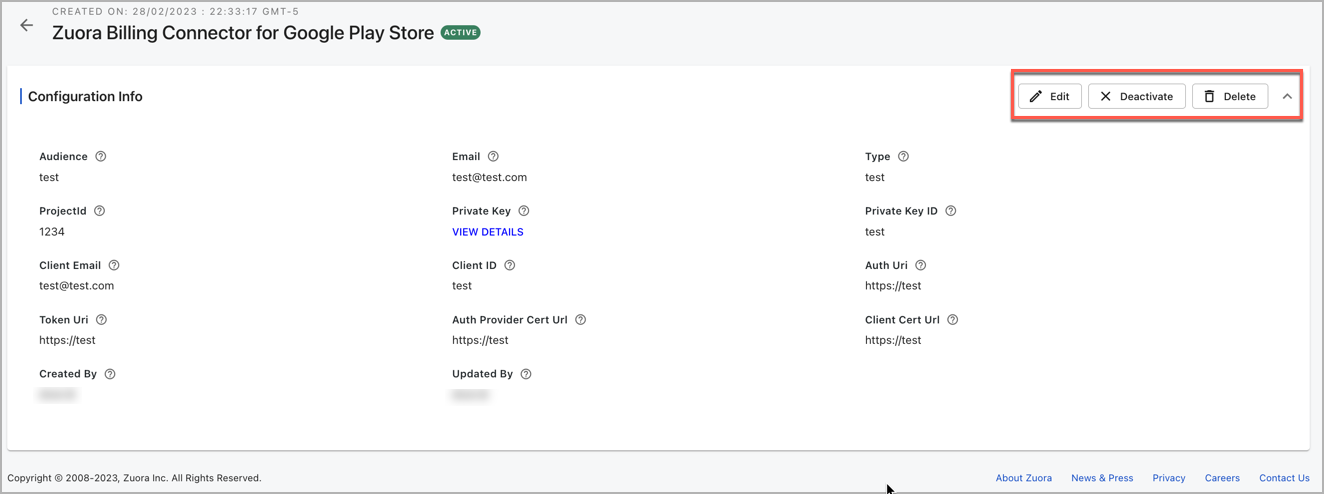Manage appstore configuration
This article describes how to edit, delete, deactivate, or reactivate users in App Store.
These operations apply only to organization admins.
Edit app store configuration credentials
To edit app store configuration details, perform the following steps:
- Log in to your Zuora site and click Home from the menu.
- Click Billing Settings and select App Store Connector.
- Select the App Store Configurations tab.
- Click Edit.
- Make changes to the App Store credentials and click Save.
Deactivate or Reactivate app store configuration
To deactivate or reactivate an app store configuration, perform the following steps:
- Log in to your Zuora site and click Home from the menu.
- Click Billing Settings and select App Store Connector.
- Select the App Store Configurations tab.
- Select the configuration you want to view in detail.
- Click Deactivate.
A prompt will appear asking you to confirm the deactivation. - Click Confirm.
To reactivate a configuration, follow steps 1-4 and click Reactivate.
The status of this configuration changes to INACTIVE from ACTIVE on the configuration details page.
Delete app store configuration
To delete an app store configuration, perform the following steps:
- Log in to your Zuora site and click Home from the menu.
- Click Billing Settings and select App Store Connector.
- Select the App Store Configurations tab.
- Select the configuration you want to view in detail.
- Click Delete.
A prompt will appear asking you to confirm the deletion. - Click Delete.