Manage and view product entitlements
Overview
The Entitlements Dashboard provides a bird's-eye view of the active subscription and entitlements data usage. Additionally, it displays the individual subscription plan purchased and organizes product entitlement volume usage by Billing and Revenue.
The Entitlements Dashboard provides access to the following data:
- Billing Volume Usage - Shows your current invoice volume (transaction volume) versus the contractual allowance.
- Number of Subscribers - Shows the total subscriber count.
- Revenue Volume Usage - Shows the revenue transaction volume versus the contractual allowance.
- Custom Objects - Displays the number of datasets utilized for creating reports and dashboards.
- Workflow - Displays the number of workflows deployed to carry out an entire process or a part of it.
- Payment Gateways - Displays the number of payment gateways configured to process online payments.
Admins can track purchases, monitor usage, and ensure compliance with agreements using this information.
View active usage and entitlement details
The Entitlements Dashboard displays the entitled item’s period, total usage and entitlement data. The total usage column offers administrators a comprehensive look at entitlements that report usage data.
Access the following data on the Entitlements dashboard:
- Billing Volume Usage
- Number of Subscribers
- Revenue Volume Usage
- Custom Objects
- Workflow
- Payment Gateways
- APISandbox
- Central Sandbox
Dashboard components, such as payment gateways, workflow, and custom objects, can be expanded by hovering and clicking on them. For example, expanding workflows will reveal workflow entitlement dates, purchased editions, and add-ons. Total usage indicates the use distribution across multiple tenants.
To view an entitled item in detail,
- Click
from an entitled item.
- Click the data card to expand and view the components of the entitled item. Optionally, you can click
and
arrows to cycle through the expanded version of the dashboard’s components.
View and engage with the entitlement dashboard
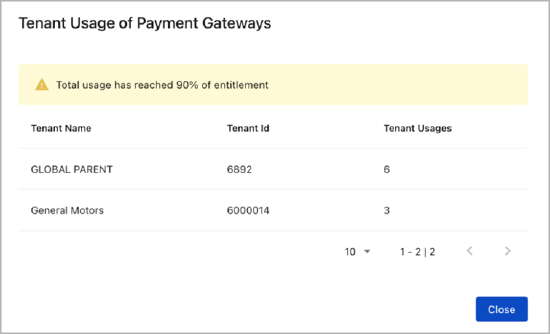
The warning symbol denotes 80% entitlement usage, while the warning color turns red upon 100% consumption.
Billing Volume Usage displays the total data consumed for the current billing cycle, and the highlighted volume represents the total data entitled. The value NINE represents the package purchased.
With Addon displays the consumed addons, and the highlighted value represents the addons entitled based on the subscription.
