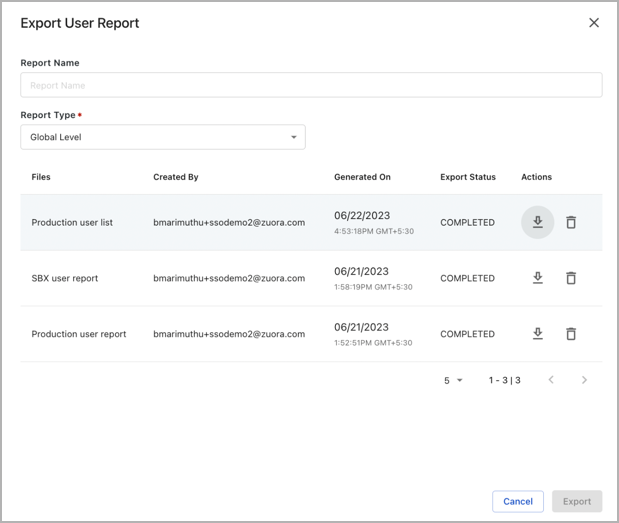Manage user reports in OneID
OneID enables Admins to export a report of their users, roles, and access levels across Zuora tenants. You no longer have to log in to each tenant separately to generate user management reports for auditing purposes. Only users with the Admin role in OneID can access this feature, which allows them to create, download and delete user management reports.
Administrators can generate the following reports in OneID.
- Global user report: Exports all organization tenant users.
- Tenant level report: Export all users and their OneID role in the chosen tenant.
Create a global user report in OneID
- Log in as administrator in the OneID account.
- Navigate to the Users menu and click the download button
 from the top-right corner of the page.
from the top-right corner of the page. - In Export User Report, enter a Report Name.
- Set the Report Type to Global Level and click Export.
- You can download the report when the Export Status changes from Pending to Complete.
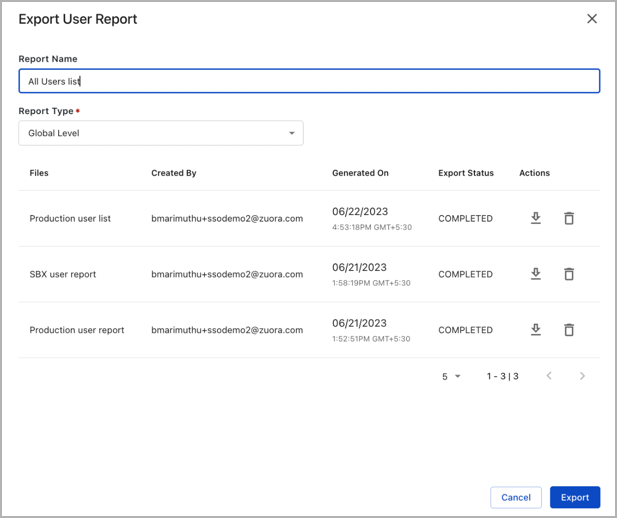
Create a tenant-level report in OneID
- Log in to the OneID account.
- Navigate to the Users menu and click the download button
 from the top-right corner of the page.
from the top-right corner of the page. - In Export User Report, enter a Report Name.
- Set the Report Type to Tenant Level and select the tenant(s) for which you must generate the report.
- Click Export.
- You can download the report when the Export Status changes from Pending to Complete.
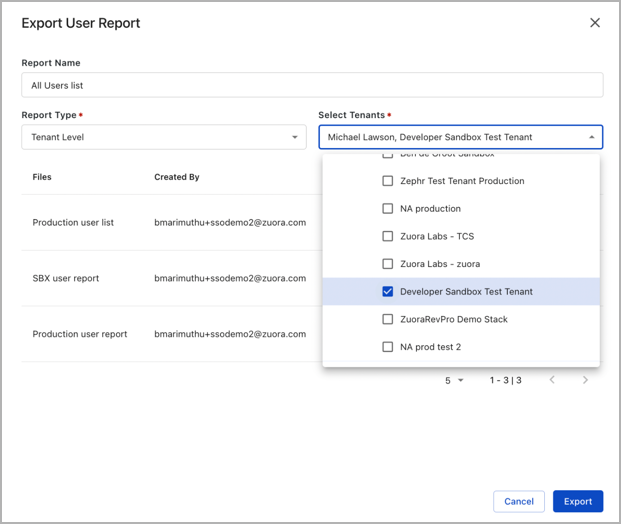
Manage reports in OneID
To view and manage reports in OneID, perform the following steps.
These operations apply only to organization admins.
- Log in to the OneID account.
- Navigate to the Users menu.
- Use the filter icon to search users based on User Group, Global Role, Status, Name, and more.
- Click the download button from the top-right corner of the page to perform the following actions.
- To manage generated reports, click on the download option from the top right corner of the page.
- You can perform the following operations in Export User Report.
- Download: Click on the download button.
- Delete: Click on the delete button.