Run Booking and Billing Variances Report
The Booking and Billing Variances Report allows you to capture all transaction lines in Zuora Revenue where the booking amount does not equal the billing amount. This report is only available if you have enabled the Billing - Revenue Integration feature.
The benefits of this report include:
- Provides visibility on the transactions where the booking amount mismatches the billing amount for an accounting period.
- Presents the reason code for variances, which eases your reconciliation process.
To understand the common scenarios where variances between booking and billing occur, see Handle variances for reconciliation between booking and billing.
Run the report
- Navigate to Reports > Run Reports > Transactions and locate the Booking and Billing Variances Report.
- In the dropdown list, select Bookings and Billing Variances Report.
- Click Report Details. The Booking and Billing Variances Report page is displayed.
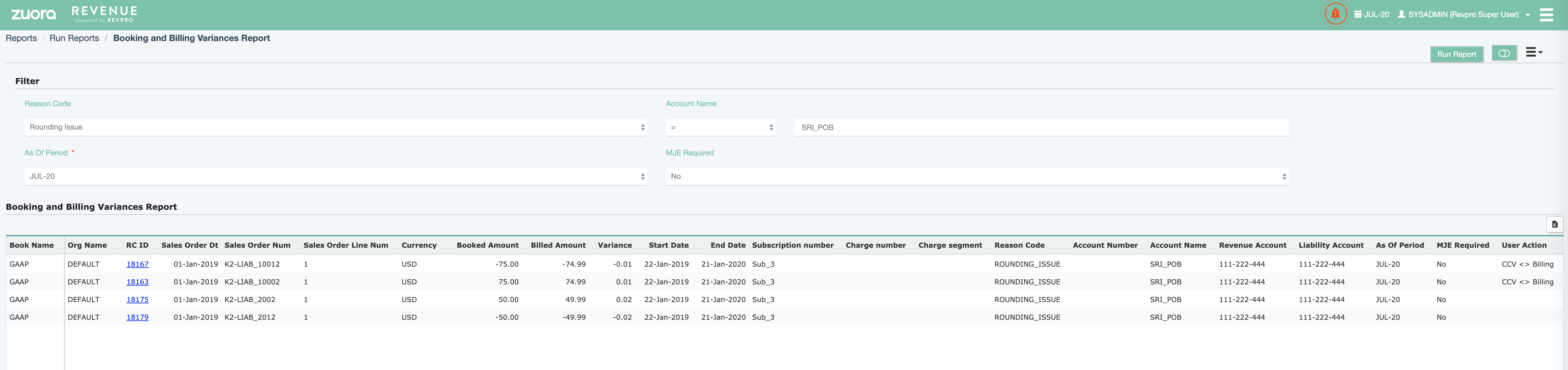
- In the Filter section, specify the following filter conditions:
- Reason Code (Optional): Select the reason code for the variance:
- Rounding Issue - The rounding difference between booking and billing amount. Canceling regular charges and percentage discounts in billed periods is a typical scenario that can cause this issue. Note that if you select this reason code, we recommend that you reverse the previous uploaded MJE and re-upload the MJE. The consolidated results will be included in the report.
- Others - All other scenarios that cause the variance. For example, changing BCD after subscription activation.
- As Of Period: Select an accounting period where the end date of transactions belongs.
- Account Name (Optional): Select the name of the account for which the report is generated. If you do not specify this filter condition, the reports for all accounts are generated.
- MJE Required (Optional): Indicates whether the MJE Required field is
YesorNo. This field is marked asYesfor transaction lines when the revenue amount is less and you have to upload MJE to resolve the issue. Otherwise, it is marked asNo.
- Reason Code (Optional): Select the reason code for the variance:
- Click Run Report. If the job is successfully submitted, the corresponding report is displayed in the Booking and Billing Variances Report table.
What to do next
Based on the generated report, you can manually upload MJE in Zuora Revenue to resolve the issue.
