How do I undo a change made to a subscription?
Overview
Hey, it's ok. Everybody makes mistakes. Zuora makes it easy to unwind them.
If you change a subscription via an amendment and then realize that you made a mistake, it is easy to delete that amendment and roll back the subscription to its original state.
You might want to delete an amendment if you simply made a typo while entering its details. Or, you might delete an amendment if the customer changes his mind immediately after requesting an amendment.
Delete an amendment
The easiest way to delete an amendment is via the Zuora application. Here are the steps involved:
- Log in to Zuora with your user name and password.
- In the left navigation pane, use the Subscriptions link to navigate to the customer subscription whose amendment you wish to delete. Click on the View link for that subscription to bring up its details.
- In the Basic Information section of the subscription details, you will see a line for Version. Immediately before the latest version number for this subscription, you will see a link to the amendment that created it. This link will probably have a format such as
A-AM00000046.
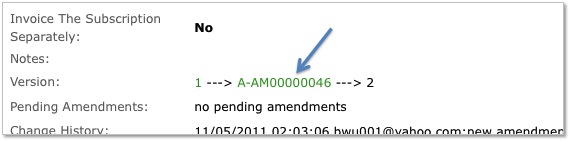
Click the amendment link to drill into its details. Because amendments represent a sequential set of changes to a subscription, Zuora only allows you to delete the last amendment made to a subscription.
Each time a subscription is amended, a new version of the subscription is created. Every amendment made to a subscription is automatically displayed in this "Version" line, thereby providing a convenient way for you to view the entire lifecycle of a subscription.
- On the resulting detail page for the amendment, click the "delete" button in the top right corner of the page:
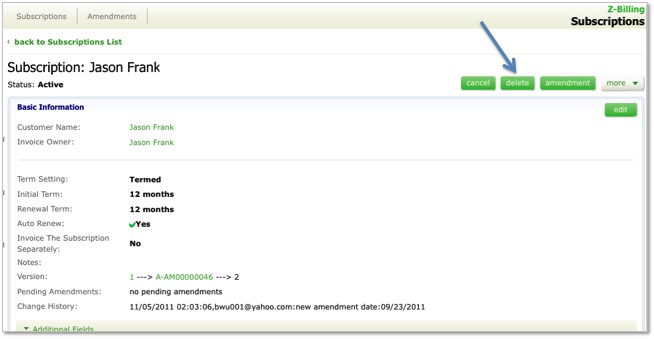
After an invoice has been generated for an amended subscription, Zuora will no longer allow you to delete that amendment. If you attempt to delete an amendment that has already been invoiced, Zuora will pop-up an error message signaling that the action cannot be completed. One exception to this rule is auto-renew amendments. You can delete the last auto-renew amendment even if an invoice has been generated. However, note that the exception will not apply if customers have enabled the Automated Price Change (Uplift) feature for renewal subscriptions.
You can also use the delete() API call on an Amendment object to delete the latest amendment made to a subscription, again presuming that an invoice has yet to be generated for that amended subscription.
A Word of Caution
Because this action completely removes all traces of the amendment within your Zuora tenant, you want to use it judiciously.
Let's suppose a customer adds twenty-five user seats to his subscription and then calls you five minutes later to change his mind. In this case, deleting the amendment makes sense.
On the other hand, suppose that on January 6, a customer adds five user seats to his subscription via an amendment. On January 12, he then calls to add seven more seats. In this case, you do not want to delete the original amendment and add another one for twelve seats total. Instead, you should keep the original amendment and simply add a second amendment for the additional seven seats. With a second amendment, the next invoice for that customer will properly reflect the business interaction you had with him -- i.e., it will calculate a prorated charge for the five additional users starting on January 6, followed by a prorated charge for seven additional users starting on January 12.
