Content
The decision nodes that are available under the Content segment title are as follows:
- Content API
- JsonPath decision
- Published Date
- Meta Tags
- Custom Data
- URL Path
- Query Param
- Sites/Site Groups
Content API
Use this decision point to define a decision based on the information returned by your API. Enter the key for your API in the Key text box.
Select the condition to apply from the Condition drop-down menu.
- If you select the Equals, Starts With, Ends With, Matches or Contains condition, enter the value to test against the condition in the Value text box.
- If you select the Older Than or Newer Than condition, enter the period in hours on which to measure the age of the content in the Age (Hours) text box
Note: You must configure the Content API as described in the Content API topic.
JsonPath decision
This decision point can only be used for JSON implementations.
Use this decision point to define a JSONPath expression to traverse the path to an element in the JSON structure.
Enter the JSONPath expression to traverse in the JsonPath expression text box.
Select the operation to perform from the Operation drop down menu.
Enter the value to check against the operation in the Value to evaluate text box.
Published Date
This decision point can only be used for CDN implementations.
Use this decision point to define a decision based on the age of the content. To calculate the age of the content, the decision node checks for a meta tag named datePublished.
Select the Older Than radio button to base the decision on content older than the specified period.
Select the Newer Than radio button to base the decision on content that is newer than the specified period.
Enter the period in hours on which to measure the age of the content in the Hours text box.
Meta Tags
This decision point can only be used for HTML CDN implementations.
Use this decision point to define a decision based on specific meta tags and values.
Enter the name of the meta tag property in the Property Name text box.
Select the condition to apply from the Condition drop-down menu.
Enter the value to test against the condition in the Value text box.
Notes:
- Use the Equals condition only when the meta tag contains a single value
- You cannot use the Meta Tags decision point with HTML In-browser, JSON or SDK implementations.
Custom Data
This is available only for HTML In-browser implementations.
Use this decision point to define a decision based on custom data passed to the rule. Available options include Property and JSON Path. You can use JSON Path to pass in data stored in a JSON object.
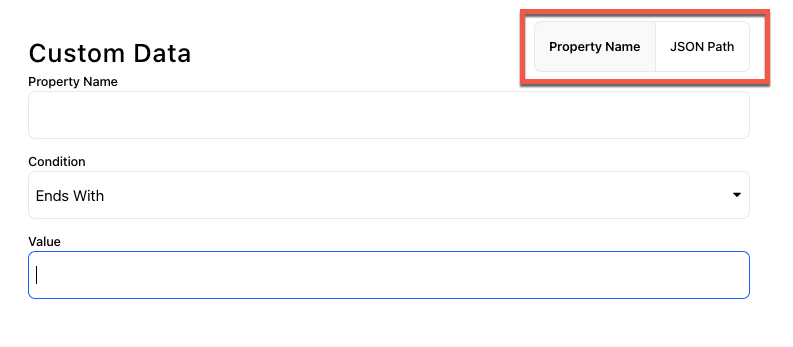
To set up a Property - Value decision, take the following steps:
- Enter the name of the property on which to base the decision in the Property Name text box.
- Select the condition to apply from the Condition drop-down menu.
- Enter the property value to test against the condition in the Value text box.
To set up a JSON Path decision, take the following steps:
- As a prerequisite, you must have already defined the JSON paths in the JSON Path section in Developer Interface.
- Select a pre-defined option from the JSON Path dropdown list.
- Specify the condition and value based on the data type of the JSON path.
-
URL Path
Use this decision point to define a decision based on a specific URL or URL path.
Select the condition to apply from the Condition drop-down menu.
Enter the URL or URL path to test against the condition in the Path text box.
Query Param
Use this decision point to define a decision based on the query string parameters used in an URL; for example, to display the same page with different content.
Enter the object key in the Key text box.
Select the condition to apply from the Condition drop-down menu.
Enter the value to test against the condition in the Value text box.
Sites/Site Groups
This decision point can only be used for HTML CDN, HTML In-browser and JSON implementations.
Use this decision point to define a decision based on the site or site group on which the end user accesses the feature.
You can either enter the name of the site or site group in the text box, or select the Or browse site groups link to select the site group or site from the configured options.
- To select a site group, select the relevant radio button
- To select a site, select the site group name; the sites in that site group display, select the site you require
