Complete Your Main Rule
We define the journey shown in the table in the Use Nested Sub Rules topic in the top-level rule.
Now that you have defined your traffic type sub rule, it displays in the top-level rule canvas, as illustrated below:
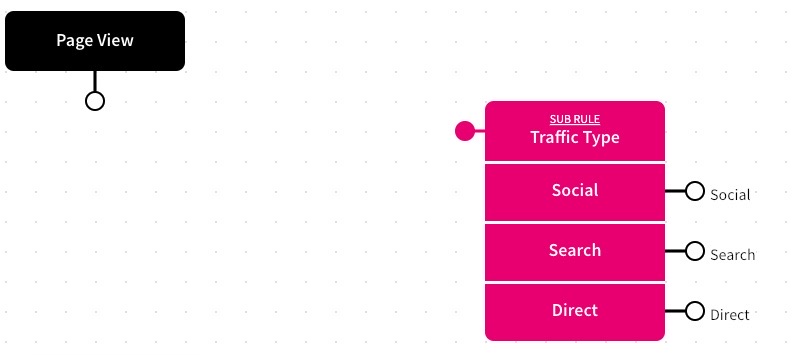
To define the journey in the top-level rule, complete the following steps:
- Drag the connector from the Page View node to the Traffic Type Sub Rule
- Select the Access segment title
- Drag the Trials decision node to the rules canvas
The Trials dialog box displays, as illustrated below:
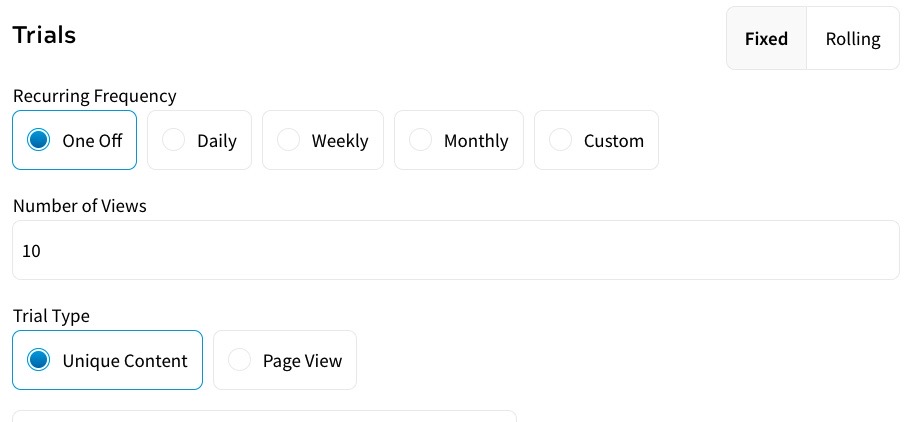
We can use the Trials decision node to limit traffic from a Social Referrer to one free content view each day.
Complete the Trials decision node as follows:
- Select the Daily radio button from the Recurring Frequency radio buttons
- Enter 1 in the Number of Views text box
- Select the Save button
- Drag the connector from the Social node of the Traffic Type Sub Rule to the Trials decision node
- Create an Outcome to show the article, as described in the Add an Outcome topic
Note: You only need to add a name and save this outcome as no components are required.
We have called this outcome Show Article.
Note: When you create an outcome, it is added to the outcome decision nodes listed under the Outcomes segment title. This means that we can use the same outcome later in the rule.
- Drag the connector from the In Trial node of the Trials decision node to the Show Article outcome
- Create an outcome with a registration from, as described in the Login, Registration and Forget Password Forms section
We have called this outcome Registration Form.
- Drag the connector from the Trial Expired node of the Trials decision node to the Registration Form outcome
- Drag the Show Article outcome to the canvas
- Drag the connector from the Search node of the Traffic Type Sub Rule to the Show Article outcome
- Drag the Registration Form outcome to the canvas
- Drag the connector from the Direct node of the Traffic Type Sub Rule to the Registration Form outcome
- Select the Save as New Version button to save a draft of your feature or redirect. To publish the rule, select the down arrow beside the Save as New Version button and select Save as New Version & Publish.
