Search or Filter the User List
To search for someone specific, enter their name or email address in the Search text box.
To filter the listed users by category, complete the following steps:
- Select the filter icon at the end of the Search text box
The User Attributes that you have defined display, as illustrated below:
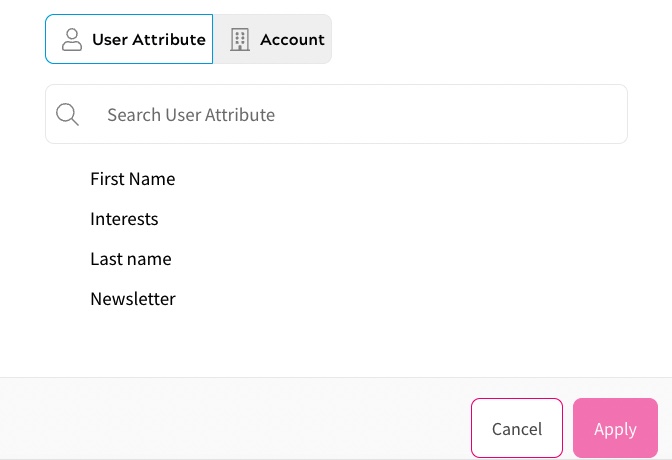
For further information on managing your user attributes, see the User Attributes topic.
If you want to filter by company accounts, select Account. The Accounts that you have defined display, as illustrated below:
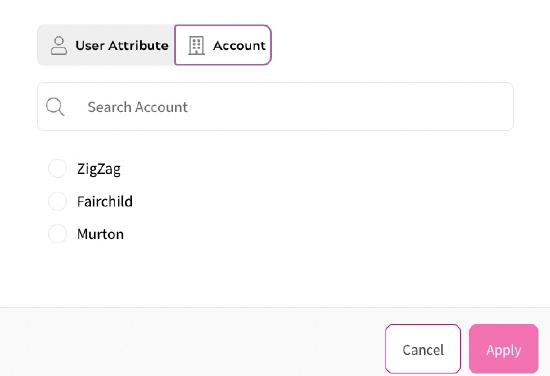
For further information on managing your accounts, see the B2B section.
- Select the user attribute or account to filter by from the available radio buttons
- If you select a User Attribute, further options display. Different options display depending on the type of attribute selected.
For example, the conditions that can be applied for a text type User Attribute display as illustrated below:
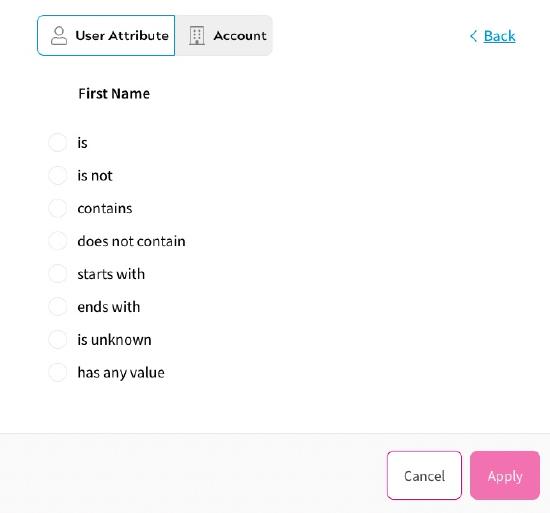
A checkbox type User Attribute displays as illustrated below:
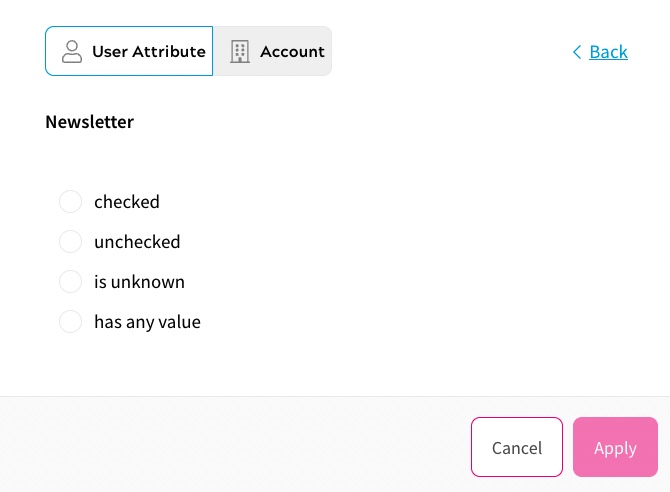
- If you selected a text field, a text box displays as illustrated below:
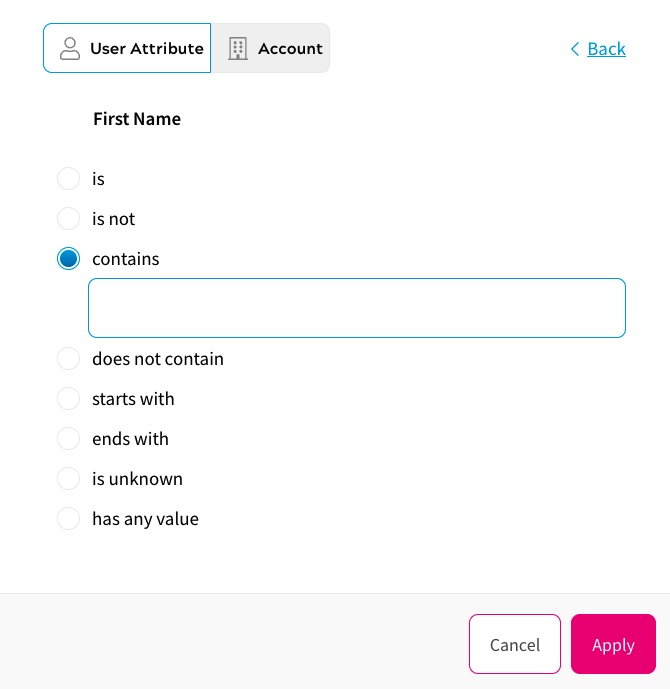
Enter the term you want to use with the filter in the text box.
- Select the Apply button
