View or Revoke Shared Products
If you have enabled shareable products, as described in the Create a Product topic, you can do the following:
- View the products shared with and/or by the user
- View the details of any products shared by the user
- Revoke a user’s access to a shared product
View Shared Products
To view the shared products that a user has subscribed to, or had shared with them, complete the following steps:
- Select Identity from the main menu
- Select Users from the menu options
- Select the user from the list, or use the filter to find the user. For further information on using the filter, see the Search or Filter the User List topic
The User Details screen displays.
- Select the Shared Products button
The Shared Products screen displays, as illustrated below:
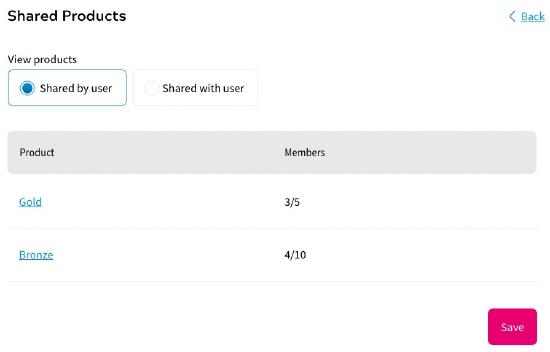
By default, the Shared by user radio button is selected from the View products options, and the products shared by the user are displayed. As you can see in the screen above, a summary of the number of shared seats and the total available seats is also displayed.
For information on viewing the details of a shared product, see the View the Details of a Shared Product topic.
- To see the products that have been shared with the user, select the Shared with user radio button from the View products options
The products shared with the user display, as illustrated below:

This provides the name of the shared product, the user who shared the product, and the status. The status can be any of the following:
- Active
A status of Active means that the shared product has a valid grant and is in use.
- Inactive
A status of Inactive means that the shared product does not have a valid grant. This could be because the owner no longer holds that subscription, or, for example, because a payment has not yet been successful.
- Pending
A status of Pending means that an invitation has been sent, but has not yet been accepted.
- Active
View the Details of a Shared Product
To view the shared products that a user has subscribed to, or had shared with them, complete the following steps:
- Select Identity from the main menu
- Select Users from the menu options
- Select the user from the list, or use the filter to find the user. For further information on using the filter, see the Search or Filter the User List topic
The User Details screen displays.
- Select the Shared Products button
The Shared Products screen displays.
- Select the product name from the Product column
The details of the selected product display, as illustrated below:
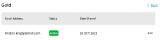
This provides the emails of the people with whom the product has been shared, the status, and the dates on which the product was shared. The status can be any of the following:
- Active
A status of Active means that the shared product has a valid grant and is in use.
- Inactive
A status of Inactive means that the shared product does not have a valid grant. This could be because the owner no longer holds that subscription, or, for example, because a payment has not yet been successful.
- Pending
A status of Pending means that an invitation has been sent, but has not yet been accepted.
- Active
Revoke a User’s Access to a Shared Product
The customer can remove members from their shared products, and members can revoke their membership of a shared product from their preference centre. However, there might be times when they cannot access this area and request that you revoke the member’s access through the Admin Console.
You can revoke a user’s access to a product that has been shared with them at the request of the customer or the member, as described below.
At Customer’s Request
To revoke a member’s access to a shared product at the request of the customer, complete the following steps:
- Select Identity from the main menu
- Select Users from the menu options
- Select the user from the list, or use the filter to find the user. For further information on using the filter, see the Search or Filter the User List topic
The User Details screen displays.
- Select the Shared Products button
The Shared Products screen displays.
- Select the product name from the Product column
The details of the selected product display.
- Select the three dots at the end of the row of the person for whom you want to revoke access
- Select Revoke Access
A confirmation message displays, as illustrated below:
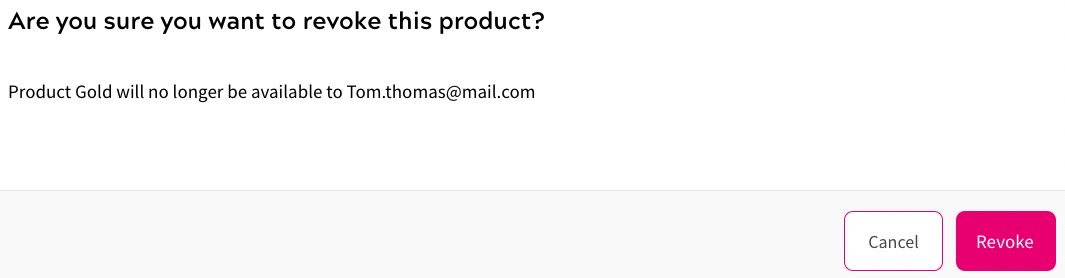
- Select the Revoke button to revoke the user’s access to the selected shared product. Selecting the Cancel button closes the dialog box without revoking access
- Select the Save button to save your changes and return to the Shared Products screen
When you revoke a member’s access to a shared product, an email is sent to the customer and the member whose access has been revoked to notify them of the change.
At Member’s Request
To revoke a member’s access to a shared product at their request, complete the following steps:
- Select Identity from the main menu
- Select Users from the menu options
- Select the user from the list, or use the filter to find the user. For further information on using the filter, see the Search or Filter the User List topic
The User Details screen displays.
- Select the Shared Products button
The Shared Products screen displays.
- Select the Shared with user radio button from the View products options
- Select the three dots at the end of the row of the product for which you want to revoke access
- Select Revoke Access
A confirmation message displays.
- Select the Revoke button to revoke the user’s access to the selected shared product. Selecting the Cancel button closes the dialog box without revoking access
- Select the Save button to save your changes and return to the Shared Products screen
When you revoke a member’s access to a shared product, an email is sent to the customer and the member whose access has been revoked to notify them of the change.
